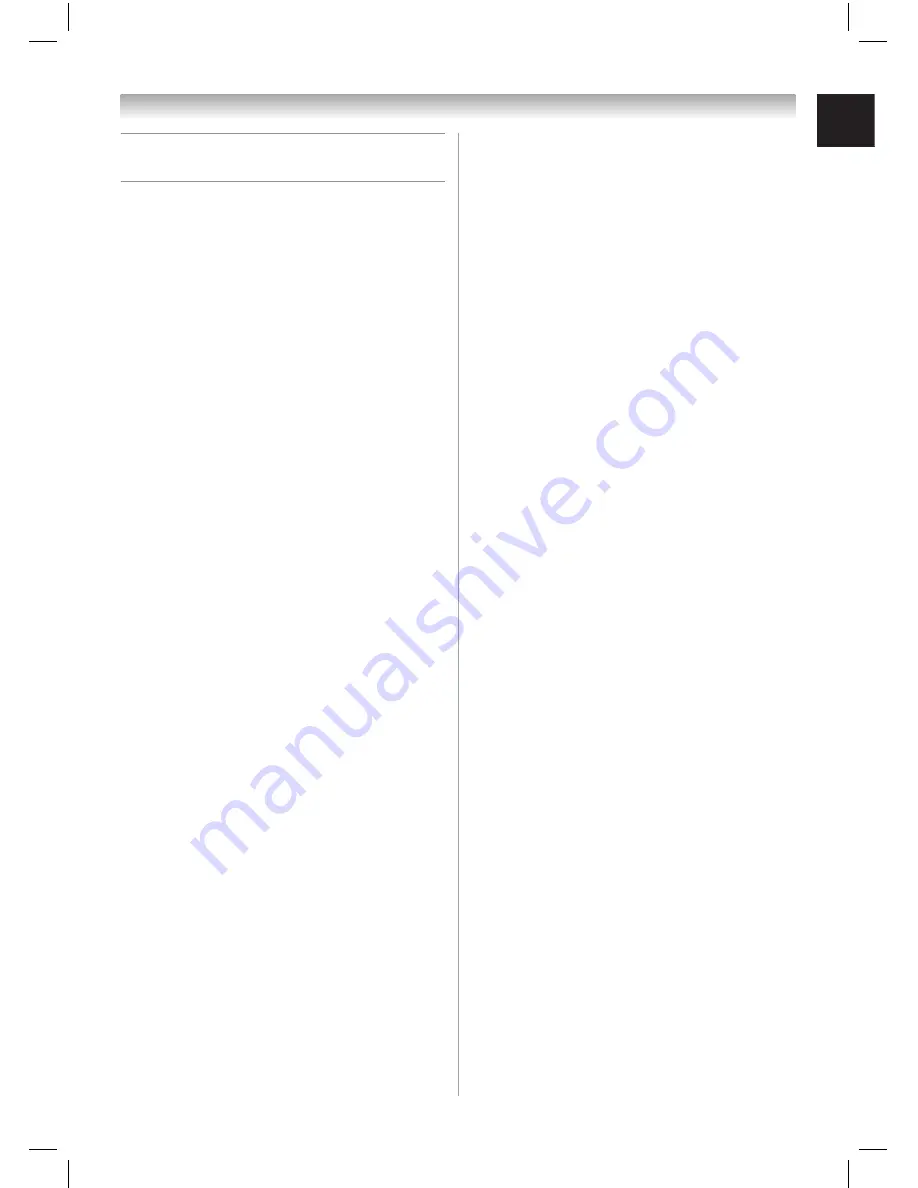
35
Chapter 7: Appendix
Limited Canadian Warranty
for Toshiba Brand Flat Panel Televisions
Toshiba of Canada Limited (“TCL”) makes the following limited
warranties to original consumers in Canada. THESE LIMITED
WARRANTIES EXTEND TO THE ORIGINAL CONSUMER
PURCHASER OR ANY PERSON RECEIVING THIS TOSHIBA
BRAND FLAT PANEL TELEVISION (the “TELEVISION(S)” or
“Television(s)”) AS A GIFT FROM THE ORIGINAL CONSUMER
PURCHASER AND TO NO OTHER PURCHASER OR
TRANSFEREE.
TELEVISIONS PURCHASED IN CANADA, AND USED
ANYWHERE OUTSIDE OF CANADA INCLUDING, WITHOUT
LIMITATION, THE UNITED STATES AND MEXICO, ARE NOT
COVERED BY THESE WARRANTIES.
TELEVISIONS PURCHASED ANYWHERE OUTSIDE OF
CANADA, INCLUDING, WITHOUT LIMITATION, THE UNITED
STATES AND MEXICO, AND USED IN CANADA, ARE NOT
COVERED BY THESE WARRANTIES.
Limited One (1) Year Warranty on Parts and Labour
Subject to the more limited warranty if the Television is used for any
commercial or business purposes as set out below, TCL warrants
the Television and its parts against material defects in materials or
workmanship that result in the Television failing for a period of one
(1) year after the date of original retail purchase. DURING THIS
PERIOD, TCL WILL, AT TCL’S OPTION, REPAIR OR REPLACE
A DEFECTIVE PART WITH A NEW OR REFURBISHED PART
WITHOUT CHARGE TO YOU FOR PARTS OR LABOUR.
(a) FOR TELEVISIONS 32 INCHES OR LESS: YOU MUST
DELIVER THE ENTIRE TELEVISION TO A TCL TELEVISION
AUTHORIZED SERVICE PROVIDER (“ASP”). YOU MUST
PAY FOR ALL TRANSPORTATION AND INSURANCE
CHARGES FOR THE TELEVISION TO AND FROM THE ASP.
(b) FOR TELEVISIONS OVER 32 INCHES: During this period,
ASP personnel will come to your home when warranty service
is required. Depending on the type of repair required, the
service will either be performed in your home or the Television
will be taken to an ASP for repair and returned to your home at
no cost to you. IN-HOME SERVICE ONLY APPLIES WITHIN
100 KILOMETERS OF AN ASP. IF YOU ARE NOT WITHIN
100 KILOMETERS OF AN ASP, YOU MUST DELIVER THE
ENTIRE TELEVISION TO AN ASP. YOU MUST PAY FOR ALL
TRANSPORTATION AND INSURANCE CHARGES FOR THE
TELEVISION TO AND FROM THE ASP.
Limited Warranty for Commercial Units
TCL warrants Televisions that are used for any commercial or
business purposes as follows: all parts are warranted against
material defects in materials or workmanship that result in the
Television failing for a period of ninety (90) days after the date of
original retail purchase. DURING THIS PERIOD, TCL WILL, AT
TCL’S OPTION, REPAIR OR REPLACE THE DEFECTIVE PART
WITH A NEW OR REFURBISHED PART WITHOUT CHARGE TO
YOU.
(c) FOR TELEVISIONS 32 INCHES OR LESS: YOU MUST
DELIVER THE ENTIRE TELEVISION TO AN ASP. YOU
MUST PAY FOR ALL TRANSPORTATION AND INSURANCE
CHARGES FOR THE TELEVISION TO AND FROM THE ASP.
(d) FOR TELEVISIONS OVER OVER 32 INCHES: During this
period, ASP personnel will come on-site when warranty service
is required. Depending on the type of repair required, the
service will either be performed on-site or the Television will be
taken to an ASP for repair and returned at no cost to you. ON-
SITE SERVICE ONLY APPLIES WITHIN 100 KILOMETERS
OF AN ASP. IF YOU ARE NOT WITHIN 100 KILOMETERS OF
AN ASP, YOU MUST DELIVER THE ENTIRE TELEVISION TO
AN ASP. YOU MUST PAY FOR ALL TRANSPORTATION AND
INSURANCE CHARGES FOR THE TELEVISION TO AND
FROM THE ASP.
Rental Units
The warranty for Television rental units begins with the date of fi rst
rental or thirty (30) days from the date of shipment to the rental
fi rm, whichever comes fi rst.
Your Responsibility
THE ABOVE WARRANTIES ARE SUBJECT TO THE FOLLOWING
CONDITIONS:
(1) You must provide your bill of sale or other proof of purchase.
(2) All warranty servicing of this Television must be performed by
an ASP.
(3) The warranties from TCL are effective only if the Television is
(i) purchased as new and unopened from TCL or from TCL’s
authorized distributors, dealers or resellers (“ADR’s”) and (ii)
located/operated in Canada.
(4) Labour charges for set installation, setup, adjustment of
customer controls, and installation or repair of antenna
systems are not covered by these warranties. Reception
problems caused by inadequate antenna systems are your
responsibility.
(5) Warranties extend only to material defects in materials or
workmanship as limited above, and do not extend to:
a. Service, repairs or replacement made necessary by
accident, misuse, abuse, moisture, liquids, dust, dirt,
neglect, accident, damage, 24/7 applications, improper
installation, improper operation, improper cleaning,
improper maintenance, normal wear and tear, screen
burn or image retention caused by prolonged display of
static images and/or phosphor aging, or any other external
cause or event, act or omission outside the control of
TCL, including fi re, theft, acts of God, alteration, power
failures, power surges or power shortages, lightning, other
electrical faults, or repairs, modifi cations or replacements by
persons other than those authorized by TCL to service the
Television;
b. Replacement of missing, discarded or lost parts, the
provision of retrofi ts, or preventive maintenance;
c. Repair of damage that is cosmetic only or does not
affect the Television functionality, such as wear and tear,
scratches and dents;
d. Service on Toshiba-branded accessory items (such
accessory items may be covered by their own warranty);
e. Service on third party products or service made necessary
by use of incompatible third party products;
f. Service made necessary by the simultaneous use of this
Television and connected equipment;
g. Modifi cations to the Television not approved in writing by
TCL, and service made necessary by the use or installation
of non- Toshiba modifi cations to the Television;
h. Service of a Television on which the TOSHIBA label or
logo, rating label or serial number have been defaced or
removed;
i. On-site service and repair of the Television; and
j. Damage to the Television caused by failure to follow the
specifi cations, User manuals or guides as to usage and/or
storage.
20DL77_En_new23.indd 35
20DL77_En_new23.indd 35
6/13/07 3:50:59 PM
6/13/07 3:50:59 PM




































