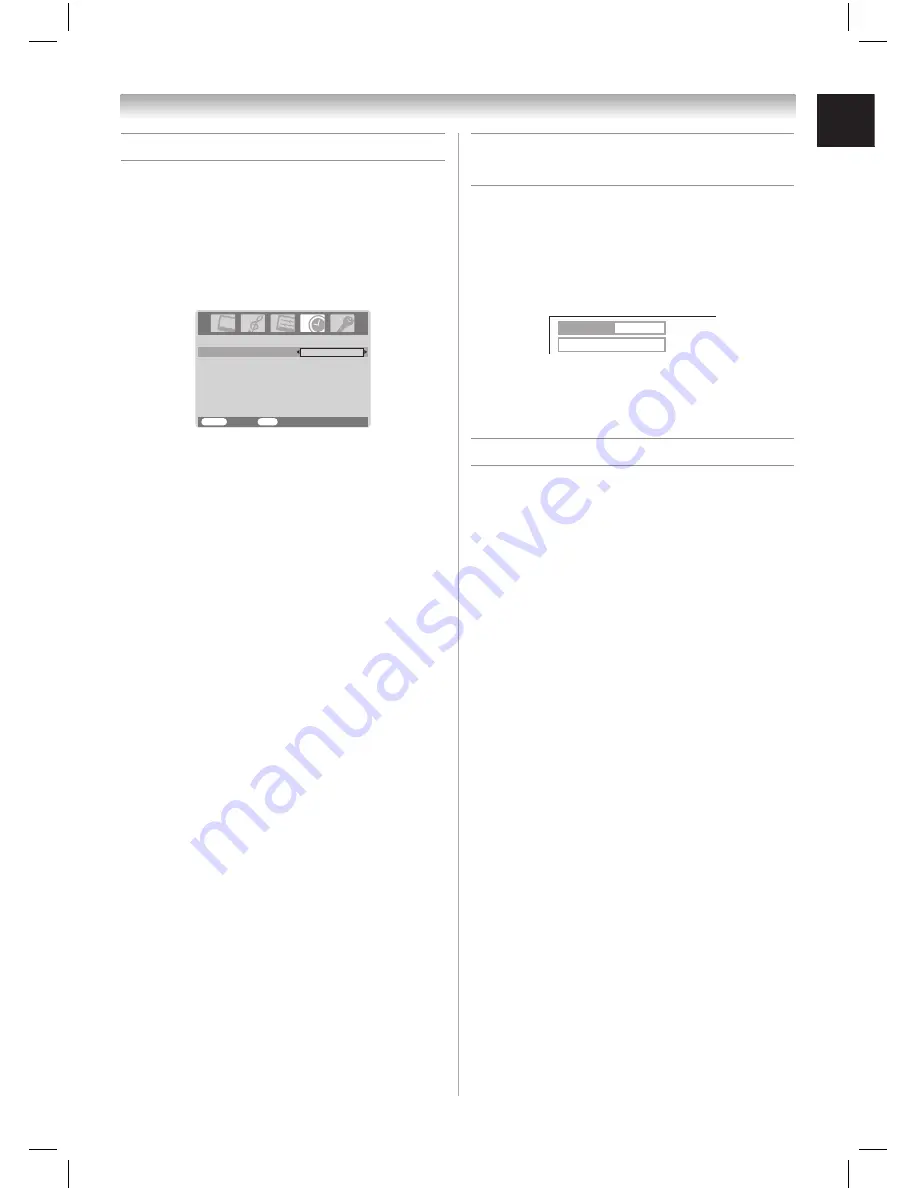
31
Setting the sleep timer
You can set the sleep timer to turn off the TV
after a set length of time (maximum of 12h50m).
To set the sleep timer:
1
Press
MENU
, then press
1
or
2
to display
Timer
menu.
2
Press
s
or
t
to highlight
Sleep Timer
.
Timer
MENU
Back
Watch TV
EXIT
Sleep Timer
00:00
3
Press
1
or
2
to enter the length of time until
the TV turns off automatically.
The timer display will set by 10-minutes, up to
12h50m.
4
Press
EXIT
to start the timer.
Note:
• When a power failure occurs, the sleep timer
setting may be cleared.
• You may also press
TIMER
on the remote
control to direct select
Sleep Timer
menu.
Continue to proceed from step 3 above to set
the length of time until the TV turns off.
• If you press and hold
1
or
2
to set the Off time,
the timer display will set by 30 minutes, up to
12 hours 30 minutes.
Chapter 5: Using the TV’s features
Displaying TV setting information
on-screen using RECALL
To display TV setting information on-screen:
Press
RECALL
on the remote control.
The following information will display on-screen
(if applicable):
• Channel number or video input mode selected
• Stereo or SAP audio status
CABLE
Stereo
SAP
100
To close the RECALL screen:
Press
RECALL
again.
Using the Panel Lock feature
You can lock the control buttons on the TV
to prevent your settings from being changed
accidentally (by children, for example). When the
Panel Lock is
On
, no control buttons on the TV
panel will operate except
POWER
button.
To lock the buttons on the TV panel:
1
Press
MENU
, then press
1
or
2
to display
Function
menu.
2
Press
s
or
t
to highlight
Panel Lock
.
3
Press
1
or
2
to select
On
.
To unlock the buttons:
Select
Off
in step 3 above.
20DL77_En_new23.indd 31
20DL77_En_new23.indd 31
6/13/07 3:50:58 PM
6/13/07 3:50:58 PM








































