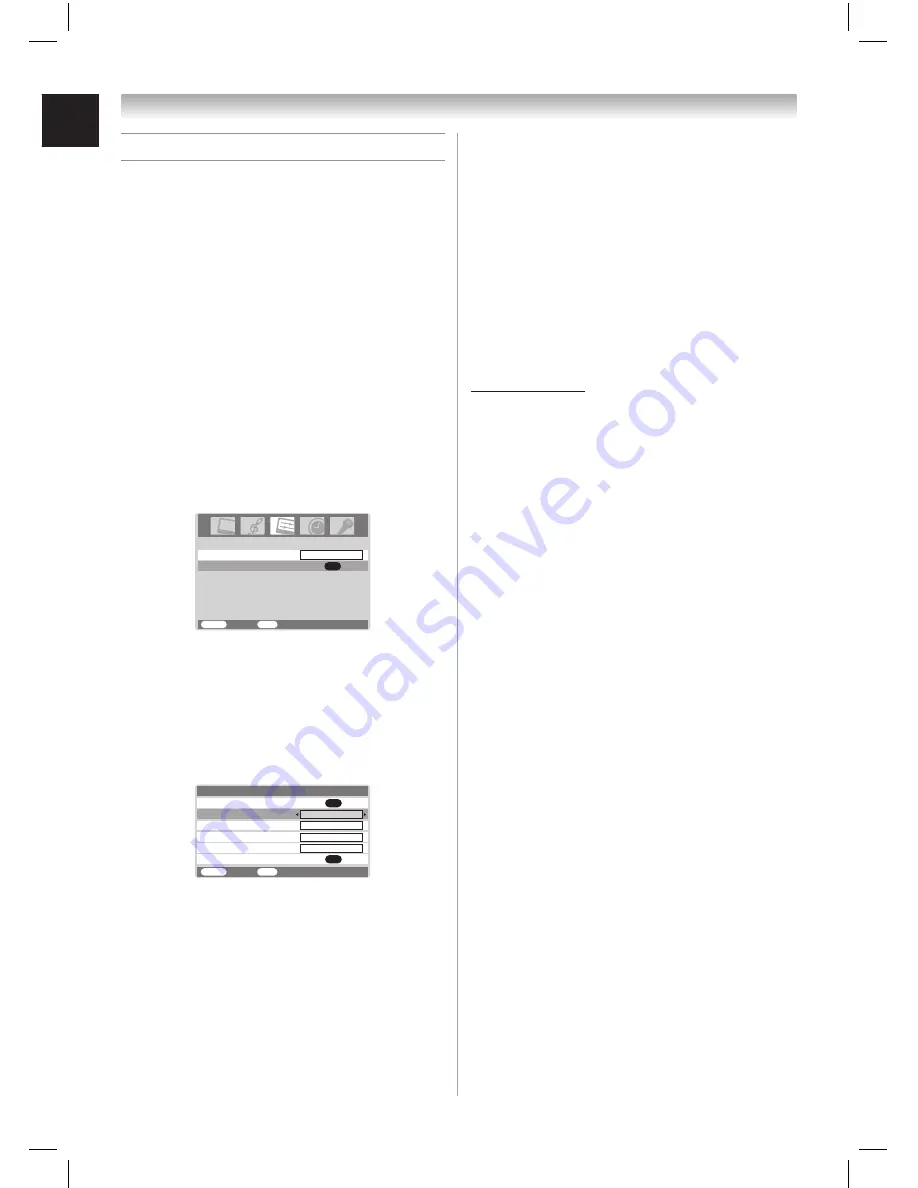
30
Using the PC settings feature
You can view an image from a PC on the TV
screen. The PC must be connected to the TV’s
PC IN terminals. (
☞
page 19).
You can use a PC Settings feature to adjust the
picture’s Horizontal Position, Vertical Position,
Clock, and Phase.
Note:
If a PC is not connected, this feature will
be grayed out in the
Set Up
menu.
To adjust the PC settings:
You can auto-confi gure or set these settings
manually.
1
Repeatedly press
INPUT
to select PC input
mode (
☞
“Selecting the video input source to
view” on page 23).
2
Press
MENU
, then press
1
or
2
to display
Set Up
menu.
3
Highlight
PC Settings
and press
OK
.
OK
PC Settings
Language
Set Up
MENU
Back
Watch TV
EXIT
English
4
To automatically adjust the settings, press
s
or
t
to highlight
Auto
and then press
OK
.
To manually make the appropriate
adjustments to other items, press
s
or
t
to
highlight the item you want to adjust.
5
Press
1
or
2
to make the appropriate
adjustments.
MENU
Back
Watch TV
EXIT
PC Settings
Vertical Position
Horizontal Position
Auto
0
0
Phase
Clock
0
0
Reset
OK
OK
•
Auto:
Automatically adjusts the screen position,
clock, and phase. (The displayed image will
disappear for a few seconds while auto-
confi guration is in progress.)
•
Horizontal Position:
Moves the picture left/right.
The adjustment range is within ±3 from center.*
•
Vertical Position:
Moves the picture up/down.
The adjustment range is within ±7 from center.*
•
Clock:
Helps to minimize periodic vertical stripes on
the screen.
The adjustment range is within ±15 from
center.*
•
Phase:
Helps to reduce noise and sharpen the picture.
The adjustment range is within 0-15.*
•
Reset:
To reset the PC setting to factory-set status,
select
Reset
and press
OK
.
* The range of adjustment may vary slightly.
Chapter 5: Using the TV’s features
20DL77_En_new23.indd 30
20DL77_En_new23.indd 30
6/13/07 3:50:58 PM
6/13/07 3:50:58 PM























