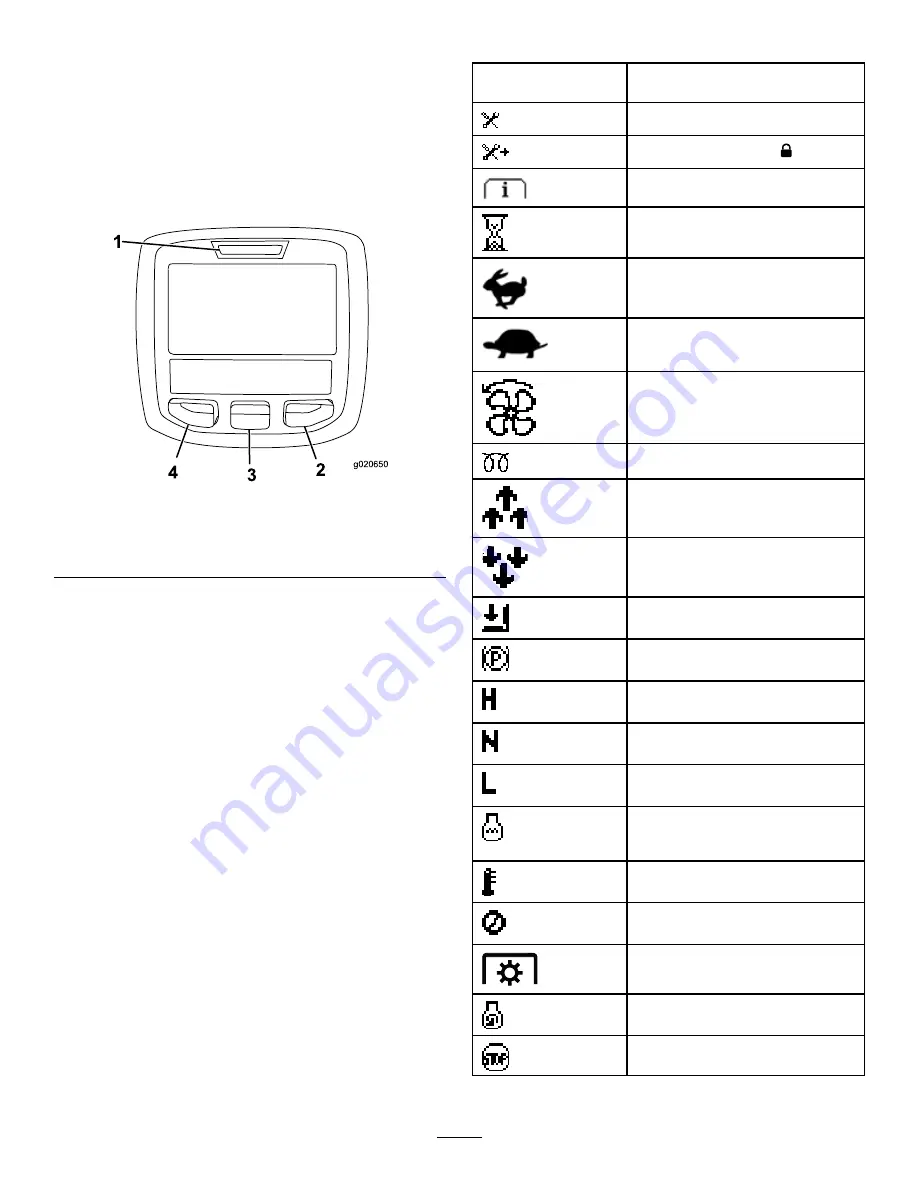
Using the InfoCenter LCD Display
The InfoCenter LCD display shows information about
your machine, such as the operating status, various
diagnostics, and other information (
) There
is a splash screen and main information screen of the
InfoCenter. You can switch between the splash screen
and main information screen at any time by pressing
any of the InfoCenter buttons and then selecting the
appropriate directional arrow.
g020650
Figure 39
1.
Indicator light
3.
Middle button
2.
Right button
4.
Left button
•
Left Button, Menu Access/Back Button—press this
button to access the InfoCenter menus. You can
use it to back out of any menu you are currently
using.
•
Middle Button—use this button to scroll down
menus.
•
Right Button—use this button to open a menu
where a right arrow indicates additional content.
•
Manual Fan Reversal—press the left and right
buttons simultaneously to activate this feature.
•
Beeper—activates when lowering the decks or for
advisories and faults
Note:
The purpose of each button may change
depending on what is required at the time. Each
button is labeled with an icon displaying its current
function.
InfoCenter Icon Description
SERVICE DUE
Indicates when scheduled service
should be performed
Hours remaining until service
Reset the service hours
Info icon
Hour Meter
Fast
Slow
Fan reversal—indicates when the fan
is reversed
Air intake heater is active
Raise cutting units
Lower cutting units
Operator must sit in seat
Parking Brake Indicator—indicates
when the parking brake is On
Identifies the range as High
Neutral
Identifies the range as Low
Coolant Temperature-indicates the
engine coolant temperature in either
°C or °F
Temperature (hot)
Denied or not allowed
PTO is engaged
Engine Start
Stop or shutdown
21






























