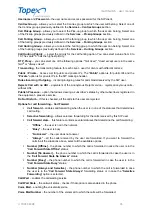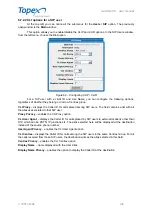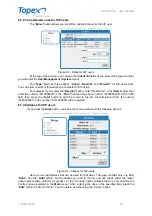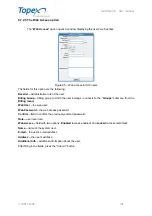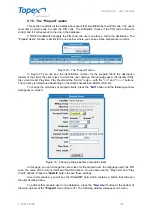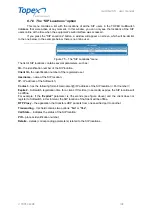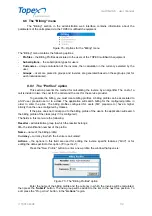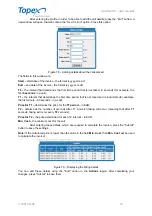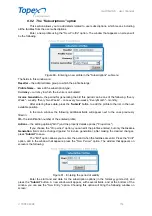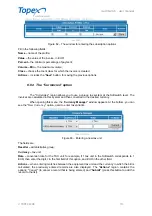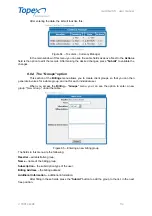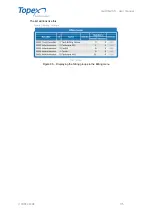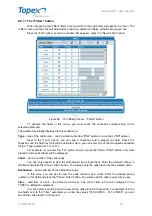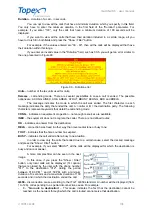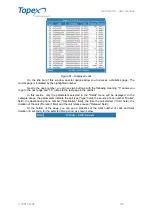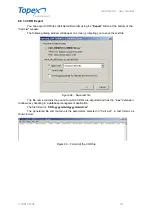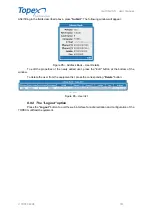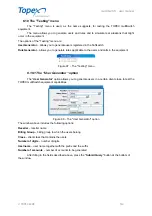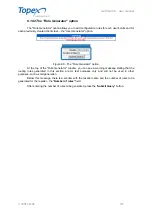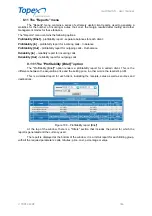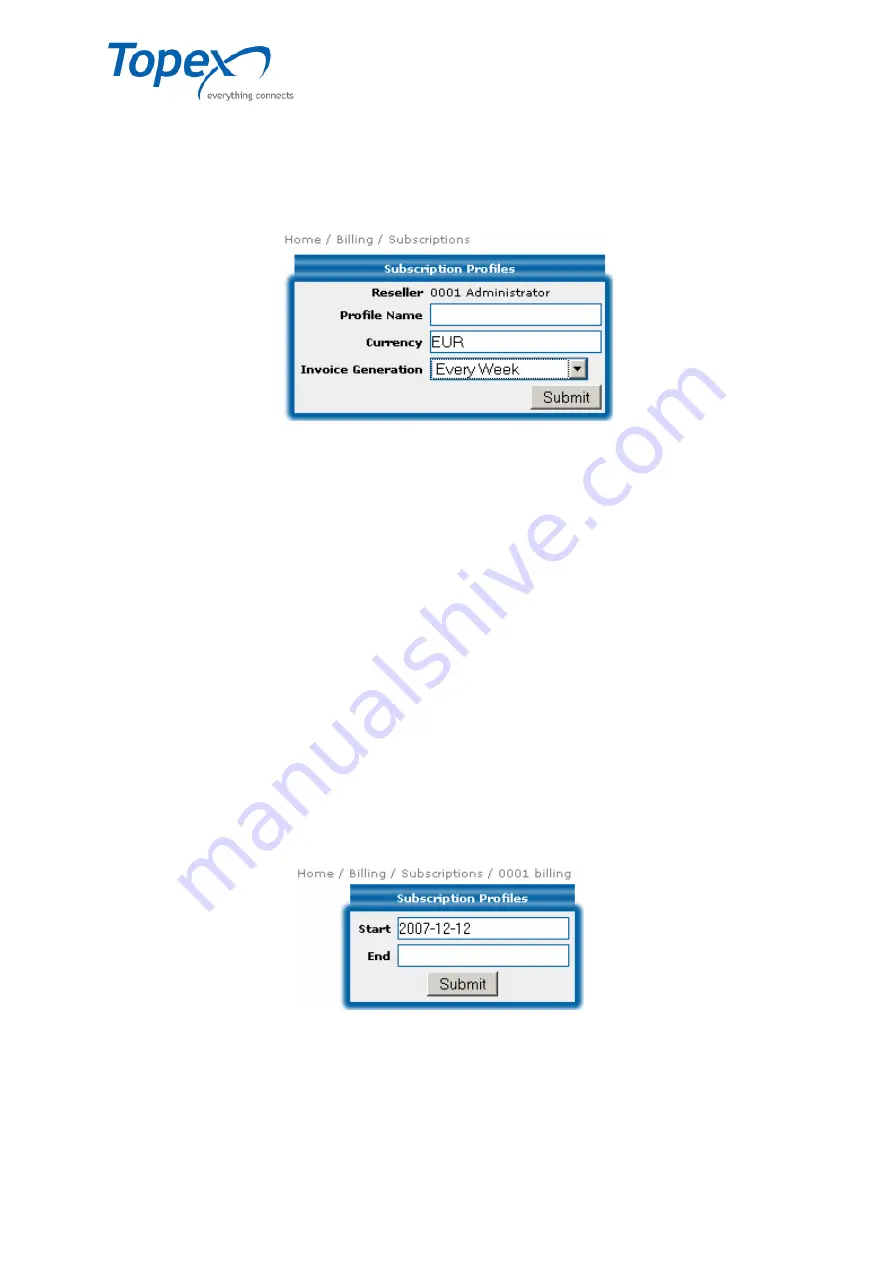
multiSwitch – user manual
© TOPEX 2008 112
8.8.2 The "Subscriptions" option
This section allows you to add details related to user subscriptions, which means including
all the facilities from the user subscriptions.
Enter a new profile using the "
New Profile
" option. The window that appears on screen will
be the following:
Figure 80– Entering a new profile in the "Subscriptions" submenu
The fields in this window are:
Reseller –
the administrative group to which the profile belongs;
Profile Name –
name of the subscription type;
Currency –
currency in which the invoice is calculated;
Invoice Generation –
the period for generating the bill; this period can be one of the following: "Every
Week" – weekly, "Every Two Weeks" – once every two weeks, "Every Month" – monthly;
After entering these data, press the "
Submit
" button, to add the profile to the list, in the next
available position.
In the main window, the following additional fields will appear next to the ones previously
filled in:
ID –
the identification number of the entered profile;
Actions –
the editing options("
Edit
") and the property details options ("
Properties
").
If you choose the "
Properties
" option, you can edit the profiles entered, but only the
Invoice
Generation
field can be changed (period for invoice generation); after making the desired changes,
press "
Submit
" to save.
The "
Edit
" option allows you to enter the period when the facilities are valid. Press the "
Edit
"
option, and in the window that appears, press the "
New Period
" option. The window that appears on
screen is the following:
Figure 81 – Entering the period of validity
Enter the start and end date for the subscription options (in the format yyyy-mm-dd), and
press the "
Submit
" button. A new window will appear, with several fields, and at the bottom of the
window you can see the "
New Entry
" option. Choosing this option will bring the following window on
screen: