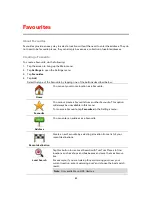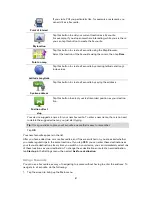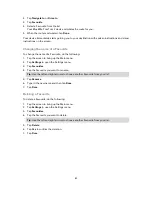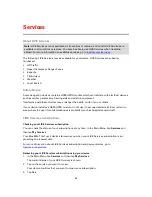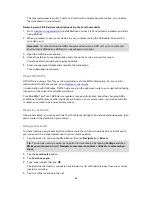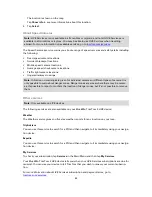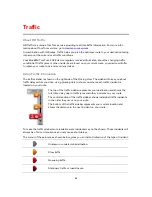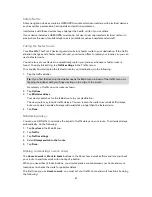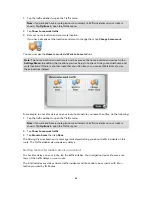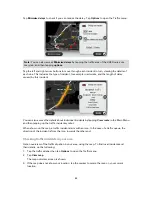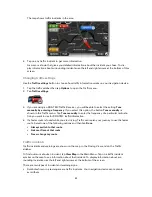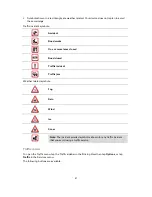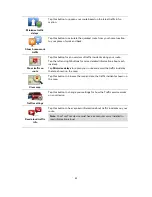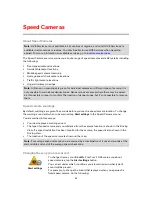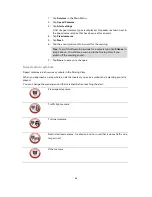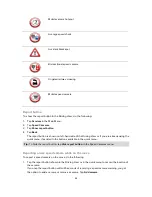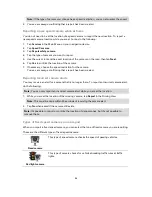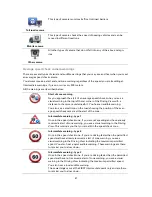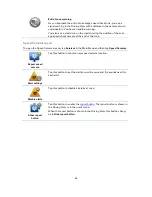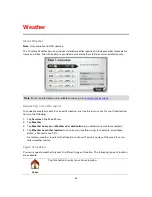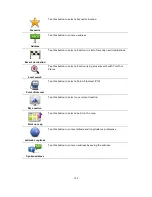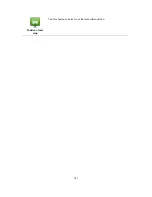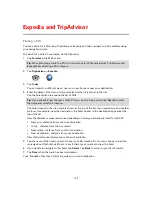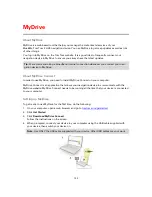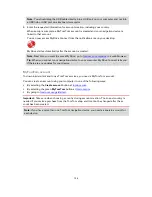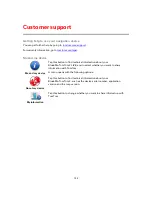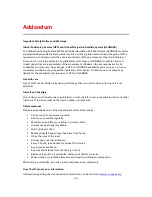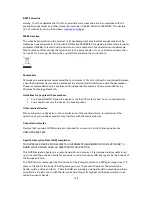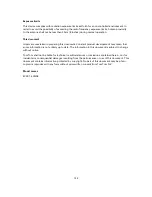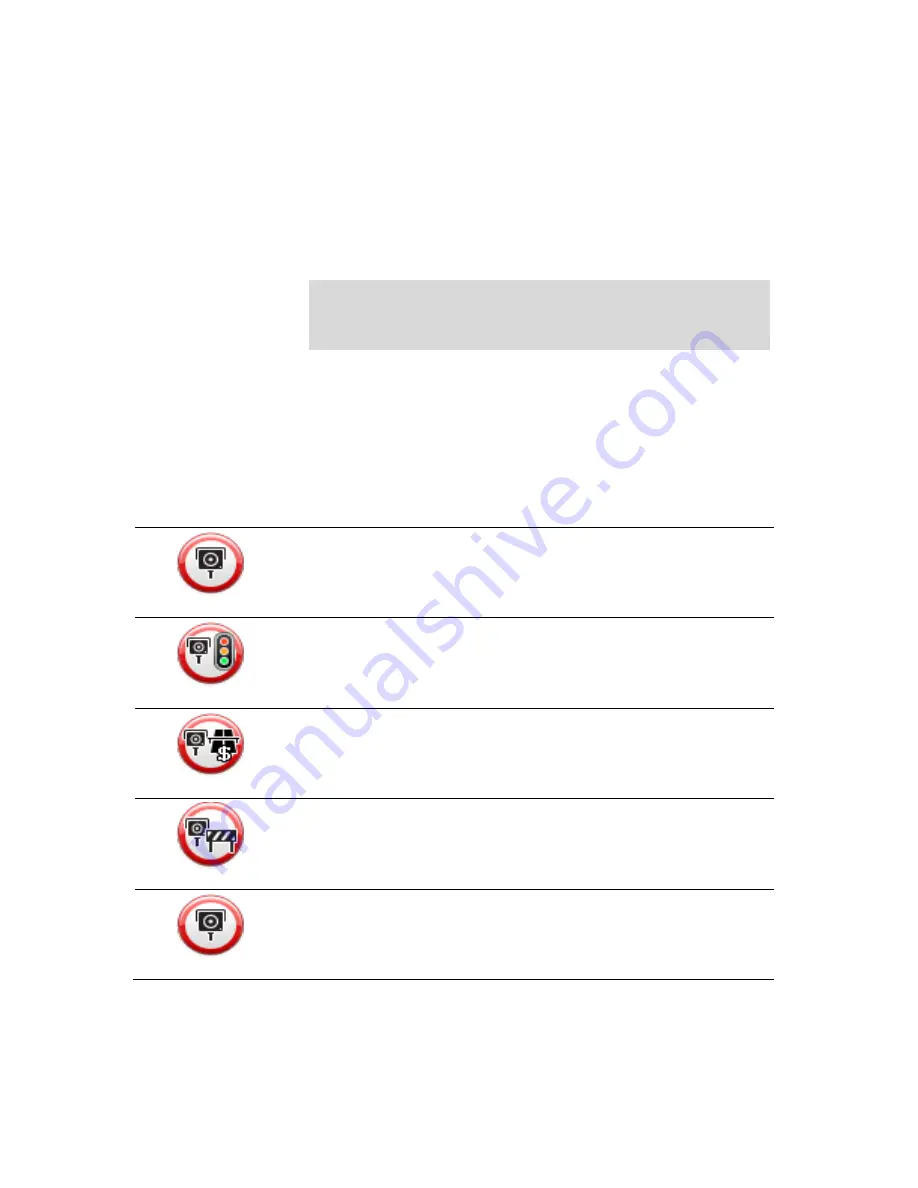
94
1.
Tap
Services
in the Main Menu.
2.
Tap
Speed Cameras
.
3.
Tap
Alert settings
.
A list of speed camera types is displayed. A speaker is shown next to
the speed camera types that have been set for an alert.
4.
Tap
Fixed cameras
.
5.
Tap
Next.
6.
Tap the sound you want to be used for the warning.
Tips
: To switch off warning sounds for a camera type, tap
Silence
in
step 7 above. You still see a warning in the Driving View if you
switch off the warning sound.
7.
Tap
Done
to save your changes.
Speed camera symbols
Speed cameras are shown as symbols in the Driving View.
When you approach an area where an alert is located, you see a symbol and a warning sound is
played.
You can change the warning sound that is issued before reaching the alert.
Fixed speed camera
Traffic light camera
Toll road camera
Restricted road camera - located on a minor road that reduces traffic on a
larger road
Other camera
Содержание Blue&Me-
Страница 1: ...Blue Me TomTom 2 LIVE Reference Guide...
Страница 8: ...8 Blue Me TomTom 2 LIVE Dock USB cable Documentation What s in the box...
Страница 13: ...13 Blue Me specific functions...
Страница 29: ...29 TomTom functions...
Страница 47: ...47 Tip If no lane guidance is shown in the status bar and all lanes are highlighted you can use any lane...
Страница 69: ...69 Volume Volume Tap this button to set the volume level for your device Move the slider to change the volume...
Страница 101: ...101 Position of last stop Tap this button to select your last recorded position...