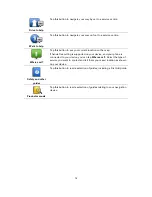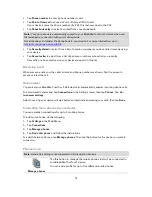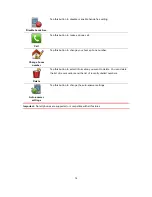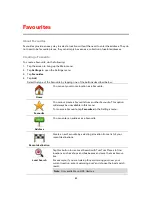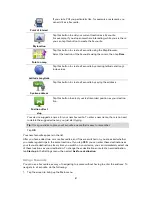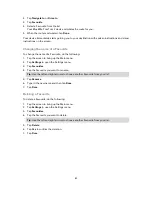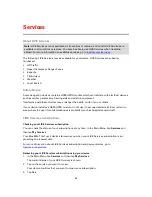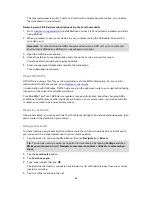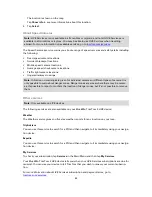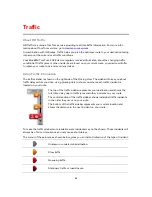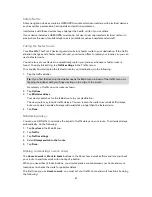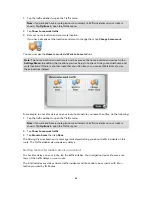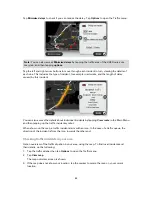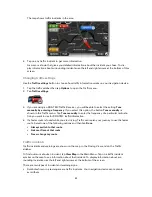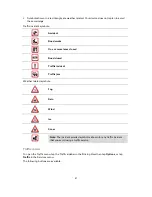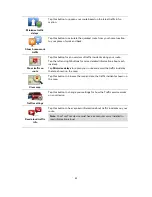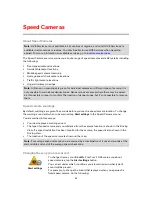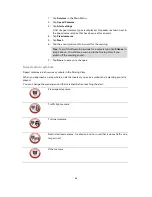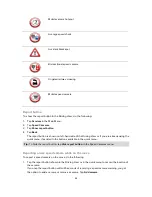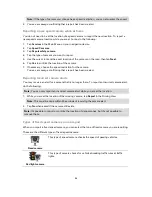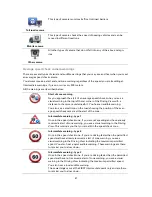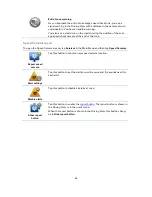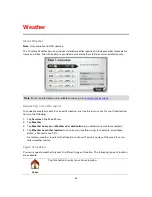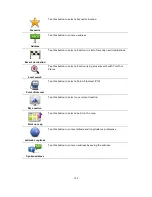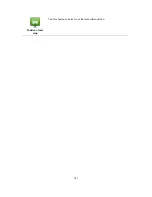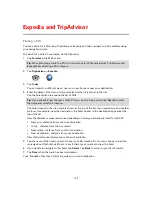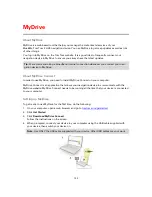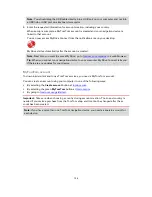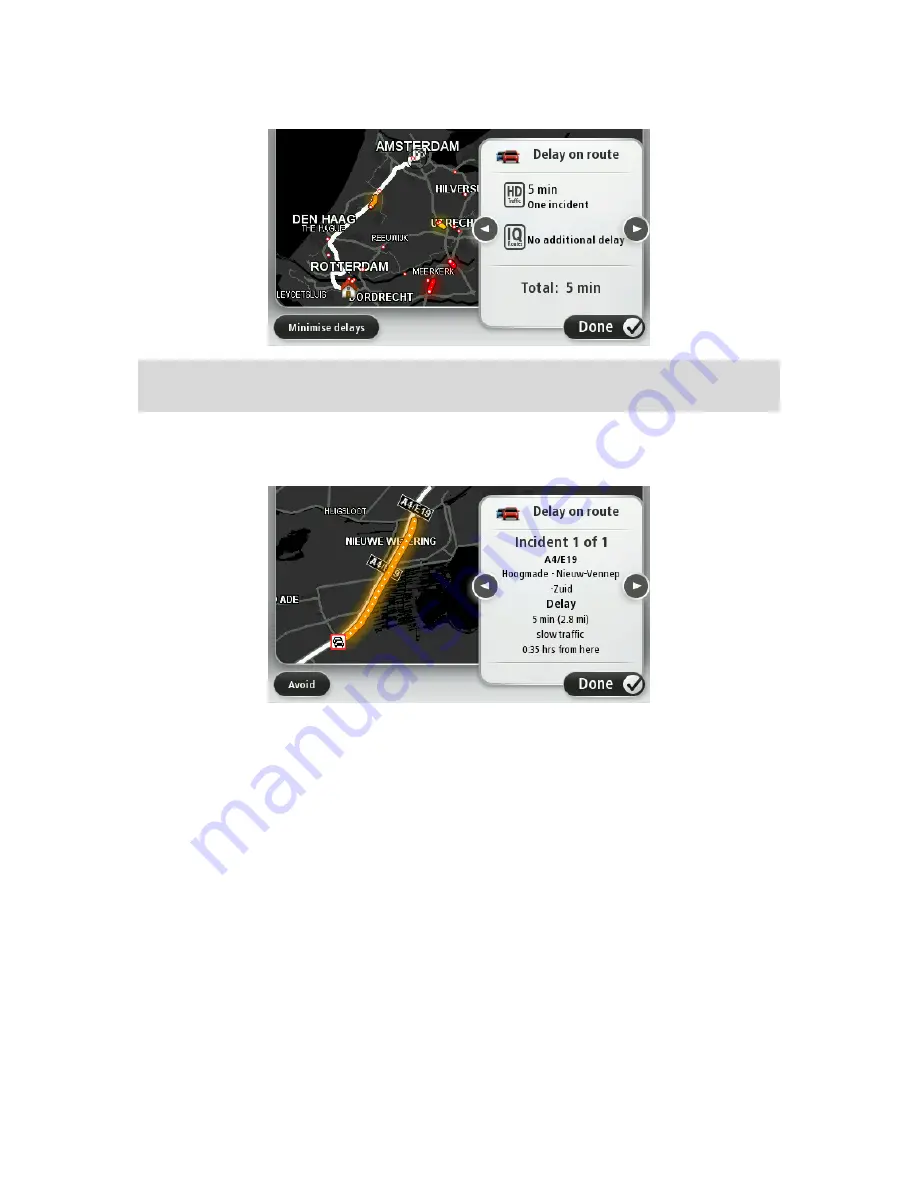
89
Tap
Minimise delays
to check if you can reduce the delay. Tap
Options
to open the Traffic menu.
Note
: You can also access
Minimise delays
by tapping the traffic area of the LIVE Route sum-
mary tab, and then tapping
options
.
Tap the left and right arrow buttons to move through each incident in turn, viewing the details of
each one. This includes the type of incident, for example road works, and the length of delay
caused by this incident.
You can also access the details about individual incidents by tapping
View route
in the Main Menu
and then tapping on the traffic incident symbol.
When shown on the map, a traffic incident starts with an icon. In the case of a traffic queue, the
direction of the incident is from the icon towards the other end.
Checking traffic incidents in your area
Get an overview of the traffic situation in your area, using the map. To find local incidents and
their details, do the following:
1.
Tap the traffic sidebar then tap
Options
to open the Traffic menu.
2.
Tap
View map
.
The map overview screen is shown.
3.
If the map does not show your location, tap the marker to centre the map on your current
location.
Содержание Blue&Me-
Страница 1: ...Blue Me TomTom 2 LIVE Reference Guide...
Страница 8: ...8 Blue Me TomTom 2 LIVE Dock USB cable Documentation What s in the box...
Страница 13: ...13 Blue Me specific functions...
Страница 29: ...29 TomTom functions...
Страница 47: ...47 Tip If no lane guidance is shown in the status bar and all lanes are highlighted you can use any lane...
Страница 69: ...69 Volume Volume Tap this button to set the volume level for your device Move the slider to change the volume...
Страница 101: ...101 Position of last stop Tap this button to select your last recorded position...