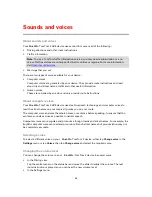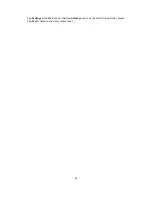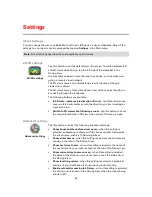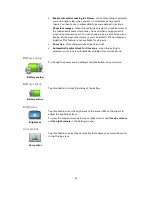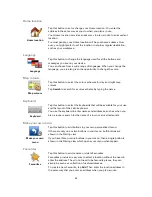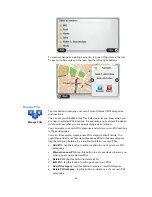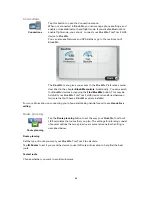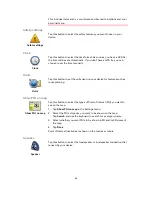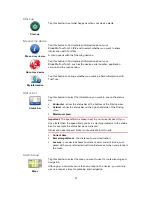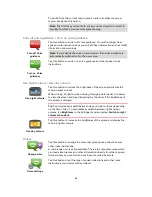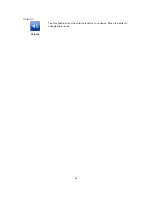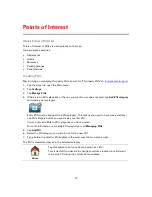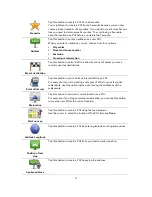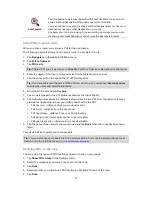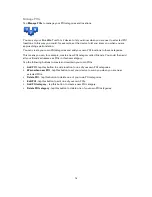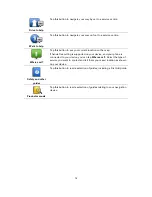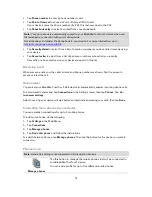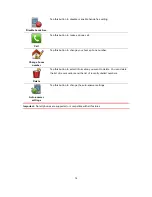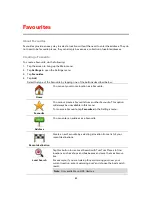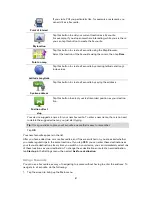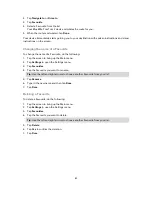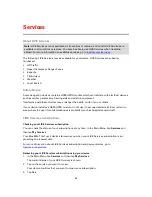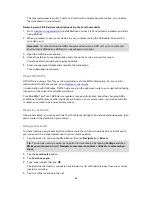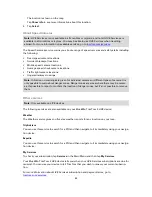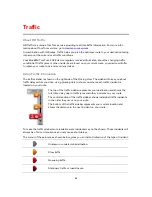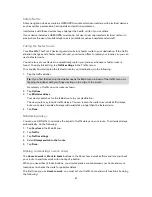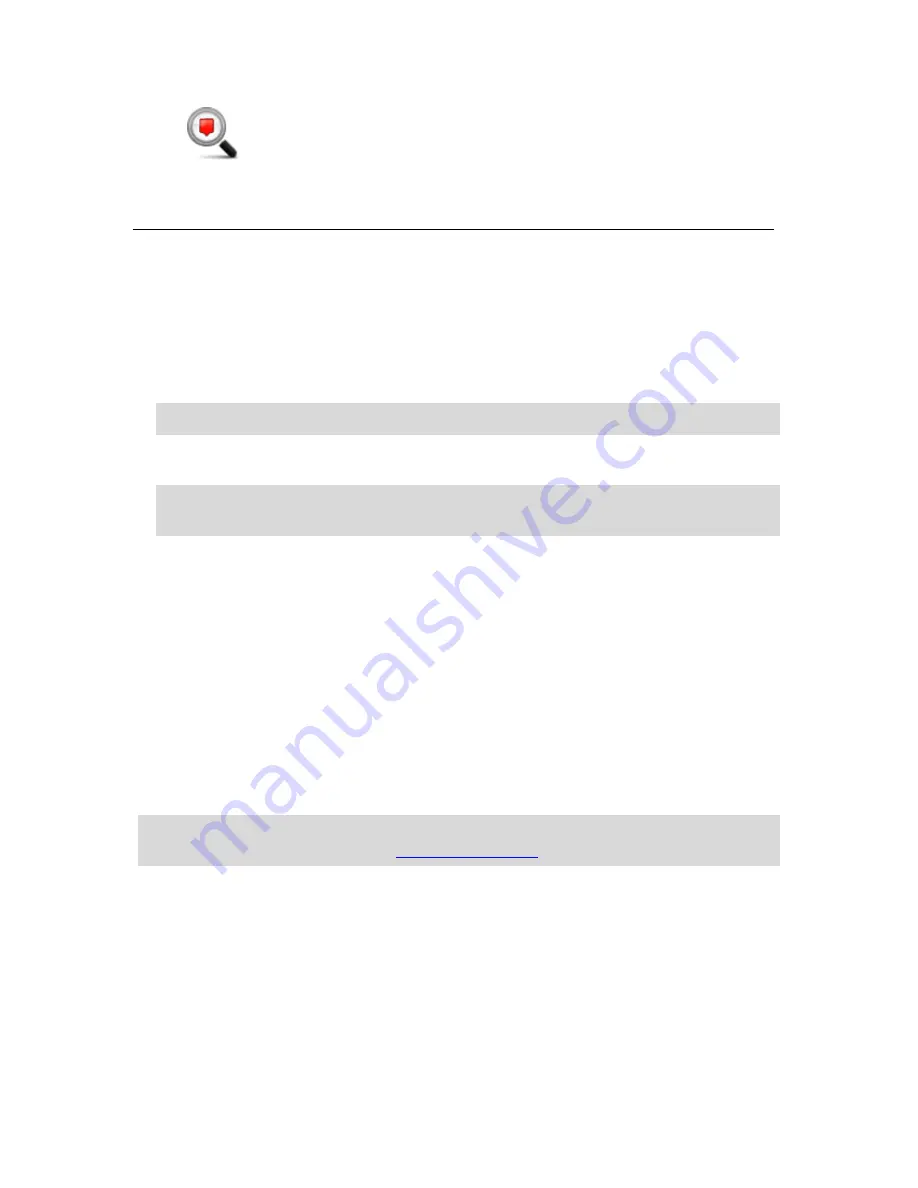
72
Local search
Tap this button to use Local Search with TomTom Places to search for
shops and businesses in and around your current location.
You can choose to search for shops and businesses near you, near your
destination, near any other destination or in a city.
For example, if you are looking for a swimming pool near your current
location, enter 'swimming pool' and choose the best search result.
Using POIs to plan a route
When you plan a route, you can use a POI for the destination.
The following example shows how to plan a route to a car park in a city:
1.
Tap
Navigate to
or
Drive to
in the Main menu.
2.
Tap
Point of Interest
.
3.
Tap
POI in city
.
Tip
: The last POI you viewed on your Blue&Me-TomTom 2 device is also shown in the menu.
4.
Enter the name of the town or city and select it when it is shown in the list.
5.
Tap the arrow button to expand the list of POI categories.
Tip
: If you already know the name of the POI you want to use, you can tap
Search by name
to enter the name and select this location.
6.
Scroll down the list and tap
Car park
.
7.
The car park closest to the city centre is shown at the top of the list.
8.
The following list explains the distances shown next to each POI. How the distance is meas-
ured varies depending on how you initially searched for the POI:
POI near you - distance from your current location
POI in city - distance from the city centre
POI near Home - distance from your Home location
POI along route - distance from your current location
POI near destination - distance from your destination
9.
Tap the name of the car park you want to use and tap
Done
when the route has been calcu-
lated.
Your device starts to guide you to the car park.
Tip
: You can also use Local Search to find useful locations. For more information about Local
Search and other LIVE Services, go to
tomtom.com/services
.
Showing POIs on the map
You can select the types of POI locations you want to see on your maps.
1.
Tap
Show POI on map
in the Settings menu.
2.
Select the categories you want to be shown on the map.
3.
Tap
Done
.
4.
Select whether you want to see POI locations in 2D and 3D views of the map.
5.
Tap
Done
.
Содержание Blue&Me-
Страница 1: ...Blue Me TomTom 2 LIVE Reference Guide...
Страница 8: ...8 Blue Me TomTom 2 LIVE Dock USB cable Documentation What s in the box...
Страница 13: ...13 Blue Me specific functions...
Страница 29: ...29 TomTom functions...
Страница 47: ...47 Tip If no lane guidance is shown in the status bar and all lanes are highlighted you can use any lane...
Страница 69: ...69 Volume Volume Tap this button to set the volume level for your device Move the slider to change the volume...
Страница 101: ...101 Position of last stop Tap this button to select your last recorded position...