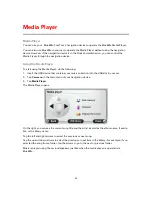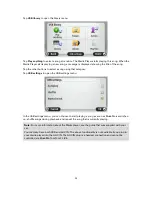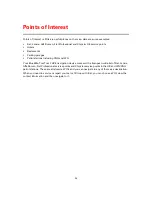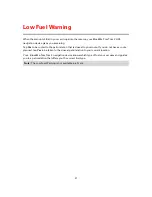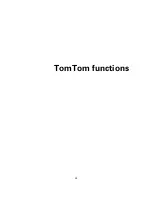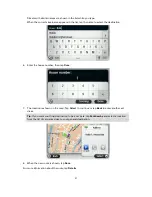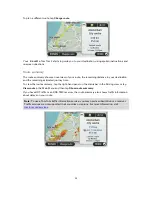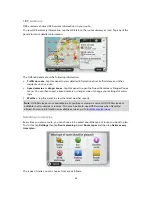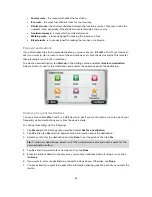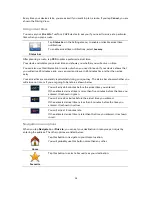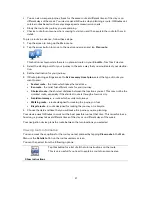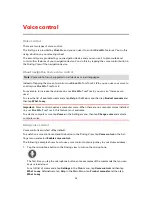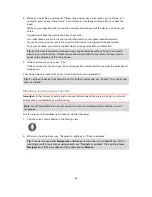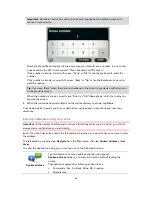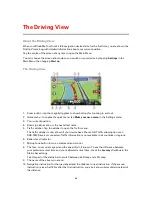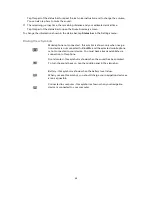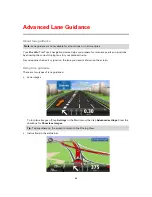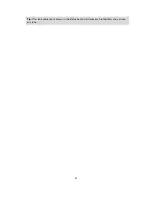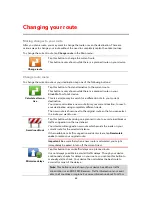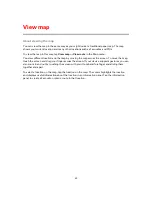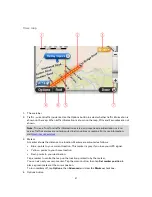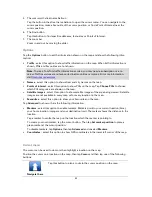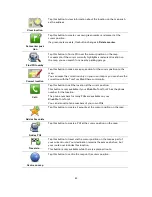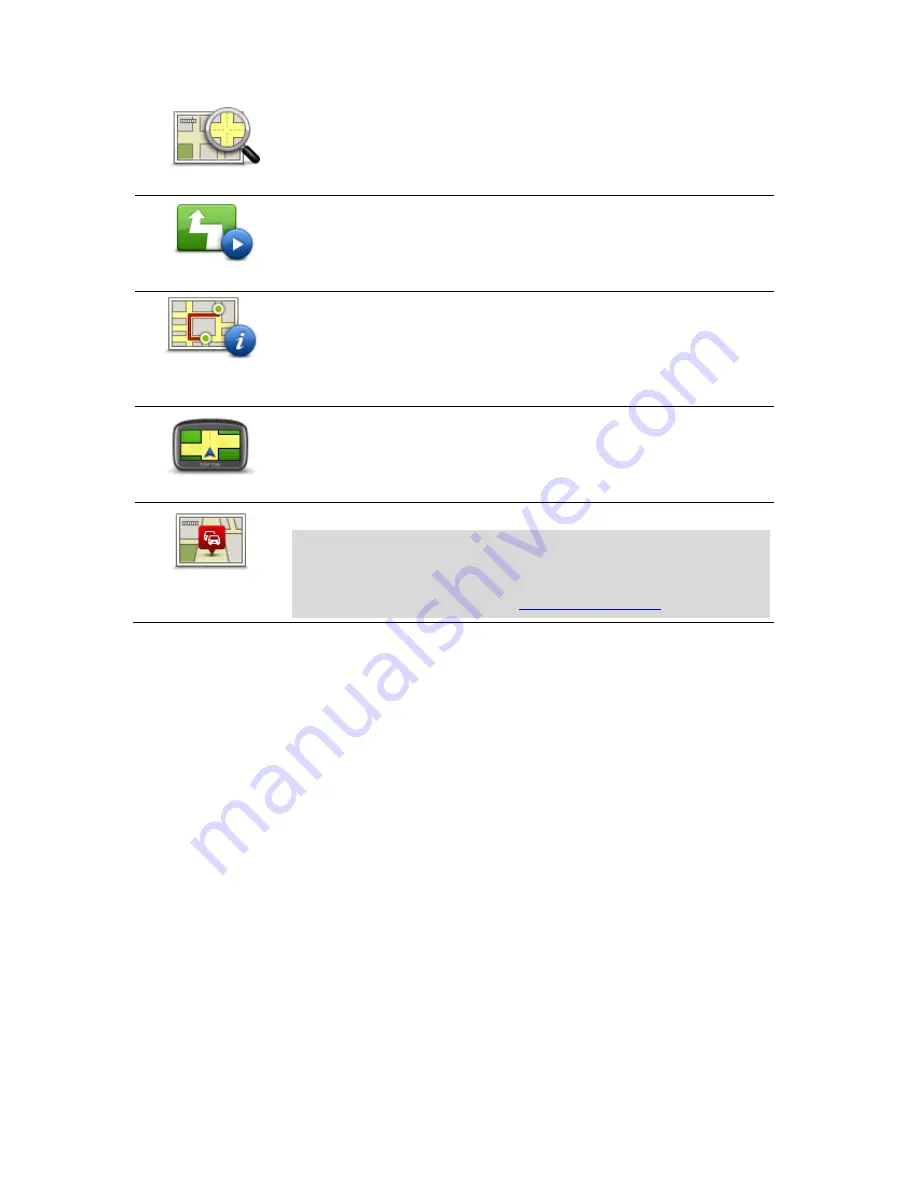
38
Show map of route
Tap this button to see an overview of the route using the map browser.
Show route demo
Tap this button to watch a demo of the journey. You can interrupt the
demo at any time by tapping the screen.
Show route
summary
Tap this button to open the route summary screen.
Show destination
Tap this button to see a preview of your destination.
You can navigate to a car park near your destination, and view any
available information about your destination, for example, the phone
number.
Show traffic on
route
Tap this button to see all the traffic incidents on your route.
Note
: This button is only shown if your device has either a traffic
subscription or an RDS-TMC Receiver. Traffic information is not avail-
able in all countries or regions. For more information about TomTom
traffic information services, go to
tomtom.com/services
.
Содержание Blue&Me-
Страница 1: ...Blue Me TomTom 2 LIVE Reference Guide...
Страница 8: ...8 Blue Me TomTom 2 LIVE Dock USB cable Documentation What s in the box...
Страница 13: ...13 Blue Me specific functions...
Страница 29: ...29 TomTom functions...
Страница 47: ...47 Tip If no lane guidance is shown in the status bar and all lanes are highlighted you can use any lane...
Страница 69: ...69 Volume Volume Tap this button to set the volume level for your device Move the slider to change the volume...
Страница 101: ...101 Position of last stop Tap this button to select your last recorded position...