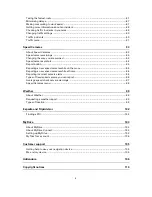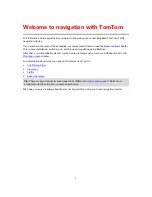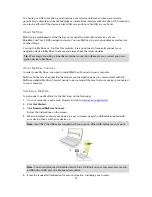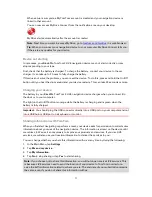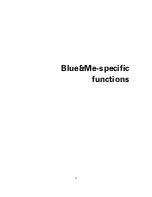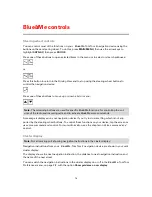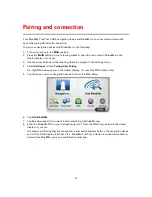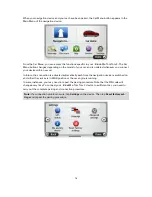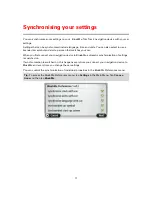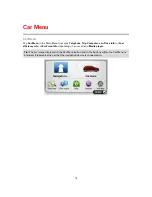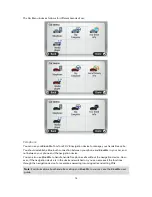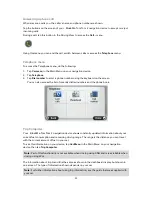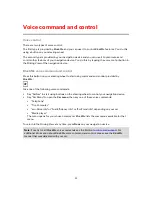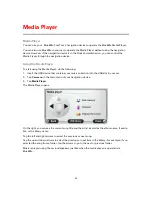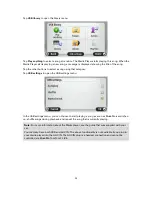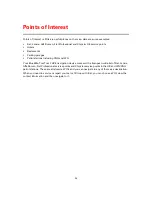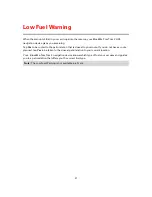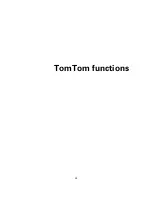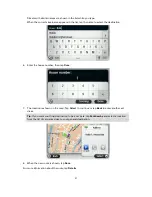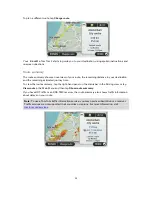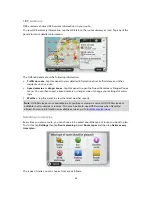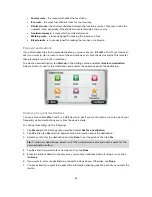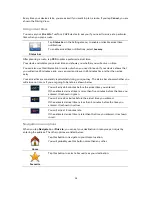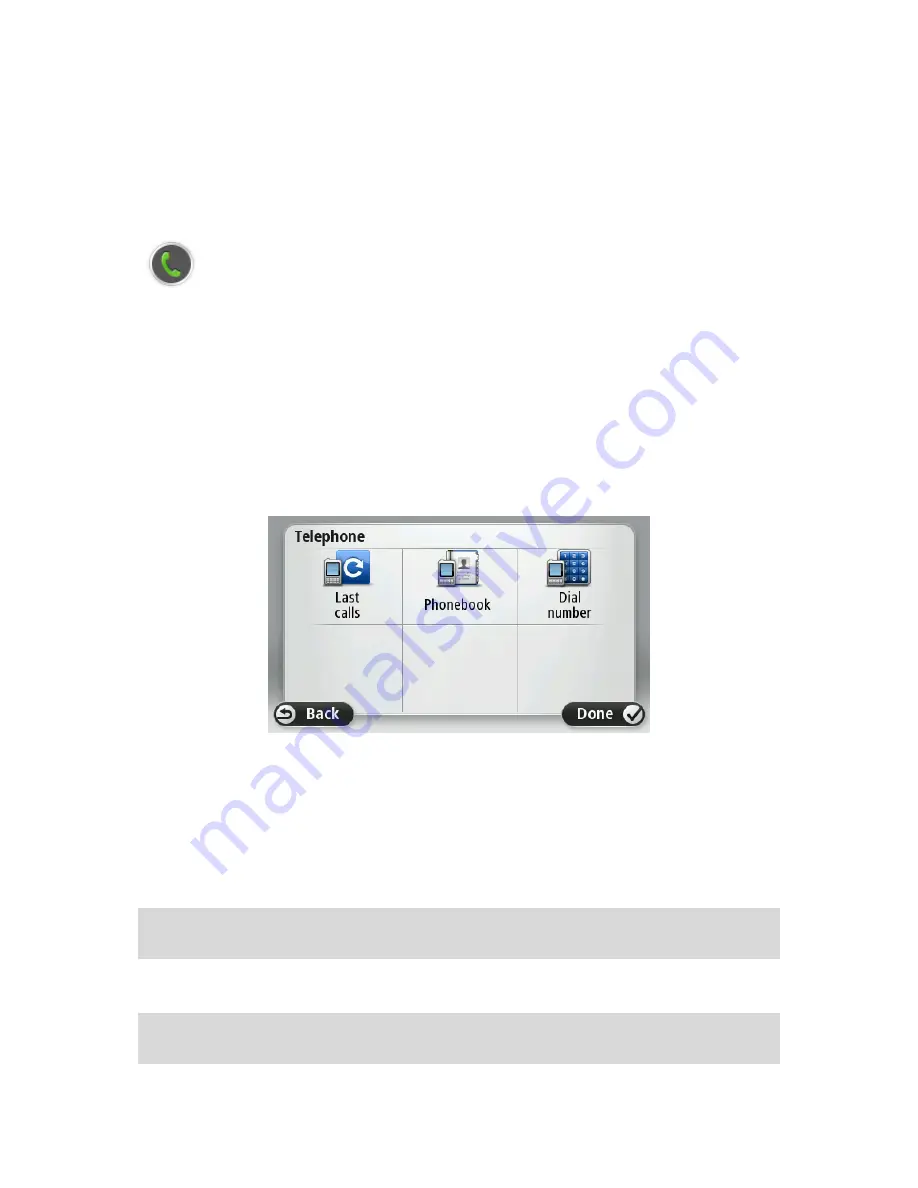
20
Answering a phone call
When someone calls you, the caller's name and phone number are shown.
Tap the buttons on the screen of your Blue&Me-TomTom 2 navigation device to accept or reject
incoming calls.
During a call, tap this button in the Driving View to access the
Call...
menu.
Using this menu you can end the call, switch between calls or access the
Telephone
menu.
Telephone menu
To access the Telephone menu, do the following:
1.
Tap
Car menu
in the Main Menu on your navigation device.
2.
Tap
Telephone
.
3.
Tap
Dial number
to enter a phone number using the keyboard on the screen.
You can also access the list of recently dialled numbers and the phone book.
Trip Computer
Your Blue&Me-TomTom 2 navigation device shows constantly updated information about your
current fuel consumption and remaining driving range. The range is the distance you can travel
with the current amount of fuel in your car.
To see this information on your device, tap
Car Menu
in the Main Menu on your navigation
device, then tap
Trip Computer
.
Note:
Part of this functionality is not available when driving using CNG and is less reliable when
driving using LPG.
The information about trip A and B is the same as shown in the dashboard display but shown in
one screen. The type of information shown depends on your car.
Note:
For further information about using trip information, see the guide that was supplied with
your car.
Содержание Blue&Me-
Страница 1: ...Blue Me TomTom 2 LIVE Reference Guide...
Страница 8: ...8 Blue Me TomTom 2 LIVE Dock USB cable Documentation What s in the box...
Страница 13: ...13 Blue Me specific functions...
Страница 29: ...29 TomTom functions...
Страница 47: ...47 Tip If no lane guidance is shown in the status bar and all lanes are highlighted you can use any lane...
Страница 69: ...69 Volume Volume Tap this button to set the volume level for your device Move the slider to change the volume...
Страница 101: ...101 Position of last stop Tap this button to select your last recorded position...