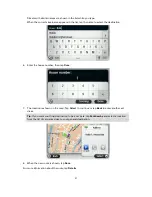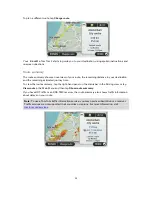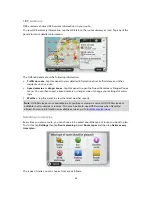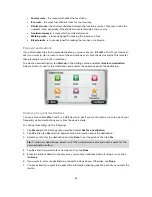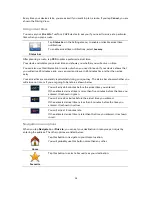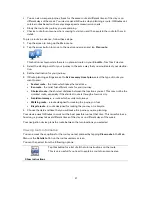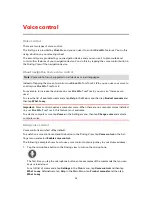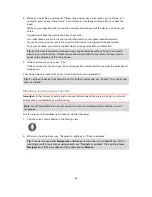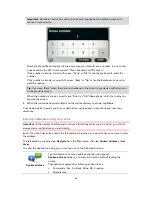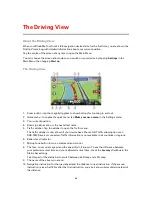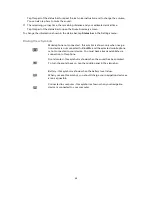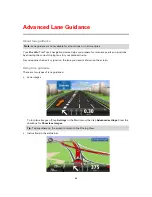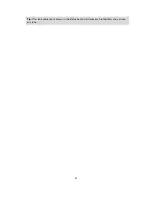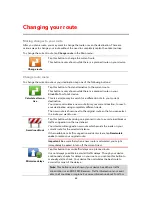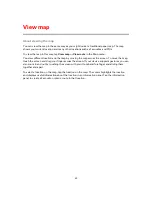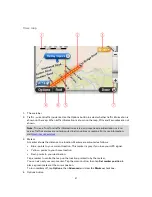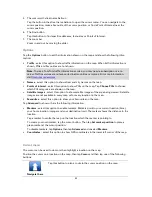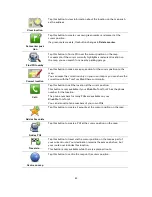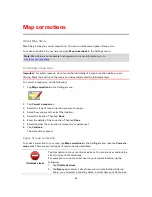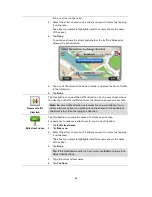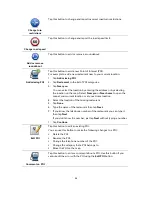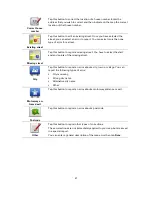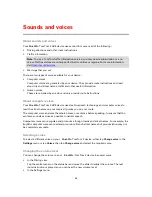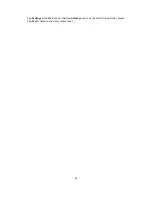44
About the Driving View
When your Blue&Me-TomTom 2 LIVE navigation device starts for the first time, you are shown the
Driving View along with detailed information about your current position.
Tap the centre of the screen at any time to open the Main Menu.
You can choose the screen shown when you switch on your device by tapping
Settings
in the
Main Menu, then tapping
Start up
.
The Driving View
1.
Zoom button - tap the magnifying glass to show buttons for zooming in and out.
2.
Quick menu - to enable the quick menu, tap
Make your own menu
in the Settings menu.
3.
Your current position.
4.
Road sign information or the next street name.
5.
Traffic sidebar. Tap the sidebar to open the Traffic menu.
The traffic sidebar is only shown if your device has either an HD Traffic subscription or an
RDS-TMC Receiver connected. Traffic information is not available in all countries or regions.
6.
Battery level indicator.
7.
Microphone button for voice command and control.
8.
The time, your current speed and the speed limit, if known. To see the difference between
your preferred arrival time and your estimated arrival time, check the
Leeway
checkbox in the
Status bar settings.
Tap this part of the status bar to switch between a 3D map and a 2D map.
9.
The name of the street you are on.
10.
Navigation instruction for the road ahead and the distance to next instruction. If the second
instruction is less that 150m after the first instruction, you see it shown immediately instead of
the distance.
The Driving View
Содержание Blue&Me-
Страница 1: ...Blue Me TomTom 2 LIVE Reference Guide...
Страница 8: ...8 Blue Me TomTom 2 LIVE Dock USB cable Documentation What s in the box...
Страница 13: ...13 Blue Me specific functions...
Страница 29: ...29 TomTom functions...
Страница 47: ...47 Tip If no lane guidance is shown in the status bar and all lanes are highlighted you can use any lane...
Страница 69: ...69 Volume Volume Tap this button to set the volume level for your device Move the slider to change the volume...
Страница 101: ...101 Position of last stop Tap this button to select your last recorded position...