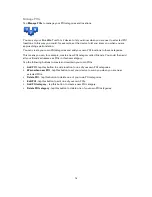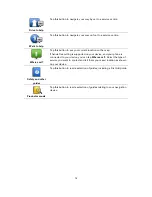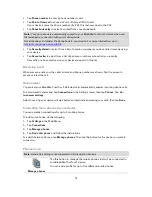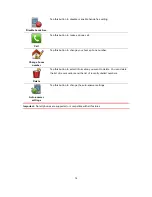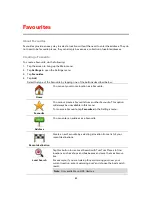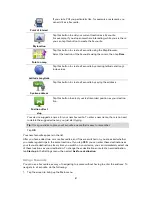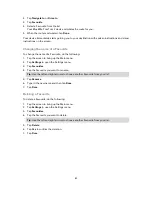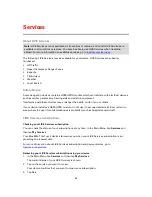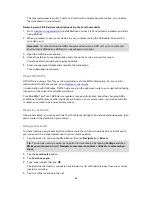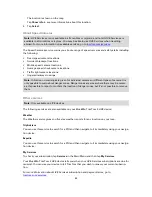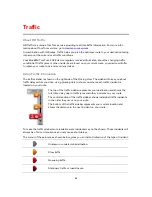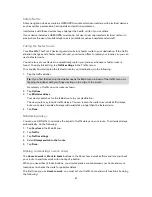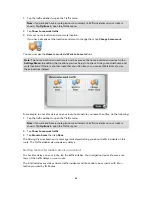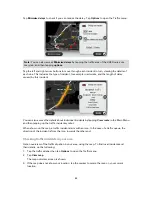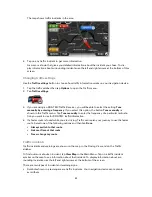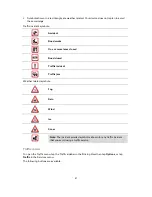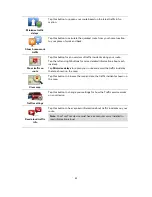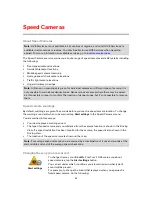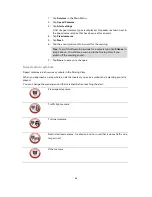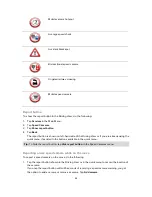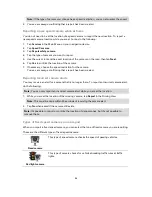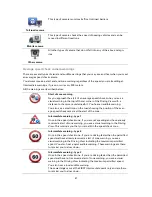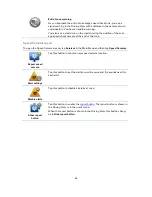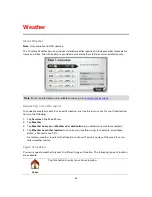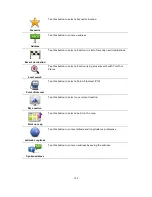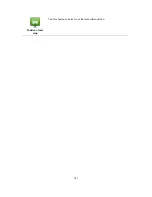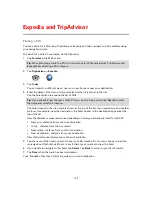87
Safety Notice
Some navigation devices contain a GSM/GPRS module which can interfere with electrical devices
such as cardiac pacemakers, hearing aids and aviation equipment.
Interference with these devices may endanger the health or life of you or others.
If your device includes a GSM/GPRS module, do not use it near unprotected electrical units or in
areas where the use of mobile telephones is prohibited, such as hospitals and aircraft.
Taking the fastest route
Your Blue&Me-TomTom 2 device regularly looks for a faster route to your destination. If the traffic
situation changes and a faster route is found, your device offers to replan your journey so you can
use the faster route.
You can also set your device to automatically replan your journey whenever a faster route is
found. To apply this setting, tap
Traffic settings
in the Traffic menu.
To manually find and replan the fastest route to your destination, do the following:
1.
Tap the traffic sidebar.
Tip
: If you find that tapping the sidebar opens the Main menu instead of the traffic menu, try
tapping the sidebar with your finger resting on the edge of the screen.
A summary of traffic on your route is shown.
2.
Tap
Options
.
3.
Tap
Minimise delays
.
Your device searches for the fastest route to your destination.
The new route may include traffic delays. You can replan the route to avoid all traffic delays,
but a route which avoids all delays will usually take longer than the fastest route.
4.
Tap
Done
.
Minimising delays
You can use HD Traffic to minimise the impact of traffic delays on your route. To minimise delays
automatically, do the following:
1.
Tap
Services
in the Main Menu.
2.
Tap
Traffic
.
3.
Tap
Traffic settings
.
4.
Select
Always switch to that route
.
5.
Tap
Done
.
Making commuting to work easier
The
Home to work
or
Work to home
buttons in the Show home-work traffic menu lets you check
your route to and from work with one tap of a button.
When you use either of these buttons, your device plans a route between your home and work
locations and checks the route for possible delays.
The first time you use
Home to work
, you must set your traffic home and work locations by doing
the following:
Содержание Blue&Me-
Страница 1: ...Blue Me TomTom 2 LIVE Reference Guide...
Страница 8: ...8 Blue Me TomTom 2 LIVE Dock USB cable Documentation What s in the box...
Страница 13: ...13 Blue Me specific functions...
Страница 29: ...29 TomTom functions...
Страница 47: ...47 Tip If no lane guidance is shown in the status bar and all lanes are highlighted you can use any lane...
Страница 69: ...69 Volume Volume Tap this button to set the volume level for your device Move the slider to change the volume...
Страница 101: ...101 Position of last stop Tap this button to select your last recorded position...