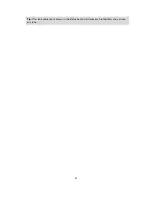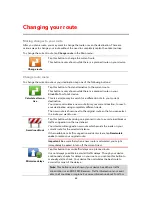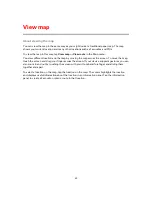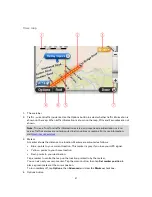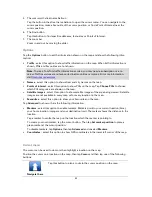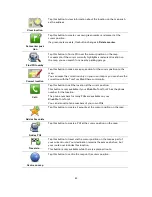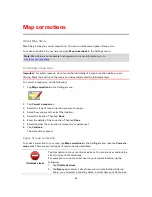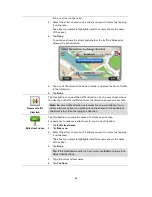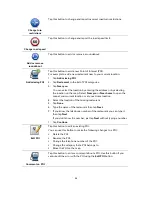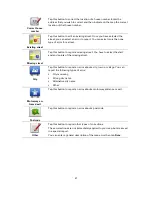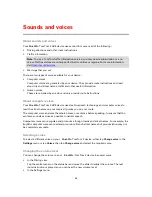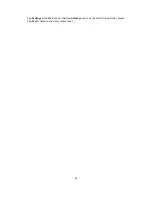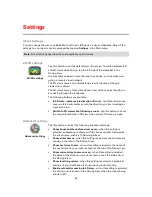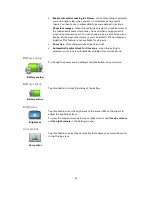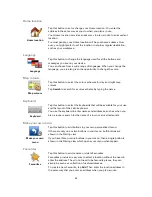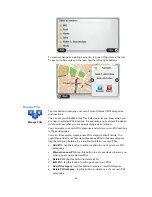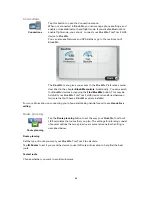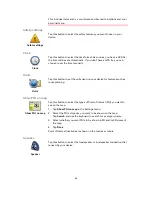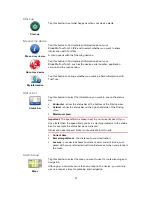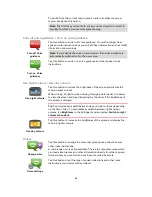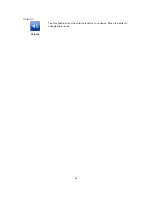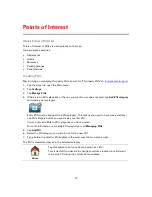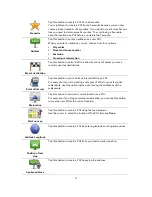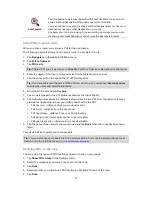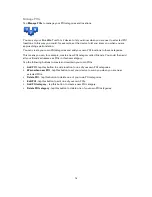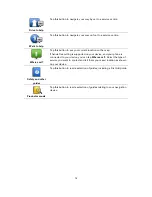61
Enable automatic zooming in 3D view
- when this setting is selected,
you see a wider view when you are on motorways and a major
roads. You then zoom in automatically as you approach junctions.
Show lane images
- when this setting is selected, a graphical view of
the road ahead shows which lane you need when you approach a
junction or motorway exit. You can choose to see a split-screen lane
image, a full-screen lane image or you can switch off lane images al-
together. This feature is not available for all roads.
Show tips
- this setting switches tips on and off.
Automatically adjust clock for time zone
- when this setting is
selected, your clock is automatically adjusted for your time zone.
Battery saving
Battery saving
To change the power saving settings, tap this button on your device.
Battery status
Battery status
Tap this button to check the status of the battery.
Brightness
Brightness
Tap this button to set the brightness of the screen. Move the sliders to
adjust the brightness level.
To view the map and menus in day or night colours, tap
Use day colours
or
Use night colours
in the Settings menu.
Car symbol
Car symbol
Tap this button to select the car symbol that shows your current location
in the Driving view.
Содержание Blue&Me-
Страница 1: ...Blue Me TomTom 2 LIVE Reference Guide...
Страница 8: ...8 Blue Me TomTom 2 LIVE Dock USB cable Documentation What s in the box...
Страница 13: ...13 Blue Me specific functions...
Страница 29: ...29 TomTom functions...
Страница 47: ...47 Tip If no lane guidance is shown in the status bar and all lanes are highlighted you can use any lane...
Страница 69: ...69 Volume Volume Tap this button to set the volume level for your device Move the slider to change the volume...
Страница 101: ...101 Position of last stop Tap this button to select your last recorded position...