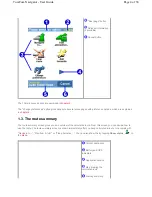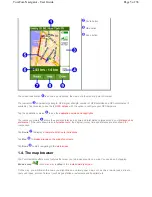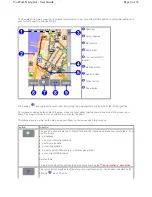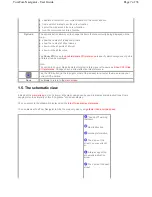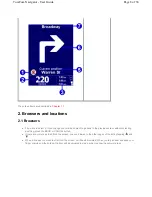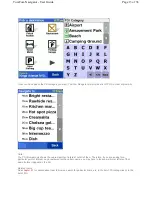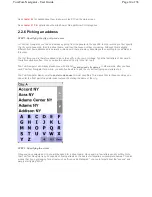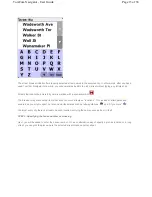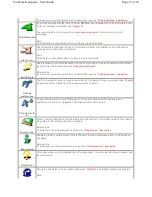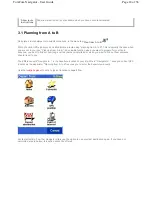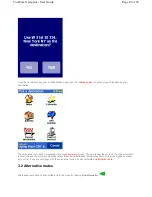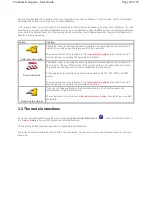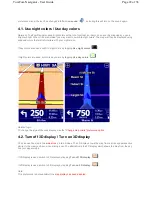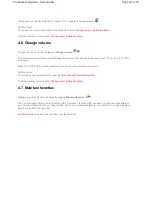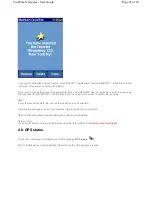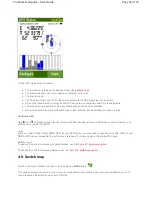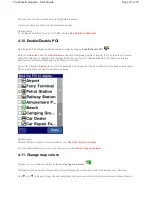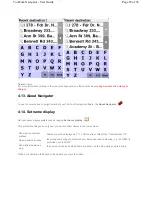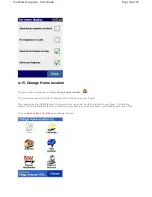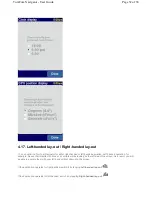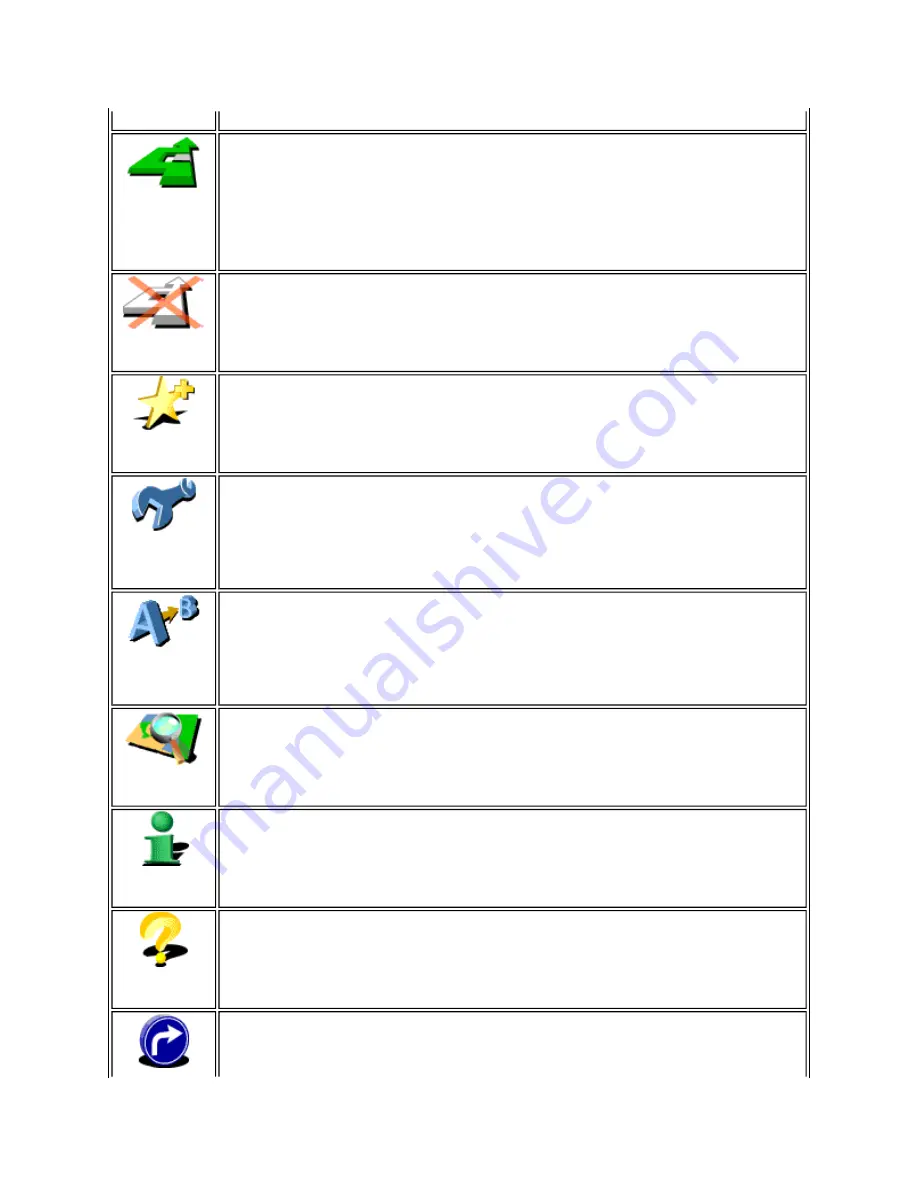
To learn more about the options to set a destination, see the
"Picking locations " description
.
Find alternative
If you are not happy with the route TomTom Navigator has calculated, you can recalculate a new
route. For detailed instructions, see
Chapter 3.2
.
The recalculated route is shown in the
route summary screen
, from which you can start
navigating.
Note
:
Find alternative is not available when you have no route calculated.
Clear route
The calculated route will be removed. The screen will show your position on the map without
providing route instructions or indicators.
Note
:
Clear route is not available when you have no route calculated.
Add favorite
Add a location to your list of favorites. You can do this using any type of location except another
favorite. Enter the location using the
picking locations menu
.
Related topic
:
To learn more about the options to set a destination, see the
"Picking locations " description
.
Change
preferences
TomTom Navigator has many preferences which set the behavior to your personal liking.
Chapter
4
describes all the options from the preference menu in detail.
Plan from A to
B
To plan a route without a valid GPS signal. You can manually select the departure and
destination of your route.
Chapter 3.1
describes this function in detail.
Browse map
Lets you explore and search for locations in the map browser. It is a digital version of your paper
map with a lot of detailed information available.
Related topic
:
To learn more the map browser screen, see the
"Map browser " description
.
Show status
Shows the route summary screen. This is the same screen as displayed after a route has been
calculated.
Related topic
:
To learn more the route summary screen, see the
"Route summary " description
.
Guided tour
This option gives you a brief guided tour of the application, the most important menu options, and
the map browser.
Shows the calculated route as written instructions.
Chapter 3.3
describes this function in detail.
Note
:
Page 17 of 36
TomTom Navigator - User Guide