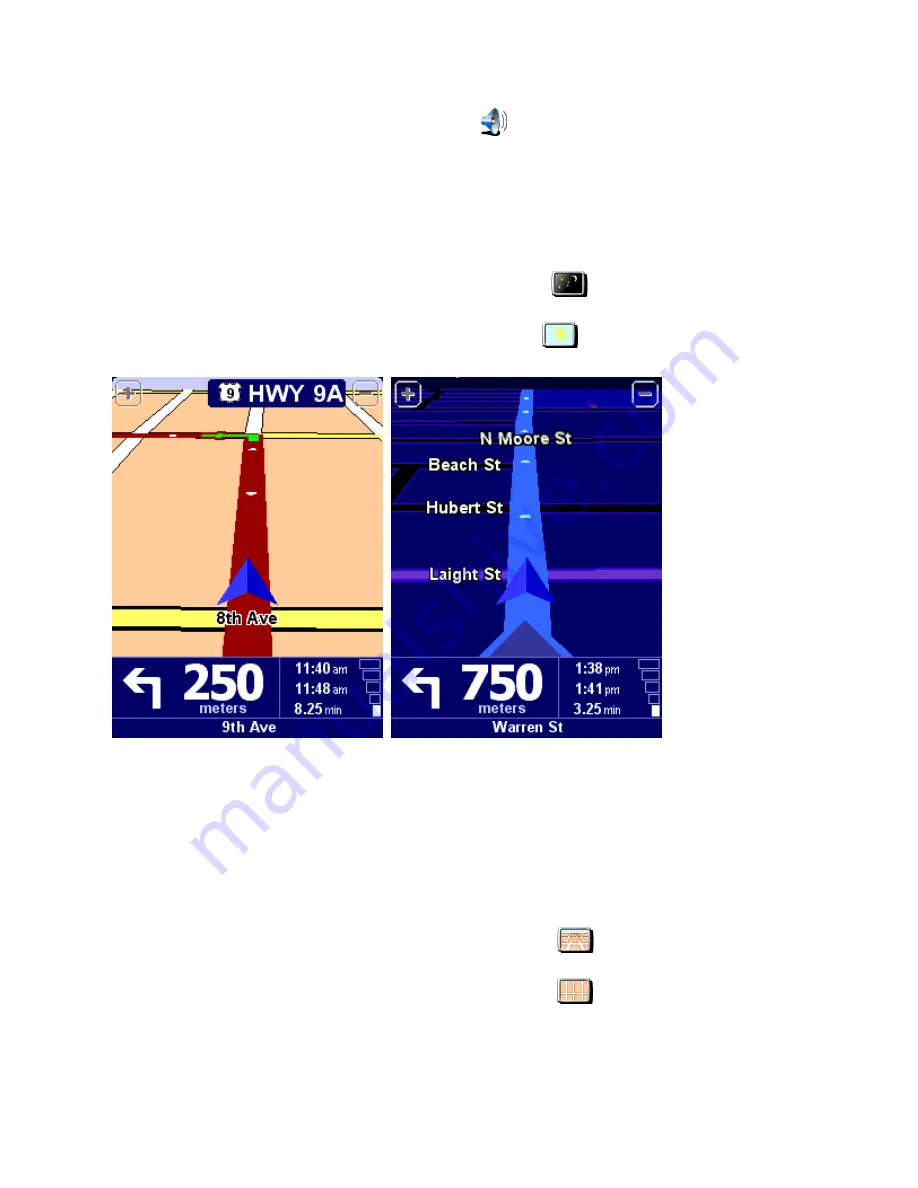
preference menu, the icon has changed into
Turn on sound
, selecting this will turn on the sound again.
4.1. Use night colors / Use day colors
Normally, TomTom Navigator uses bright colors with a lot of contrast, so that you can see the map clearly, even in
bright sunlight. When it is dark outside, you may want to switch to night colors. The map will then be displayed using
subdued colors that will not interfere with your night vision.
If day colors are used, switch to night colors by tapping
Use night colors
.
If night colors are used, switch to day colors by tapping
Use day colors
.
Related topic
:
To change the style of the map display, use the
"Change map colors" preference option
.
4.2. Turn off 3D display / Turn on 3D display
You can use the map in the
main screen
in two modes. The 3D display shows the map from a birds eye perspective
similar to the view you have while driving a car. The alternative is the 2D display which shows the map from the sky
like your paper maps.
If 3D display is used, switch to 2D display by tapping
Turn off 3D display.
.
If 2D display is used, switch to 3D display by tapping
Turn on 3D display.
.
Note
:
This preference is not available if the
map display has been disabled.
Page 22 of 36
TomTom Navigator - User Guide

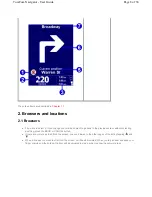




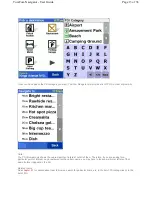
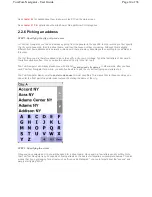
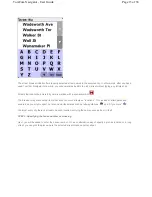

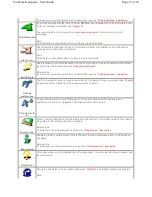
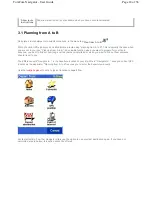
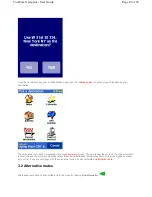
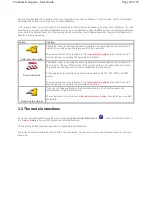

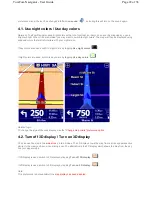

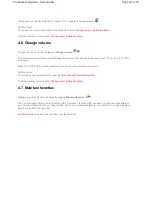
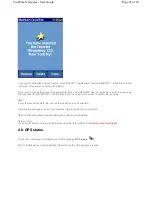
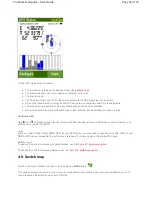
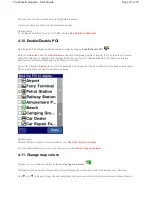

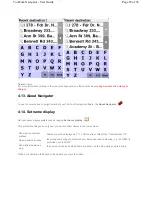
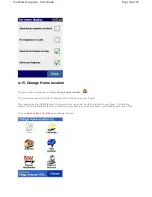

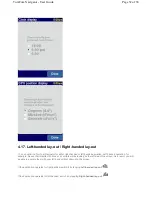
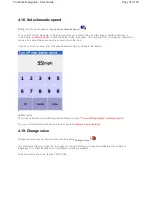
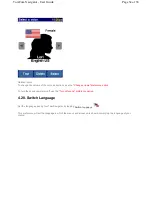
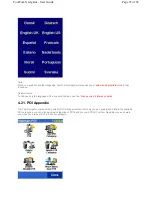
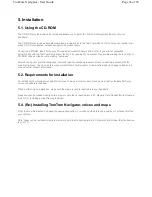

![Navig[8]r NAVBIKE-GPS User Manual preview](http://thumbs.mh-extra.com/thumbs/navig-8-r/navbike-gps/navbike-gps_user-manual_3574097-01.webp)














