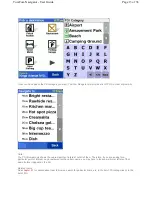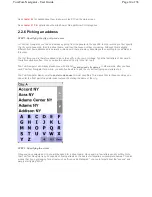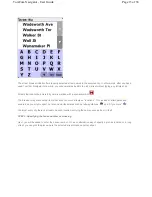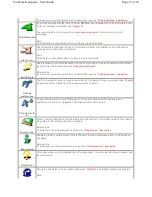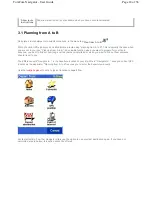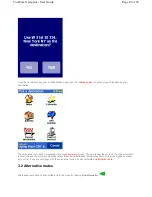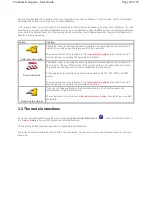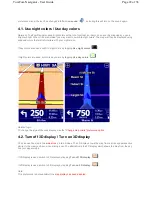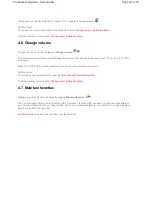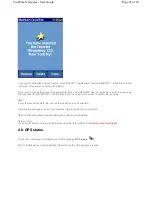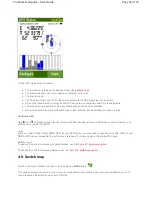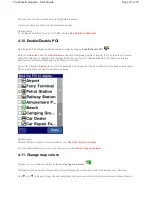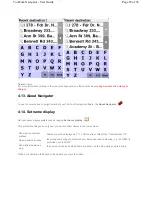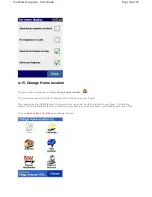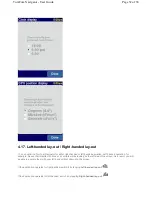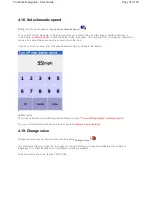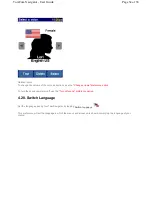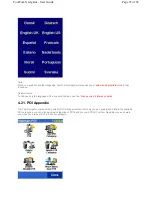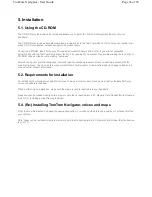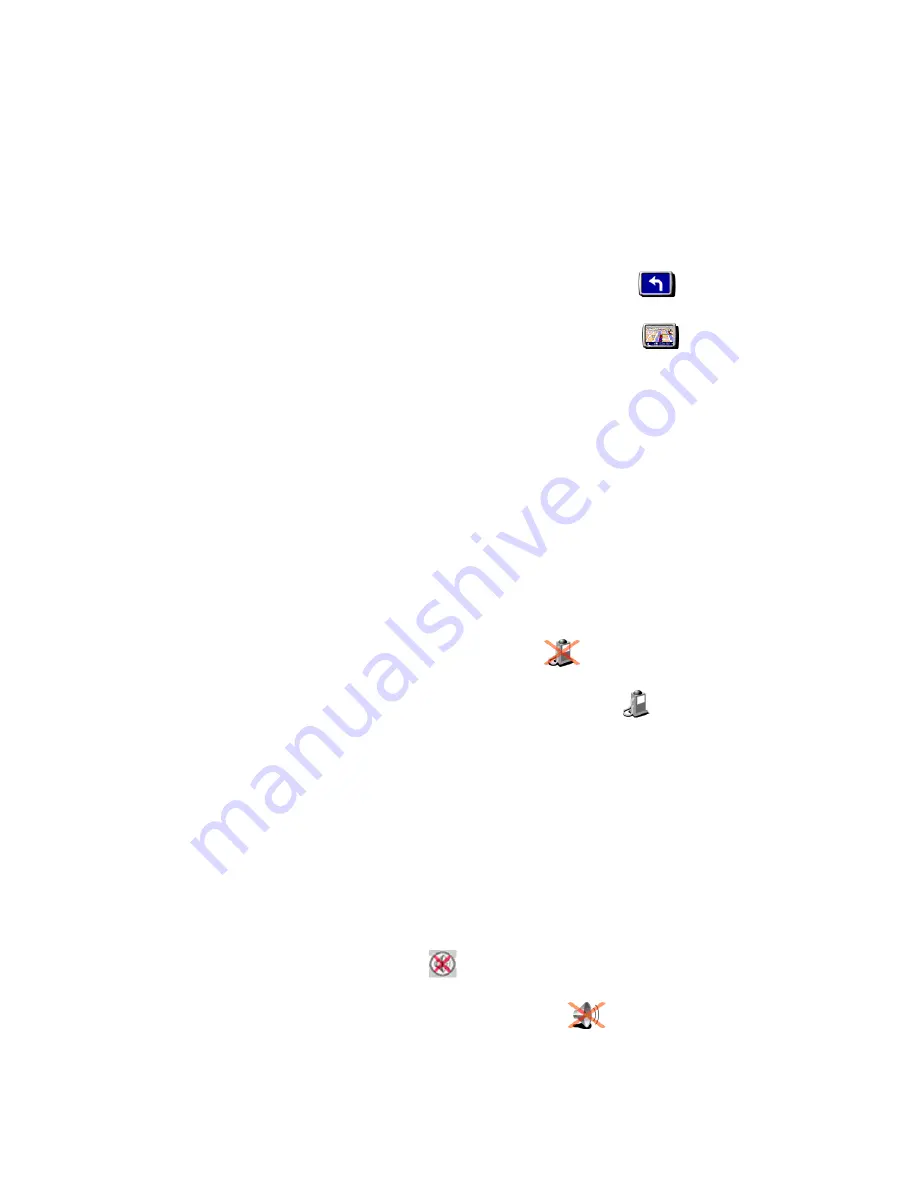
Related topic
:
To navigate with the schematic view, see the
"Turn off map display" preference option.
4.3. Turn off map display / Turn on map display
You can navigate using either the
map display
or the
schematic display
. The map display gives you the most detailed
information about your current situation, including a map. The schematic view is focused on the next driving
instruction.
If
map display
is used, switch to the schematic display by tapping
Turn off map display
.
If
schematic display
is used, switch on the map display by tapping
Turn on map display
.
Related topics
:
For more details about the schematic view, see the
"schematic view" description
.
To automatically hide the map when you drive faster than a certain speed, use the
"Set schematic speed" preference
option
.
Note
:
If you have set a
"schematic speed,"
your display will automatically turn off the map display when your driving speed
exceeds the schematic speed. The "turn map display on" option will NOT override this safety feature.
4.4. Hide POI / Show POI
The
main screen
can show points of interest (POI) as icons in the map. Every category of POI will be shown using its
own icon. This Hide POI/Show POI preference either shows
all
specified POI categories or
no
POI's on the map.
If Points Of Interest are shown, they can be hidden by tapping
Hide POI
.
If no Points Of Interest are shown, you can make them appear by tapping
Show POI
.
Note
:
Only those categories of POI that have been
enabled
will be shown. If no POI categories have been enabled, you will
not see any POI on the map even if you use the "Show POI" option.
Related topics
:
To specify which particular categories of Point Of Interest are shown, use the
"Enable/Disable POI" preference
option
.
4.5. Turn off sound / Turn on sound
You can turn off the voice that gives navigation instructions. You will then have to rely on the visual instructions on
your screen to navigate. To hear the navigation instructions again, turn on the sound once more. If the sound is
switched off, this is indicated during navigation by the
icon in the lower left-hand corner of the screen.
If the sound is currently switched on, switch it off by tapping
Turn off sound
.
Page 23 of 36
TomTom Navigator - User Guide