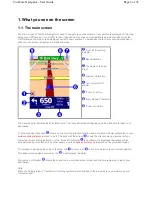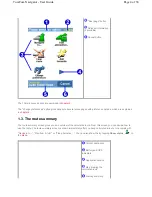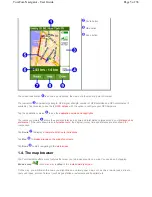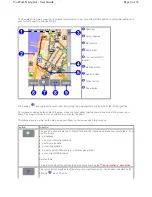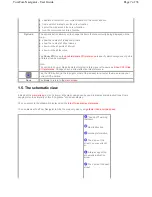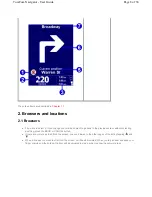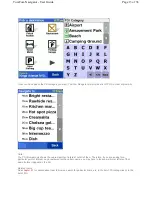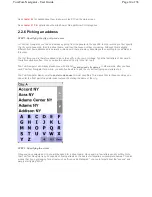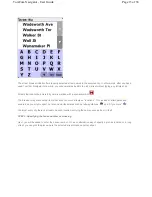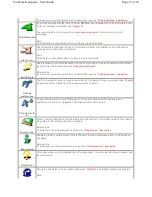1. What you see on the screen
1.1. The main screen
The main screen of TomTom Navigator is used to navigate to your destination. Your position is displayed on the map
using your GPS receiver. If your GPS receiver is switched off, or has not (yet) determined a clear position from the
GPS satellites, the main screen displays your last known position. To emphasize the fact that your
actual
position is
unknown, the screen is displayed in black and white.
The dark red path indicates the calculated route. The route instructions will guide you along this path to reach your
destination.
Your next driving instruction
shows an arrow for the direction to follow and a distance indicator (presented in your
distance units preference
) when to do it. The bottom of the screen
shows the street name you will reach if you
follow the current driving instruction. If the "sound off" indicator
is not shown, the displayed instruction will be
accompanied by voice instructions. If necessary, use the
sound on preference
to switch on the voice instructions.
To increase or decrease the scale of the map, tap
to zoom in or
to zoom out relative to your current position.
This keeps working when covered by the
"next highway" indicator.
The journey information
shows the current time, estimated time of arrival and the time remaining to reach your
destination.
Note
:
When the battery is low, a "low battery" warning symbol will start blinking in the area where you normally see your
"current speed".
"Sound off" warning
indicator
Next instruction
The name of the next
street
Journey information
Your current GPS
position
"Zoom in" button
"Next highway" indicator
"Zoom out" button
Page 2 of 36
TomTom Navigator - User Guide