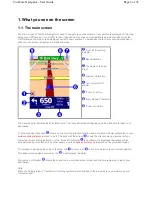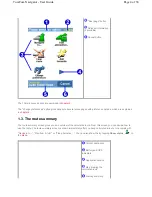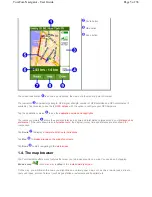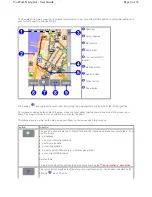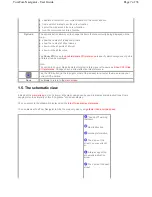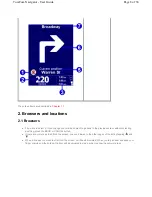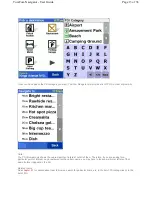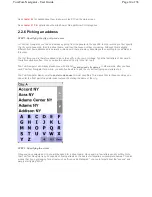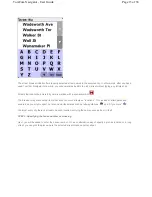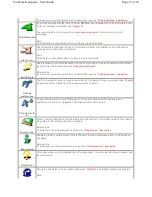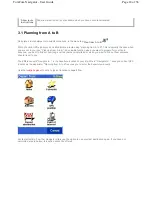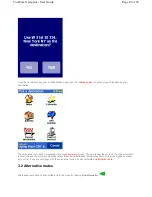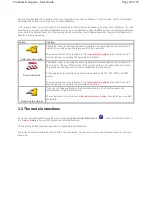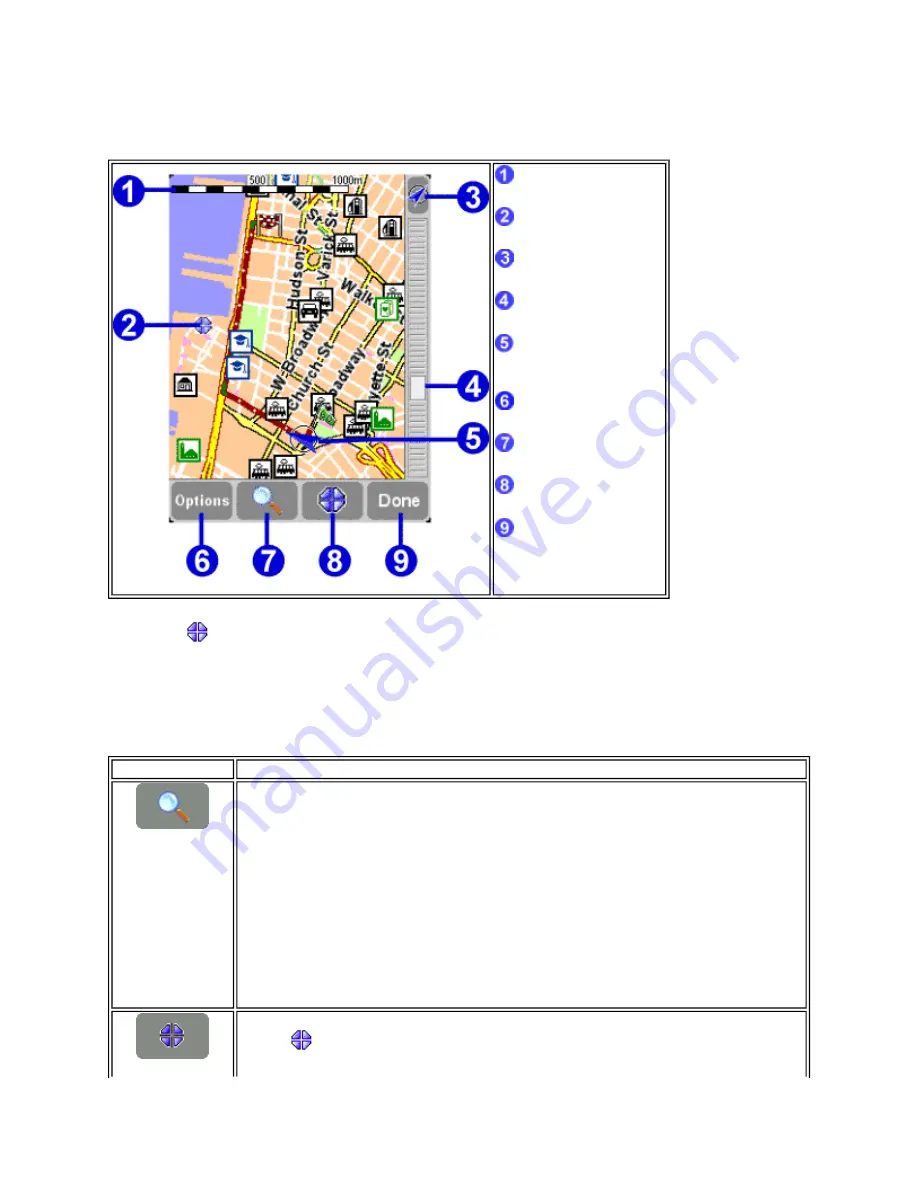
You can also find more dynamic and personal elements, such as your current GPS position, your favorite locations or
your current departure and destination.
The blinking
icon represents your cursor. Simply tap the map anywhere to place the cursor at that position.
To increase or decrease the scale of the map, move the zoom slider (white square at the side of the screen) up or
down. The map will zoom in (or out) relative to your cursor position.
To browse around, simply tap the map, keep your finger on the screen and drag it around.
Scale bar
Cursor position
GPS button
Zoom slider
Your current GPS
location
Options button
Search button
Cursor button
Done button
option
function
The search button allows you to search for a specific location and place your cursor there. You
use it to locate:
z
an address
z
one of your favorite locations
z
your home location
z
a recent destination
z
a nearby point of interest (e.g. a hotel or gas station)
z
your current GPS position
Related topic
:
To learn more about the options to search a location, see the
"Picking locations " description
.
The cursor button provides functions for your cursor location (i.e. the location indicated by the
blinking
icon). You can:
Page 6 of 36
TomTom Navigator - User Guide