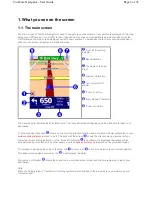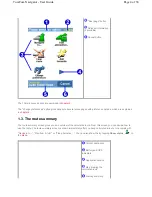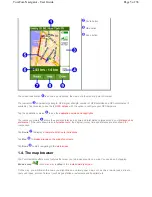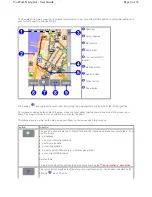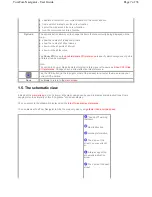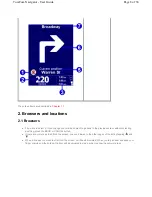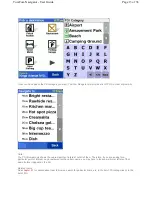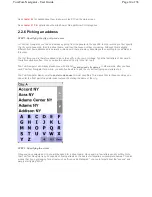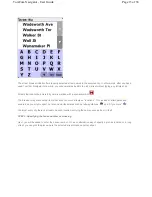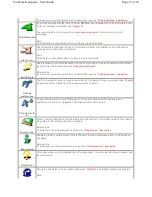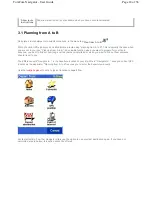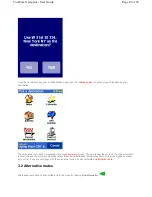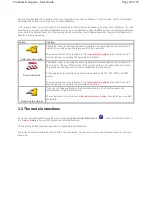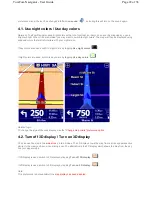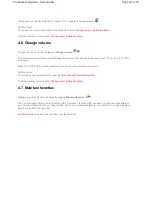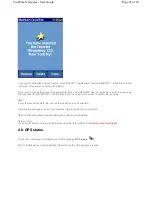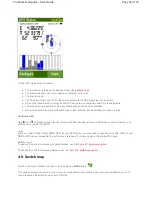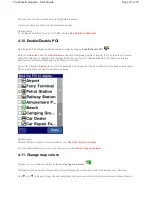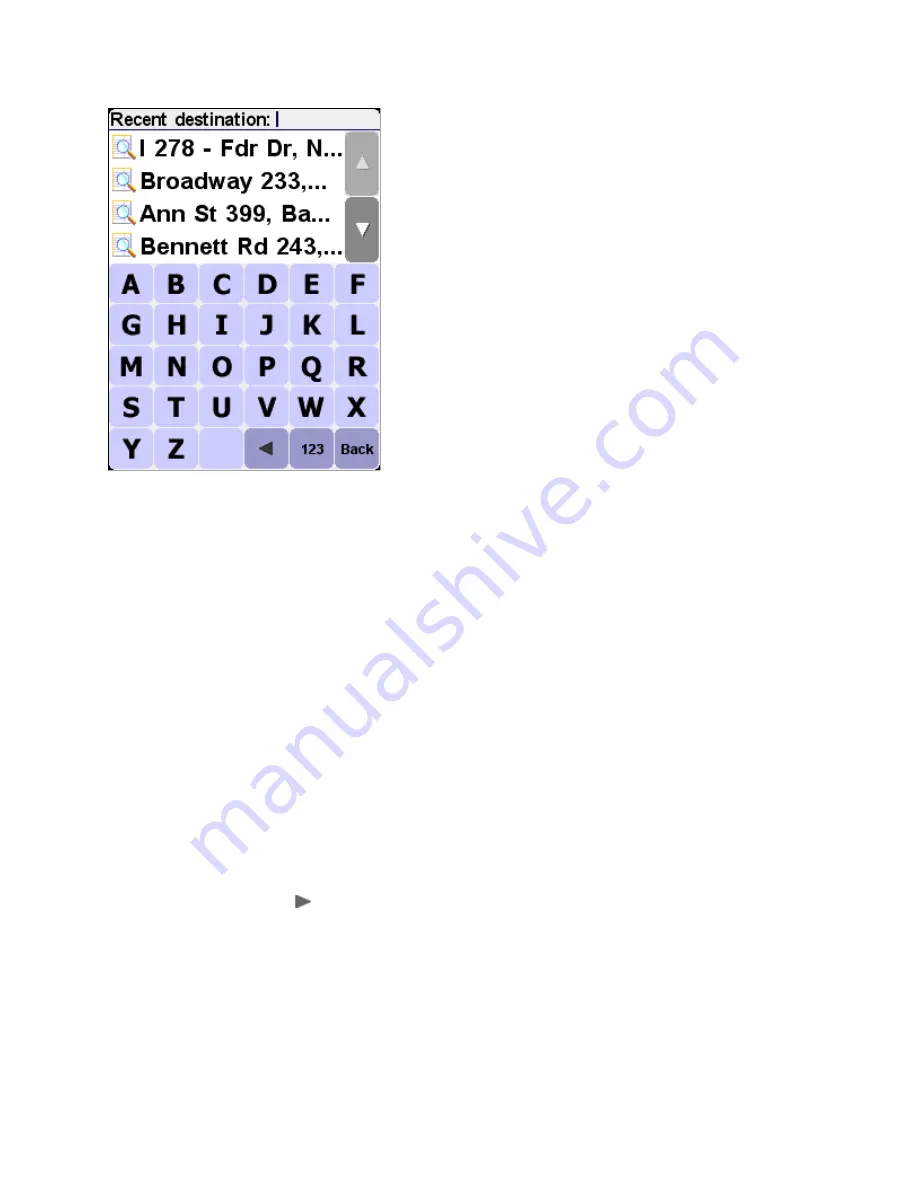
See
chapter 2.1
for details about how to browse, search for particular items, etc.
2.2.4 Picking your GPS position
If you tap the "GPS position" icon in the
location menu
, you select your current location (i.e. the position measured by
your GPS devices).
If your GPS device is off or disconnected, or if there is no valid GPS signal, the icon will be dimmed or will produce a
"no valid GPS signal!" message when you tap it.
For more information about your GPS signal, see
chapter 4.8
.
2.2.5 Picking a point of interest
Points of interest (often abbreviated to "POI") are locations like parking garages, gas stations, hotels, restaurants,
hospitals, monuments etc.
Most TomTom Navigator maps offer huge numbers of POI (a notable exception is the Major Roads map, for which
the POI icon in the
location menu
will be dimmed).
In order to pick a POI, you first need to pick a POI
category
. As there are many categories, TomTom Navigator first
presents you with a menu listing the five categories that you have most often and/or most recently used. Either tap
the one you want, or press the
button to select a category from the complete list:
Page 12 of 36
TomTom Navigator - User Guide