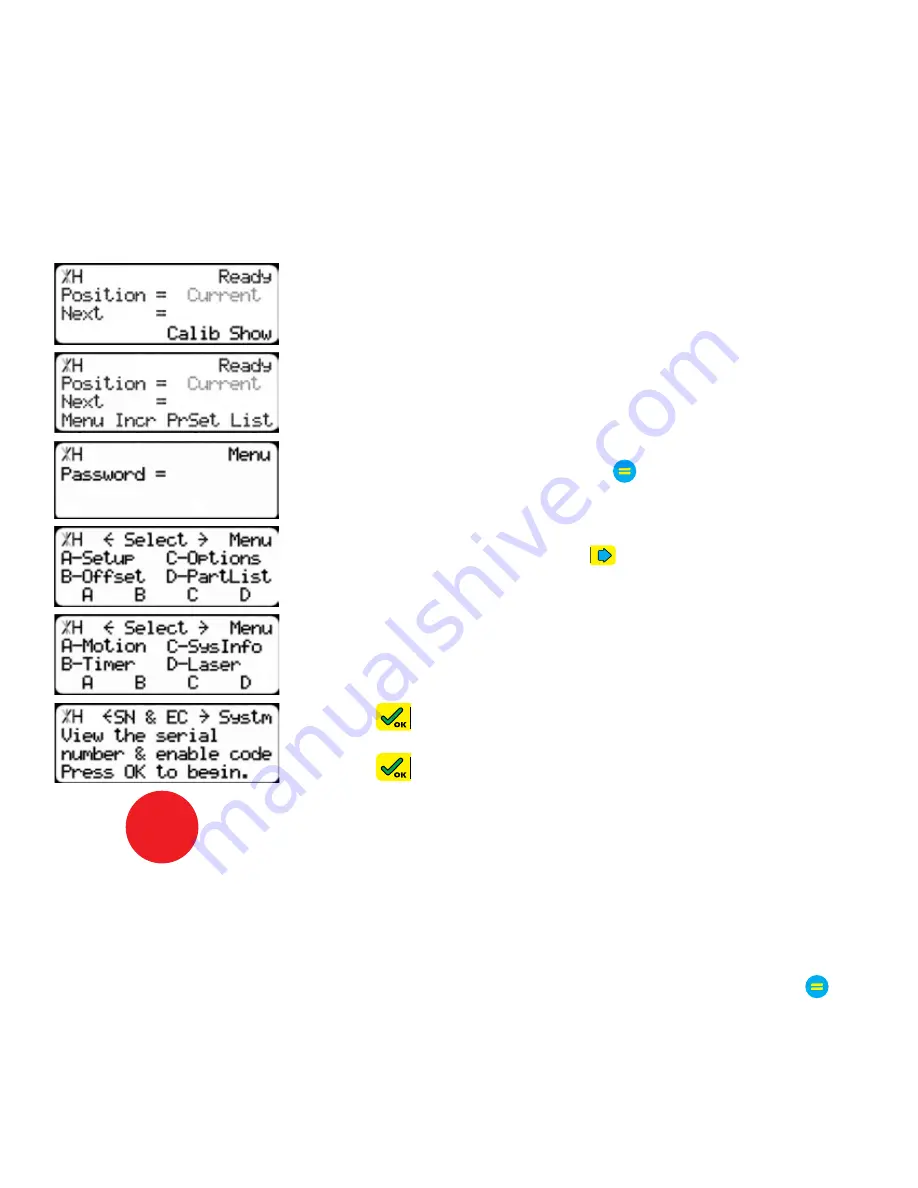
8
Update Enable Code
Update Enable Code
If you are adding TigerGauge to a TigerStop product already in the field, you will need to update the
Enable Code. The Enable Code unlocks TigerStop functionality so you can upgrade in the field.
If you received TigerGauge as part of a new TigerStop system, skip this step!
1. From the Ready Screen, press the [Show] soft key to show the menu
options.
2. Press the [Menu] soft key to display the Menu Select screen.
3. TigerStop requires a password to access all menu options. Enter
your TigerStop password and press .
Note: By default, the TigerStop password is set to the serial number.
4. At the Menu Select screen, press
.
5. Press the [SysInfo] soft key to access the System Information menu.
6. Press
to view your serial number and enable code.
7. Press [A], [B], [C] and [D] one after the other.
8. Press
to erase the enable code when prompted.
9. Press
STOP
to return to the Ready Screen.
10. Power down TigerStop for 20 seconds.
11. Power up.
12. TigerStop will now ask you to enter your enable code. Enter the supplied code and press .
Note: If you were not supplied a new enable code, contact TigerStop Customer Service.
TigerStop is now upgraded for TigerGauge.
Содержание TigerGauge
Страница 1: ...1 2017 TigerStop LLC Installation Guide Installation Guide TigerGauge February 2017 Mk1 ...
Страница 18: ...18 ...
Страница 19: ...19 ...






































