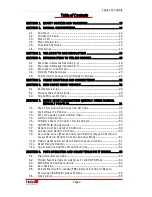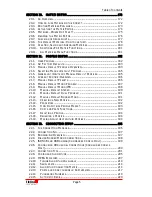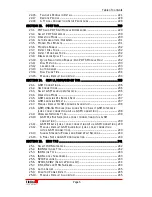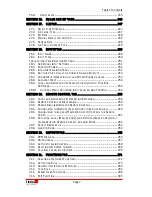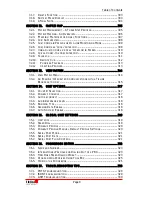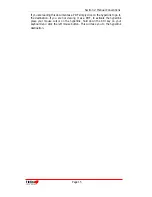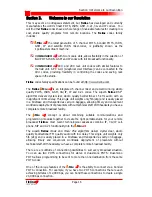Table of Contents
T
ieline
Page
5
T E C H N O L O G Y
SECTION 20. MATRIX EDITOR...........................................................................172
20.1. A
N
O
VERVIEW
................................................................................................. 172
20.2. H
OW DO
I
USE
M
ATRICES IN THE
C
ODEC
?..................................................... 172
20.3. R
OUTING
M
ATRICES
E
XPLAINED
.................................................................... 173
20.4. A
CTIVATING THE
M
ATRIX
E
DITOR
.................................................................. 174
20.5. M
ATRICES
–W
HERE
D
O
I
S
TART
? .................................................................. 175
20.6. D
EFINING THE
M
ATRIX
E
DITOR
...................................................................... 176
20.7. C
HECKING OF
C
ROSS POINTS
......................................................................... 177
20.8. T
HE
D
EFAULT
M
ATRICES
:
H
OW TO USE THEM
. ............................................. 178
20.9. C
REATING
,
S
AVING AND
A
MENDING
M
ATRICES
............................................. 180
20.10. A
DDITIONAL
E
DIT
M
ATRIX
F
UNCTIONS
..................................................... 181
20.11. A
LL
M
ATRICES
M
ENU
F
UNCTIONS
............................................................. 181
SECTION 21. PROFILE EDITOR .........................................................................182
21.1. U
SER
P
ROFILES
............................................................................................... 182
21.2. S
ET
F
ACTORY
D
EFAULTS
................................................................................ 183
21.3. M
ANUAL
D
EFAULT
P
ROFILES
:
O
VERVIEW
...................................................... 183
21.4. S
ELECTING
M
ANUAL
D
EFAULT
P
ROFILES
...................................................... 185
21.5. G
ENERAL
A
TTRIBUTES OF
M
ANUAL
D
EFAULT
P
ROFILES
.............................. 185
21.6. C
URRENT
R
UNTIME
:
O
VERVIEW
..................................................................... 186
21.7. M
ANUAL
D
EFAULT
P
RESETS
.......................................................................... 186
21.8. M
ANUAL
D
EFAULT
M
ONO
P
ROGRAM
............................................................ 187
21.9. M
ANUAL
D
EFAULT
M
ONO
/IFB ..................................................................... 188
21.10. M
ANUAL
D
EFAULT
S
TEREO
....................................................................... 190
21.11. M
ANUAL
D
EFAULT
D
UAL
P
ROGRAM
......................................................... 191
21.12. M
ANUAL
D
EFAULT
B
ONDED
M
ONO
.......................................................... 191
21.13. C
REATING A
N
EW
P
ROFILE
......................................................................... 192
21.14. P
ROPERTIES
................................................................................................ 192
21.15. H
OW
D
O
I
U
TILIZE
P
ROFILE
M
ASKS
? ........................................................ 193
21.16. C
OPY AND
P
ASTE
F
UNCTIONS
.................................................................... 193
21.17. D
ELETING A
P
ROFILE
.................................................................................. 194
21.18. R
ENAMING A
P
ROFILE
................................................................................ 194
21.19. M
AKING
A
DJUSTMENTS WITHIN
P
ROFILES
................................................ 194
SECTION 22. CONNECTION SETUP .................................................................196
22.1. T
HE
C
ONNECTION
M
ANAGER
......................................................................... 196
22.2. C
ONNECTION
N
O
............................................................................................ 197
22.3. B
ONDING
:
A
N
O
VERVIEW
............................................................................... 197
22.4. D
IALING
B
ONDED
M
ONO
C
ONNECTIONS
...................................................... 198
22.5. ISDN
3B
AND
4B
B
ONDING
(C
OMMANDER
C
ODECS
O
NLY
) ........................ 199
22.6. C
ONFIGURING
4B
C
HANNEL
C
ONNECTIONS
(C
OMMANDER
C
ODECS
O
NLY
).............................................................................................................. 200
22.7. C
ONNECTION
T
YPE
......................................................................................... 201
22.8. C
ODING AND
A
LGORITHMS
............................................................................ 205
22.9. MPEG
E
XPLAINED
......................................................................................... 207
22.10. T
IELINE
A
LGORITHMS
A
VAILABLE
............................................................. 210
22.11. S
AMPLERATE
............................................................................................... 214
22.12. A
LGORITHM
C
ONNECTION
M
ATRIX
........................................................... 214
22.13. P
ORTS AND
C
ODEC CHANNELS
:
A
N
O
VERVIEW
......................................... 217
22.14. P
HONEBOOK
N
UMBERS
............................................................................. 219
22.15. A
UTOMATIC
R
EDIAL
................................................................................... 220
Содержание i-Mix G3
Страница 41: ...Section 7 Quick Start Tieline Page 41 T E C H N O L O G Y 7 3 5 3G Wizard Figure 12 3G Wizard...
Страница 42: ...Section 7 Quick Start Tieline Page 42 T E C H N O L O G Y 7 3 6 New X 21 Wizard Figure 13 X 21 Menu Wizard...
Страница 116: ...Section 15 Operation of your Codec Tieline T E C H N O L O G Y Page 116 Figure 29 Menu Submenus...
Страница 119: ...Section 15 Operation of your Codec Tieline T E C H N O L O G Y Page 119 Figure 30 Configuration Submenu Items...
Страница 344: ...Appendix 1 Connector Wiring Tieline T E C H N O L O G Y Page 344 Appendix 1 10 CAN Cable Wiring Configuration...
Страница 350: ...Appendix 5 Codec Specifications Tieline T E C H N O L O G Y Page 350 Appendix 5 Codec Specifications...