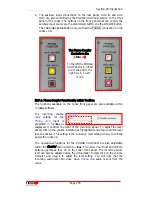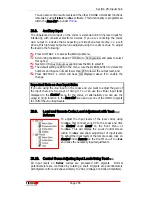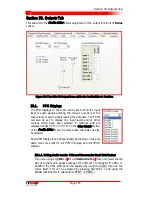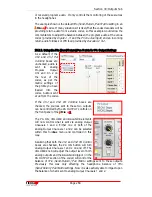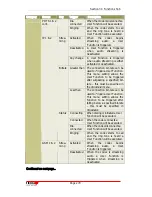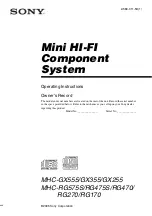Section 30: Outputs Tab
T
ieline
Page 267
T E C H N O L O G Y
additional 15 dB of gain is available via the digipot from this reference
position.
IGC
(Intelligent Gain Control) on the inputs, if enabled, is activated at +14
dBu.
IGC
is enabled as a default for the manual default profiles. (Related
topic: Intelligent Gain Control, Input Gains)
Figure 79: The LCD Screen of the COMMANDER G3 Field Unit
In the example above,
PPM1
is the only channel of the codec that is metering
an audio signal at this time.
30.2.
PA Controls
This feature is only available on
i
-
Mix
G
3
codecs. Before explaining the
PA
Controls
menu and its implications on codec functionality, it is necessary to
understand how the
Mix (Send/Return) Pan Matrix
operates.
30.2.1.
Mix (Send/Return) Pan Matrix
The
BALANCE
knobs on
T
ieline
codecs control
the balance between the
SEND & RETURN
audio
sent to the codec headphone outputs. The
Mix
(Send/Return) Pan Matrix
provides the flexibility
of selecting which sources are allocated to
SEND
and
RETURN
.
As shown in the right-hand image, sources are
selected by ‘checking’ the matrix boxes. The
balance between how much level you receive
from either the
SEND
or
RETURN
matrix sources
is then controlled by the
BALANCE
knob. This
control does not affect the level of the transmitted
Содержание i-Mix G3
Страница 41: ...Section 7 Quick Start Tieline Page 41 T E C H N O L O G Y 7 3 5 3G Wizard Figure 12 3G Wizard...
Страница 42: ...Section 7 Quick Start Tieline Page 42 T E C H N O L O G Y 7 3 6 New X 21 Wizard Figure 13 X 21 Menu Wizard...
Страница 116: ...Section 15 Operation of your Codec Tieline T E C H N O L O G Y Page 116 Figure 29 Menu Submenus...
Страница 119: ...Section 15 Operation of your Codec Tieline T E C H N O L O G Y Page 119 Figure 30 Configuration Submenu Items...
Страница 344: ...Appendix 1 Connector Wiring Tieline T E C H N O L O G Y Page 344 Appendix 1 10 CAN Cable Wiring Configuration...
Страница 350: ...Appendix 5 Codec Specifications Tieline T E C H N O L O G Y Page 350 Appendix 5 Codec Specifications...