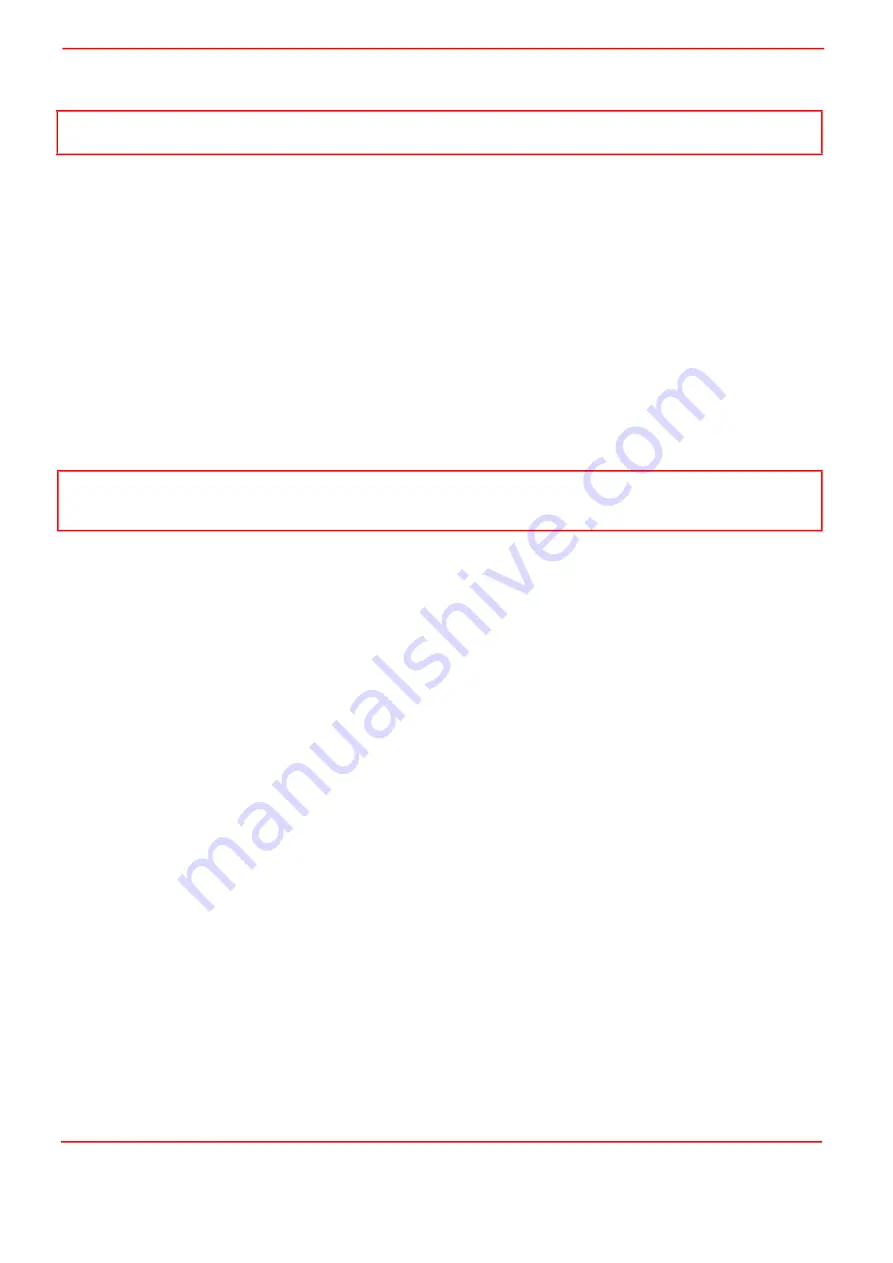
Page 24
ETN043886-D02
K-Cube NanoTrak Auto-Alignment Controller
5.2.2 Description of GUI Panel Controls
Referring to Fig. 5.1.
Range Indicator
— Displays the current range of the internal power meter. When operating in 'Manual' ranging mode, the
range can be changed by clicking the required range number. Available ranges vary from 5 nA (range 1) to 5 mA (range 13)
(when the display units are selected to mA - see below). Note that in many practical arrangements the lower ranges may be
unusable with typical signal to noise ratios.
Average
— Displays the averaging level being applied to the power readings (and the relative display bar) displayed on the
GUI. Settings of 'low', 'medium' and 'high' resulting in averaging numbers of 5, 10 and 20 repectively. At the default display
update rate of 10Hz, this translates to 0.5, 1 and 2 second time constants respectively. This setting is provided as a convenient
way of smoothing readings displayed on the GUI only, and does not affect in any way those same readings when returned by
software functions.
To change the setting, click the associated sector.
Units
— Show the measurement units associated with the display.
If a PIN (TIA) input signal is connected (input source is set to TIA mode in the Input/Output settings tab), the display can be
configured to display mA, mW or dB.
If 'mA' is selected, readings are displayed or returned as current in mA. The display shows the actual PIN current being
detected by the PIN current amplifier.
If 'mW' is selected, readings are displayed or returned as power, generated using a Amp:Watt calibration factor specified
either in the 'Settings’ panel or by calling the associated software function.
If ‘dB’ is selected, readings are displayed or returned in dBs. The signal is first converted to Watts according to the
calibration factor, and then into dB. Consequently, this conversion is also wavelength dependent.
If a SMA input is connected (input source is set to a SMA mode in the settings panel), the display can be configured to display
'V', '%' or 'User'.
If 'V' is selected, readings are displayed or returned in Volts, i.e. the raw input signal to the SMA connector.
If '%' is selected, readings are displayed or returned as a percentage of full scale input, e.g. a 1V signal into a 2V input
range SMA will display a value of 50%.
If 'User' is selected, readings are displayed or returned as a calibrated value using a calibration factor set using the Voltage
calibration parameter on the Input/Output tab of the Settings panel, e.g. if the calibration factor has been set to '20', a 1 V
signal into a 2 V input range SMA will display a value of 10.
Digital Display
— The main display shows the feedback signal level being measured.
The lower part of the display gives a convenient indication of the feedback signal level. When the input source is set to TIA
(PIN), the display indicates the power level as a percentage of the currently applied range.
When the input source is set to SMA (voltage), then bar display indicates the voltage being measured. E.g. for an input voltage
range of 2 V, a bar displaying half length equates to 1 V input signal.
Track
— Push button control used to set the NanoTrak to 'Track' mode, using both horizontal and vertical axes to set a circular
scan pattern. When tracking, the NanoTrak detects any drop in signal strength resulting from misalignment of the input and
output devices, and makes positional adjustments to maintain the maximum. The LED in the button is lit when selected.
Latch
— Push button control used to set the NanoTrak to latch mode, whereby scanning is disabled and the piezo drives are
held at their present position. The LED in the button is lit when selected.
Horizontal
— Push button control used to set the NanoTrak to track using a horizontal line scan pattern. The LED in the button
is lit when selected.
Vertical
— Push button control used to set the NanoTrak to track using a vertical line scan pattern. The LED in the button is
lit when selected.
Auto and Manual
— Push button control used to toggle between auto and manual ranging. The LED in the button is lit when
selected.
Low Signal
— Lit when the feedback signal level falls below the threshold set in the Tracking settings tab. This software
threshold is set to reflect the signal levels at or above which the NanoTrak unit will be tracking at the position of the peak of
the feedback signal. This threshold is typically set to lie above the 'noise floor' of the particular physical arrangement. Note that
the low signal indicator does not apply when the input source is set to SMA (voltage) input.
Active LED
— Lit when the unit is operating normally and no error condition exists.
Note
The serial number of the unit associated with the GUI control instance is displayed in the top right hand corner of the control.
Note
This is not intended to be a calibrated power reading, but rather a convenient mechanism for converting current to power. The
conversion factor is typically wavelength specific.
Содержание NanoTrak KNA-IR
Страница 47: ...www thorlabs com ...
















































