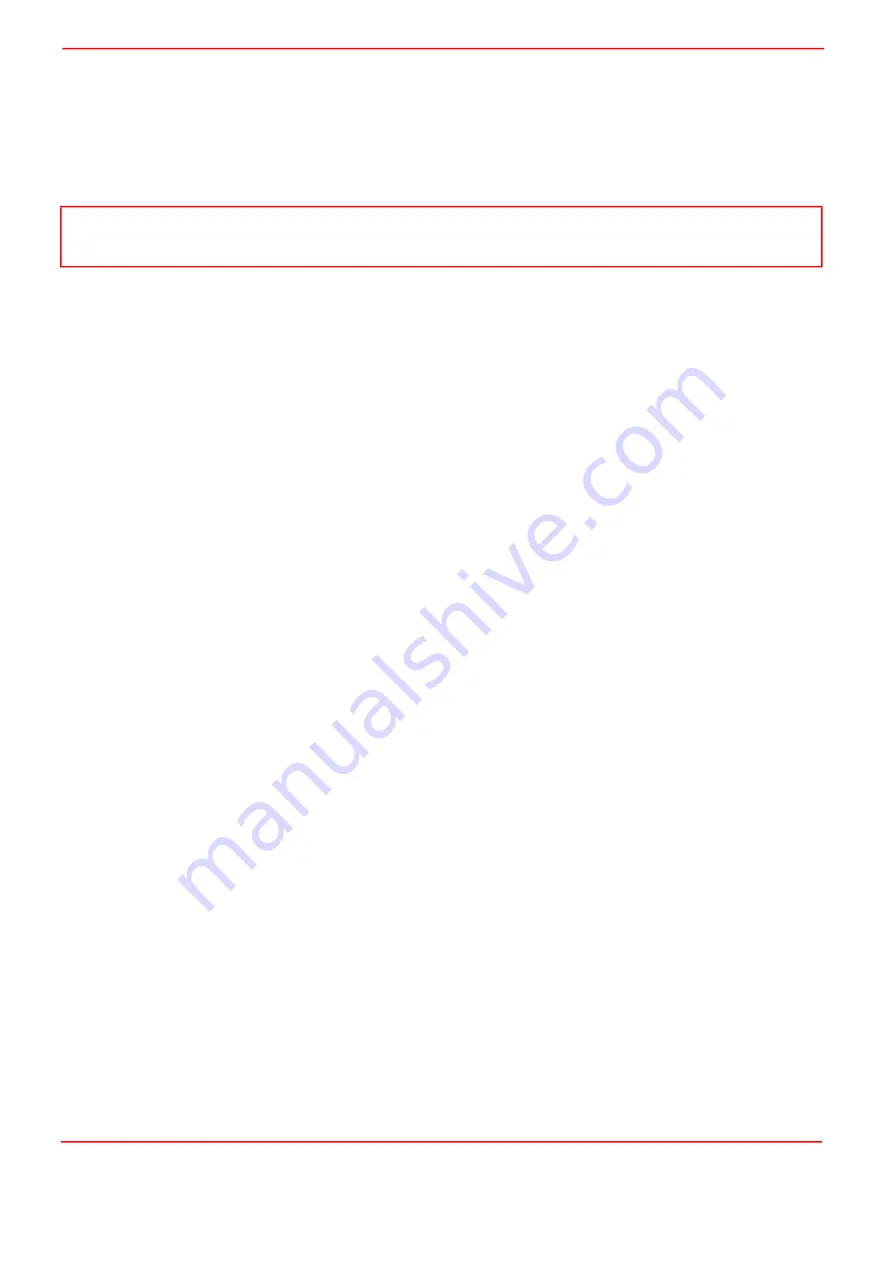
Page 28
ETN043886-D02
K-Cube NanoTrak Auto-Alignment Controller
PIN (TIA) Reading Units
Units Mode
- this parameter specifies the units relating to the input signal measured by the NanoTrak, and is applicable
only if a PIN (TIA) input source has been specified.
If
Amps
is selected, readings are displayed or returned in mA, i.e. the raw PIN current input signal to the internal
amplifier.
If
Watts
is selected, readings are displayed or returned in mW, using a Amp:Watt calibration factor specified in the
A/W Calibration parameter.
If
dB
is selected, readings are displayed or returned in decibels. The signal is first converted to watts according to the
calibration factor specified in the A/W Calibration parameter, and then into dB.
A/W Calibration
- the Amp:Watt calibration factor used when Watts or dBs is specified in the PIN Units Mode parameter.
SMA Reading Units
Units Mode
-.this parameter specifies the units relating to the input signal measured by the NanoTrak, and is applicable
only if 0-2 V SMA input source has been specified.
If
Voltage
is selected, readings are displayed or returned in Volts, i.e. the raw input signal to the SMA connector IO 1
on the front panel.
If
% Full Range
is selected, readings are displayed or returned as a percentage of full scale input, e.g. a 1 V signal into
a 2 V input range SMA will display a value of 50%.
If
User Defined
is selected, readings are displayed or returned as a calibrated value using the Voltage Calibration
parameter, e.g. if Voltage Calibration has been set to '20', a 1 V signal into a 2 V input range SMA will display a value
of 10.
Voltage Calibration
- the calibration factor used when User Defined is selected in the Units Mode parameter.
High Voltage Output Range
The KNA K-Cube Nanotrak is designed with integrated High Voltage (HV) piezo drive outputs. The HV connectors 'HV OUT
1' and 'HV OUT 2' on the rear panel of the unit can be configured to have 75V or 150V maximum outputs. This dropdown
list allows the HV output ranges to be selected. For example if Chan 1: 75V, Chan 2: 75V is selected then both HV outputs
have a 75V limit. Similarly if Chan 1:75V, Chan 2: 150V is selected then 'HV OUT 1' and 'HV AMP 2' have maximum
voltages of 75V and 150V respectively.
User IO Connectors
These parameters specify the operation of the User I/O (input/output) SMA connectors ('I/O 1' and 'I/O 2') on the front panel
of the unit.
I/O 1 Mode, I/O 2 Mode
- the user 'I/O 1' and 'I/O 2' connectors can be configured as digital (TTL) or analog (0 to 2V) signals.
'I/O 1' can only be configured as an analogue input and 'I/O 2' can only be configured as an analogue output. Both 'I/O 1' and
'I/O 2' can each be configured as digital (TTL) input or output.
The I/O modes available for 'I/O 1' and 'I/O 2' are:-
Dig: Disabled
- the connector is set to a digital port but is disabled.
Dig In: Gen. Logic I/P
- the connector is set to a general purpose digital input that can be read through software calls (see
programming guides for details).
Dig In: Track/Latch
- the connector is set to be a trigger input where active high sets 'Tracking' mode and active low sets 'Latch'
mode.
Dig In: Circle to Home
- the connector is set to be a trigger input where active high sends the circle to the home position
(defaults to circle at screen center i.e. high voltage outputs at half range). The circle home position can be altered using
software calls.
Dig Out: Gen. Logic O/P
- the connector is set to a general purpose digital output that can be set through software calls.
Dig Out: Tracking Active
- the connector is set to a trigger output where active high indicates active tracking (i.e. feedback
signal above defined threshold - see 'Tracking' tab above).
In addition 'I/O 1' can be set to a 0-2V input by selecting
0-2V Input - F/B Source
and 'I/O 2' can be set to a 0-2V output by
selecting
0-2V Output - F/B Monitor
.
Note
This is not intended to be a calibrated power reading, but rather a convenient mechanism for converting current to power.
The calibration factor will usually be a wavelength dependent property.
Содержание NanoTrak KNA-IR
Страница 47: ...www thorlabs com ...
















































