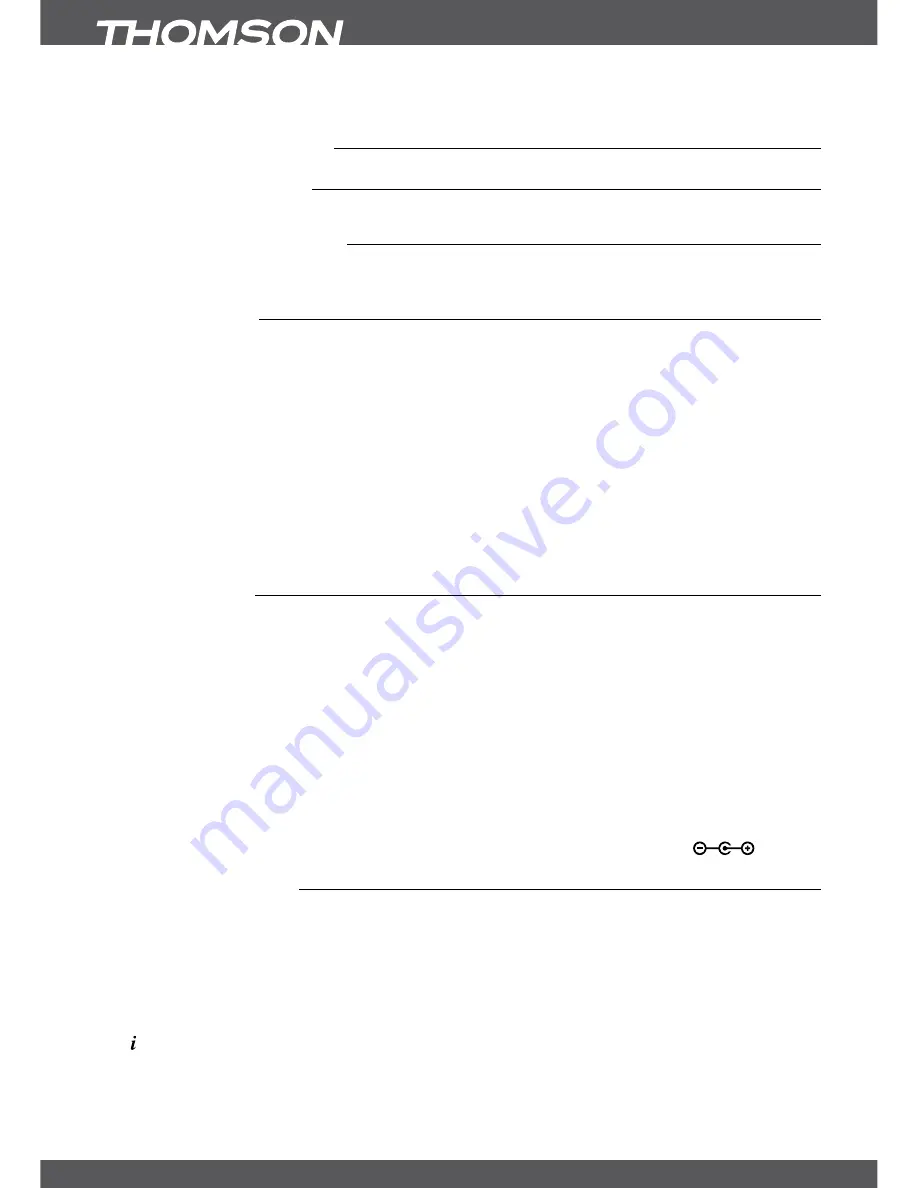
P4
YoURRECEIvER
y
y
Please ensure that either the USB device is already formatted to FAT32.
2.0YoURRECEIvER
2.1DefaultPIn-code
Default PIN-code of receiver is “0000”. This one can be modified later on.
2.2mastermRPIn-code
This PIN is used for maturity rating and playback of protected records and is supplied by the
operator.
2.3frontPanel
The front flap can be opened at the top for inserting the smart card
Fig.1
1.
standby/onbutton
Turns the receiver ON or into Standby
2.
P-/P+buttons
Switches to the previous/next programme
3.
v-/v+buttons
Reduces or increases the volume level
4.
IRsensor
Receives the RCU commands
5.
WhitelEDDisplay
Displays channel number and time
6.
RedIndicationlED
Indicates that receiver is currently in power saving mode
7.
smartcardslot
To insert your Irdeto Smart card with the chip downwards
noTE:
5 min after switching the receiver to standby it enters the deep sleep mode. Within this time
the receiver is able to start up quickly. Starting up from deep sleep takes approx. 1 min.
2.4RearPanel
Fig. 2
1.
IR
To connect the optional infrared sensor
2.
oPTICals/PDIf
To connect to a digital amplifier or home theatre
3.
saTIn
To connect to the LNB of your satellite antenna for reception of
satellite broadcast signal
4.
saToUT
To loop through the satellite signal to a second receiver
5.
TvsCaRT
To connect to your TV set using a SCART cable
6.
Usb
To connect your USB device
7.
hDmI
To connect to the HDMI input of your TV set using a good quality
HDMI cable
8.
Powerswitch
To switch ON or OFF power of your receiver
9.
DCPoWER
To connect to the original included main power adapter
(Input 110 ~240V 50~60Hz/ Output DC 12 V/2A
2.5RemoteControl
Fig. 3.
1.
fav
Opens the favourite group selection
2.
q
Turns the receiver On/Standby
3.
Tv/R
Toggles between TV and RADIO mode
4.
0~9
Channel selection or value input
5.
Pg-/Pg+
Scroll page wise in all lists
6.
baCk
Switches between the two last watched channels
7.
Shows the actual channel information (2x technical info)
8.
pq
Menu Off: Change channel to previous/next.
Menu On: Moves the cursor up/down.
9.
tu
Menu Off: Increases/decreases the volume level.
Menu On: Change settings for specific Menus and for navigation








































