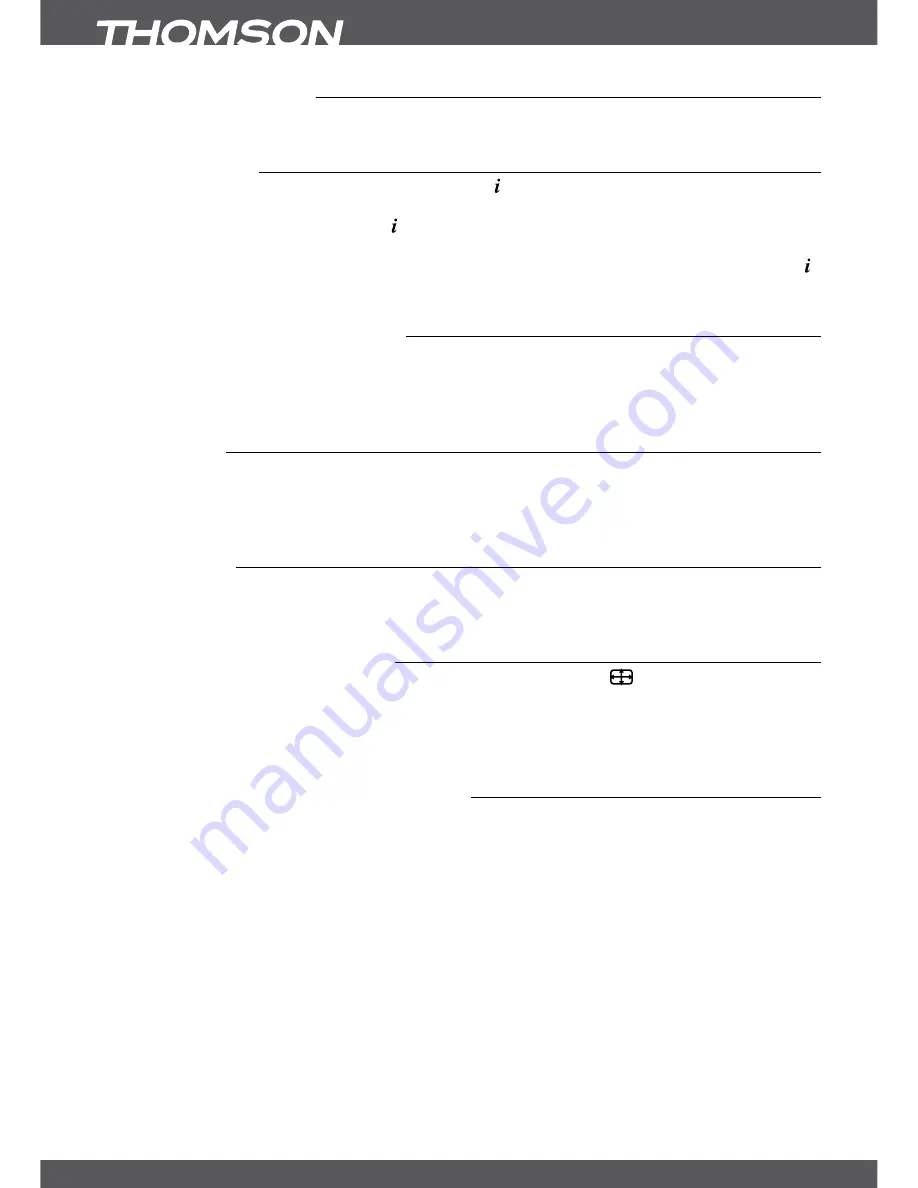
P10
oPERaTIon
6.1.3UsingtheP+/P-keys
P+
or
p
will switch to a higher channel.
P-
or
q
will switch a lower channel.
6.2Infobanner
At any time during viewing mode you can press the button to get info about the current
channel and programme*. For the current programme information use
tu
to change between
the NOW and NEXT event info. Press twice to see technical details about the current channel.
The technical information might help you in case of reception or similar problems to see if the
channel provides Audio/Video PIDs and if the signal is of sufficient quality and strength. Press
once more to remove leave the information banner.
* Programme information is displayed whenever available. Availability depends on the broadcaster.
6.3selectionofaudiolanguage
Some channels support a choice of different audio formats and/or languages. To select another
audio stream, press
aUDIo
in the viewing mode. A list with the available audio languages will
be displayed. Press
pq
to select a audio language and confirm with
ok
. It is also possible to
select another audio mode with
tu
. When your settings have been made, press
ok
to apply.
6.4Teletext
Your receiver includes a fully featured Teletext. To access Teletext, press the
TXT
button in
viewing mode and and enter the page number of choice with the
0~9
buttons. You can use
pq
tu
like described on screen for selection and scrolling through Teletext pages. Press
EXIT/soRTIE
to quit.
6.5subtitles
Some channels support a choice of different DVB subtitle languages. Press the
sUb
button in
viewing mode to display a list of available subtitle languages. You can use the
pq
buttons for
selection and press
ok
to confirm.
6.6Changingthevideoformat
To change the video resolution while watching TV, simply press the
button in viewing mode.
The adjusted resolution will be shown shortly if your TV set supports this resolution.
Press
oPT
to change other settings like
TV Ratio
,
Conversion
or to have a look on the currently
adjusted
Resolution
. Select a setting with
pq
and use
tu
to change it. When all settings have
been made,, press
EXIT/soRTIE
to quit.
6.7EPg(ElectronicProgrammeguide)
The Electronic Programme Guide is a very useful function that allows you to watch programme
schedules and information on screen and add events for recording. Press the
gUIDE
button
to open it. Use
pq
or
Pg+/Pg-
to select a channel and
u
to move the highlight to the events
of this channel. In this part you can also use
pq
or
Pg+/Pg-
to select or scroll through these.
Press
ok
or
gREEn
to display detailed information about the selected event. Then use
pq
or
Pg+/Pg-
to scroll through and press
EXIT/soRTIE
to quit.
Press
blUE
to display programme information for the next day and
YElloW
to get back one
day. Simply press
RED
to set a timer for the selected event. A message will be shown, where
you have the possibility to change the type between
Record
and
Turn ON
and in below you can
enter the time with the
0~9
buttons. Press
ok
to set the timer or select
Cancel
to discard.
Age protected channels controlled by Maturity Rating will cause that video and audio do
not start during the recording. On screen you will be asked to enter the MR PIN to double
protect that children cannot watch this when you are absent and the receiver starts by timer.
Recordings from these channels can still be watched. If you like to watch during a timer
recording as well, then enter your maturity rate PIN behind MR PIN on forehand.



























