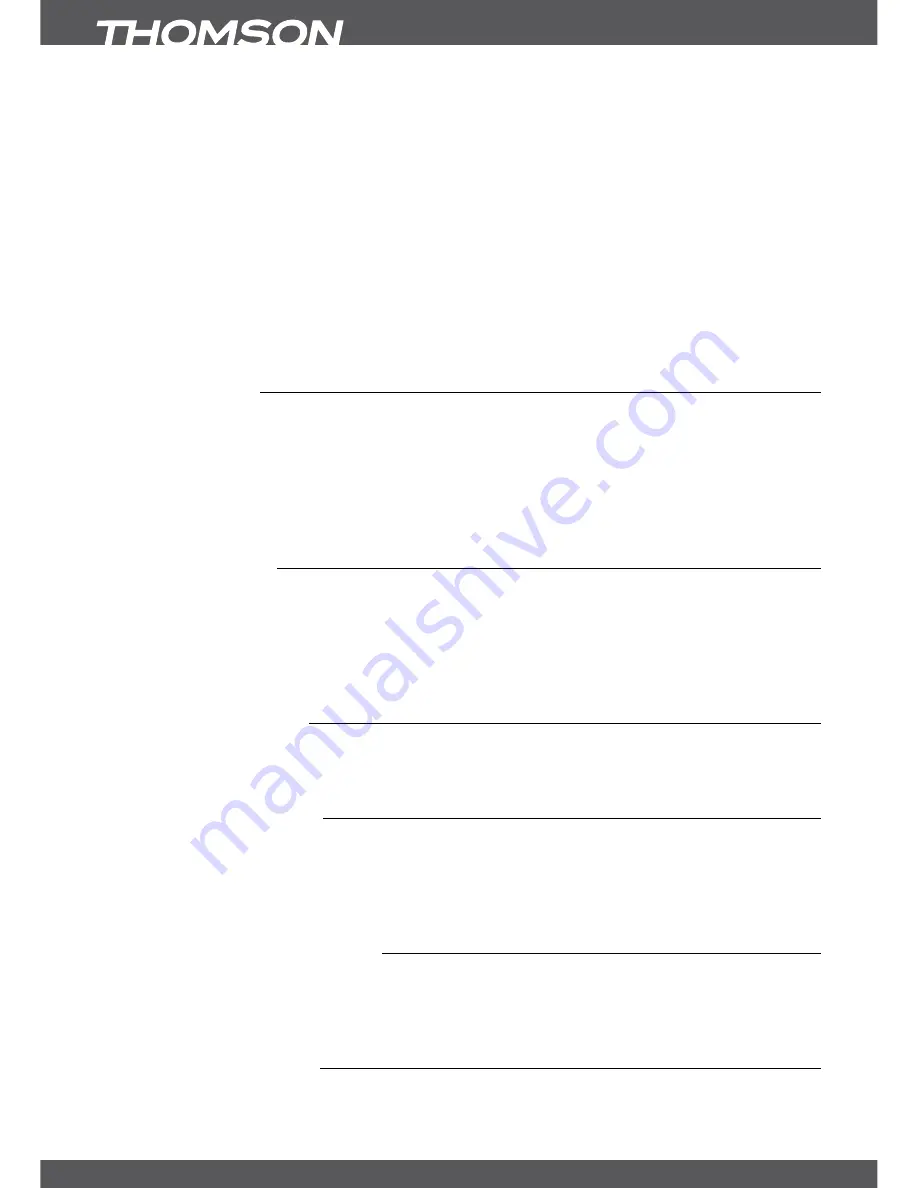
P16
maInmEnU
setting you will have to enter your PIN code when switching through
channels which support EPG or submit EPG based parental rate.
Not rated content
: Use
tu
buttons to select
Blocked
or
Unblocked
. In order to block or not
block the channels with PIN code before decoding, where the EPG based
parental rate not broadcasted.
New PIN Code
: Enter the PIN code of choice with the
0~9
buttons.
Confirm PIN Code
: Use the
0~9
buttons to confirm your new PIN code.
When all settings have been made, press
EXIT/soRTIE
to leave the
Parental Lock
menu.
When returning to viewing mode the receiver will inform with a message that it saves your
settings.
noTE:
If you are using the Parental Lock function NOT set to Unblocked then all FTA channels
which support EPG respectively submit EPG based parental rate will require to enter your
PIN Code
(DEfaUlTPIn:0000)
.
7.1.5factoryReset
A factory reset will restore your receiver to the factory default settings. It will delete all settings
and channels. To reset the receiver, you have to enter your PIN code
(DEfaUlTPIn:0000)
,
then use
pq
to select
OK
to execute or
Cancel
to return to the menu. Afterwards the receiver
will restart with the
First Time Installation
.
WaRnIng:
A factory reset will permanently delete all your personal settings, timers and stored channels.
Please consider this before you perform a factory reset.
7.2Update&Info
This menu allows you to check information about your current software, create a backup
of your channels, load a backup into the receiver and update the receiver via USB or OTA
(download via satellite). It consists of the following sub-menus:
Receiver Information
,
Backup
to USB device
,
Backup from USB device
,
USB Software Update
and
OTA Software Update
.
Choose the desired sub menu with
pq
and press
ok
to advance. For
Backup to USB device
and
Backup from USB device
these functions will be executed by pressing
ok
directly.
7.2.1ReceiverInformation
In this submenu you can find information about the software, database and hardware version of
your receiver and our website www.thomsonstb.net. A customer support agent might ask for
the information given in this screen. Press
EXIT/soRTIE
to return to the menu.
7.2.2backuptoUsbdevice
In the
Update & Info
menu select
Backup to USB device
with
pq
and press
ok
to execute a
current backup of your channels, transponders and user settings. When the message
Please
wait...
disappears the receiver has successfully created the “userdata.bin” file to the root
directory of your USB device which you can save if you need to reset the receiver and easily
want to load this backup into the receiver.
7.2.3loadbackupfromUsbdevice
In the
Update & Info
menu select
Backup from USB device
with
pq
and press
ok
to execute
loading the “userdata.bin” file into the receiver. You will only be able to load this kind of file into
the receiver so please don’t rename it, or alternatively rename it again to the above mentioned
file name before you load the file to the receiver again.
7.2.4UsbsoftwareUpdate
This function allows you to perform a software update from a USB device.























