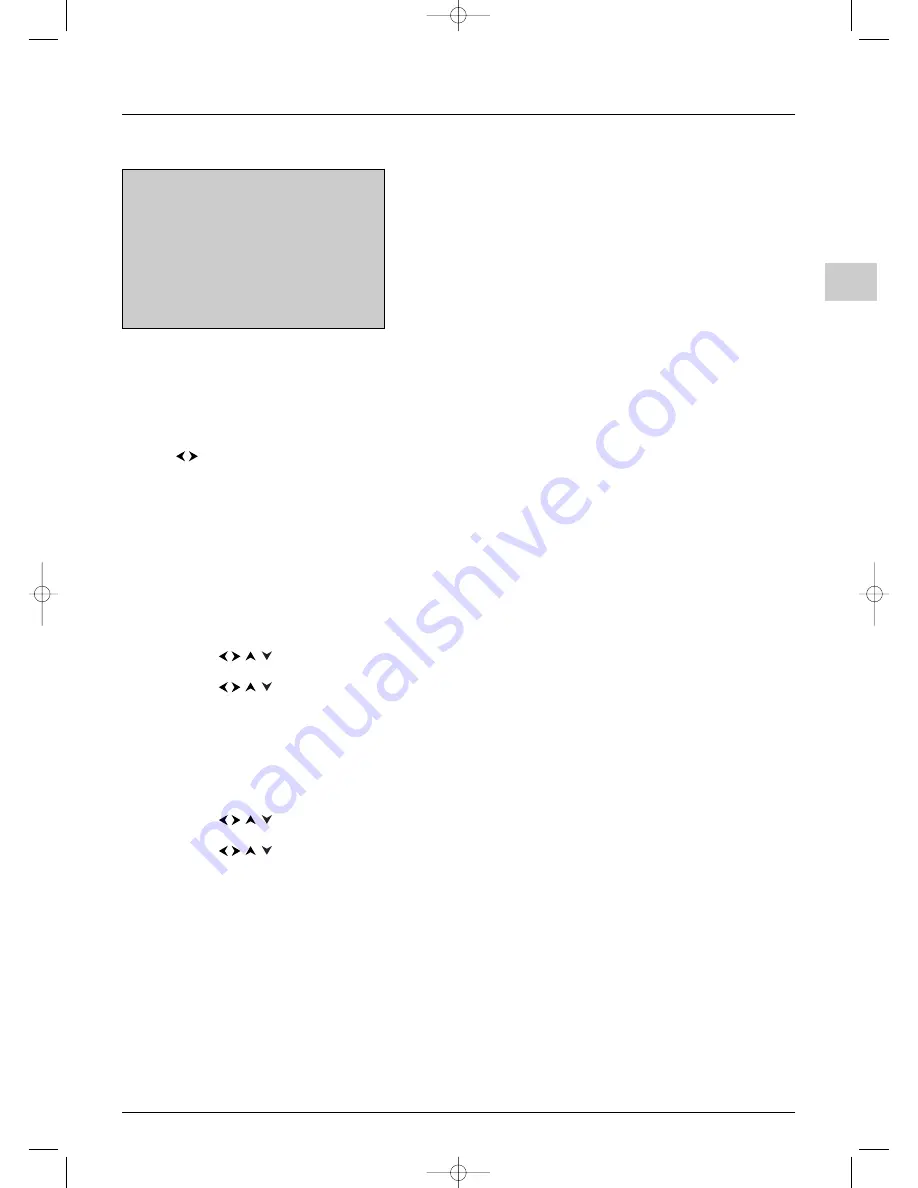
9
Channel set-up
EN
Adjusting the convergence
Your projection television is equipped with three coloured projection
tubes, one each for red, green and blue.The images (red, green and blue)
are projected onto the screen where they converge to form a single
colour image.You must adjust the convergence during initial set-up. It is
possible later on that the convergence will go out of alignment after a
certain period of operation or as a result of vibration (if you have moved
the TV set, for instance).This page explains this procedure.
These settings only apply to projection televisions.
Auto convergence
This function can be used to automatically adjust the convergence.
1.
If your set has this function, the
Auto convergence
menu appears after automatic set-up.
2.
Press
to start the auto convergence process, which lasts about one minute.Once the process is complete the
Centre converg.
screen appears.
If you want to interrupt the process and restore the previous values, press the
OK
button.
Centre Convergence
This function can be used to adjust the convergence manually. Screens differ according to whether the set has the
Autoconvergence function or not.
1.
If your set has the
Auto convergence
function:
a.
The
Red centre convergence
screen appears after the
Auto converg.
screen. Leave the projection
television on the same channel for about ten minutes before adjusting the convergence.
b.
Use the
buttons to move the red cross so that it becomes superimposed on the green cross to give a
yellow cross. Press
OK
.The
Blue centre convergence
screen then appears.
c.
Use the
buttons to move the blue cross so that it becomes superimposed on the green cross to give a
turquoise cross. Press
OK
.
d.
The
Contact us!
screen then appears.This displays the Thomson Europe website address and Helpline telephone
number (see page 2), as well as your TV set’s serial number.
2.
If your set does not have the
Auto convergence
function:
a.
The
Red centre convergence
screen appears after the
Organiser
menu. Leave the projection television on
the same channel for about ten minutes before adjusting the convergence.
b.
Use the
buttons to move the red crosses so that they become superimposed on the green crosses to
give three yellow crosses. Press
OK
.The
Blue centre convergence
screen then appears.
c.
Use the
buttons to move the blue crosses so that they become superimposed on the green crosses to
give three turquoise crosses. Press
OK
.
d.
The
Contact us!
screen then appears.This displays the Thomson Europe website address and Helpline telephone
number (see page 2), as well as your TV set’s serial number.
Notes:
- During the initial set-up the procedure must continue uninterrupted until the
Contact us!
screen appears. Otherwise, you will have to start
the whole procedure again the next time you switch on the TV set.
- The screens for adjusting the convergence automatically appear after the automatic channel set-up process is complete. To access them another
time, press the
MENU
button to display the
OVERVIEW
menu and select
Installation
. Select
Convergence
from the
Install.
menu,
then choose the required function from the
Convergence
menu.
- The
Contact us!
screen appears automatically after the initial set-up is complete. To access it later on, press
MENU
to display the
OVERVIEW
menu, select
Contact us!
and press
OK
.
Retour
Auto convergence
...
Red convergence
...
Blue convergence
...
To go to Auto convergence menu,
press
¦
or
.
Convergence
ITC222-EN 17/07/03 16:59 Page 9
























