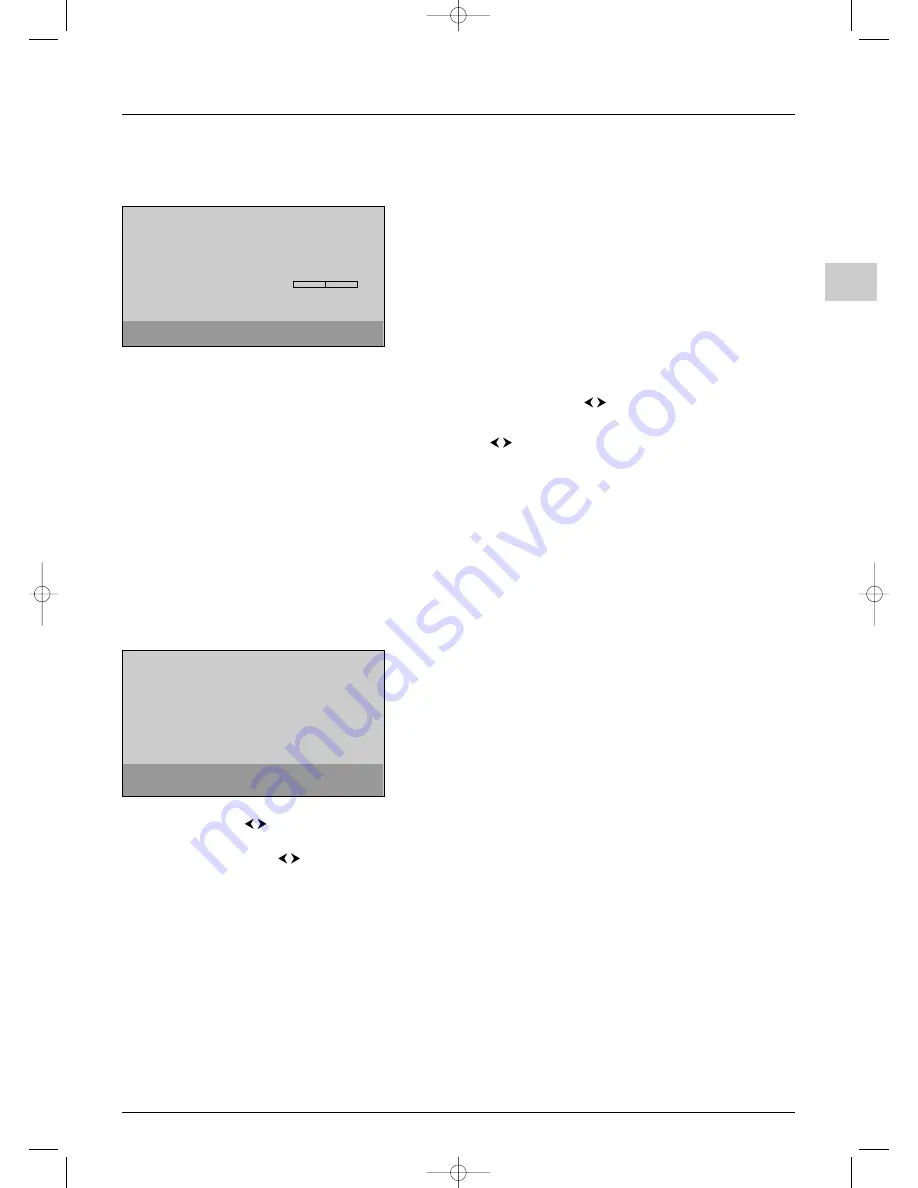
19
Operation
EN
Customizing your television
Preferences
You can set preferences for some features. These preferences remain in
force as long as you do not change them.
Press the
MENU
button to display the
OVERVIEW
menu. Select the
Installation
option and confirm by pressing
OK
. Select
Preferences
from the
Install
menu and press
OK
to confirm.
The
Preferences
menu offers the following options:
Permanent pr. number
: check this box using the
OK
button to permanently display the number of the programme
being watched.
Language
: select from the list the language the menus will be displayed in using the
buttons.
Country
: select the country to ensure that characters display correctly in Teletext.
Maximum TV volume
: set the maximum volume level using the
buttons.To hear the level that you have just set,
press the
OK
button and hold it for a few seconds.
Visual effect
: whenever this function is enabled when the television is switched on, the picture is displayed from the
middle of the screen.The reverse effect occurs when the television is switched off (in full screen TV mode only).
Note: This feature is automatically enabled. To disable it, uncheck the box.
Program Info ref. pages
: if you have changed reference page for the TV channels in Teletext you can restore the factory-
set reference pages by pressing the
OK
button for about five seconds until
Done
appears.
Press
EXIT
to close the menu. Select the option
Return
and press
OK
to return to the
Install
menu.
Configuring AV sockets
You can configure your TV set according to the equipment you connect
to it.
Display the
OVERVIEW
menu using the
MENU
button. Select the
Installation
option and press
OK
to confirm.The
Install
menu appears.
Select the
AV settings
option and press
OK
to confirm.
Follow the messages on screen and the instructions below explaining
how to configure the AV sockets.
AV1 name
: Use the
buttons to select from the list the name of the equipment connected to this socket. If the
factory preset names do not suit you, select
AV1__
and enter another one, following the screen messages.
AV1 video input
: use the
buttons to select from the list the type of video signal transmitted by the equipment
connected to the AV1 socket.
Note: Select
RGB
if no picture is displayed when you connect a games console.
Repeat the above procedure to configure the AV2 and AV3 sockets.
AV4 name
: enter the name of the equipment connected to this socket.
Note: this option is only displayed if your equipment has a synchro scan socket.
Press
EXIT
to close the menu. Select the option
Return
and press
OK
to return to the
Install
menu.
Return
Permanent pr. number
Language
English...
Country
UK...
Maximum TV volume
Visual effect
Program Info ref. pages
Reset...
Preferences
Select your language using the
¦
/
keys.
Return
AV1 name
DECOD.
AV1 video input
RGB...
AV2 name
VCR1
AV2 video input
S-Video...
AV3 name
CAMCOR
AV3 video input
Video...
AV
settings
Select the name of the device
connected to AV1.
ITC222-EN 17/07/03 16:59 Page 19





















