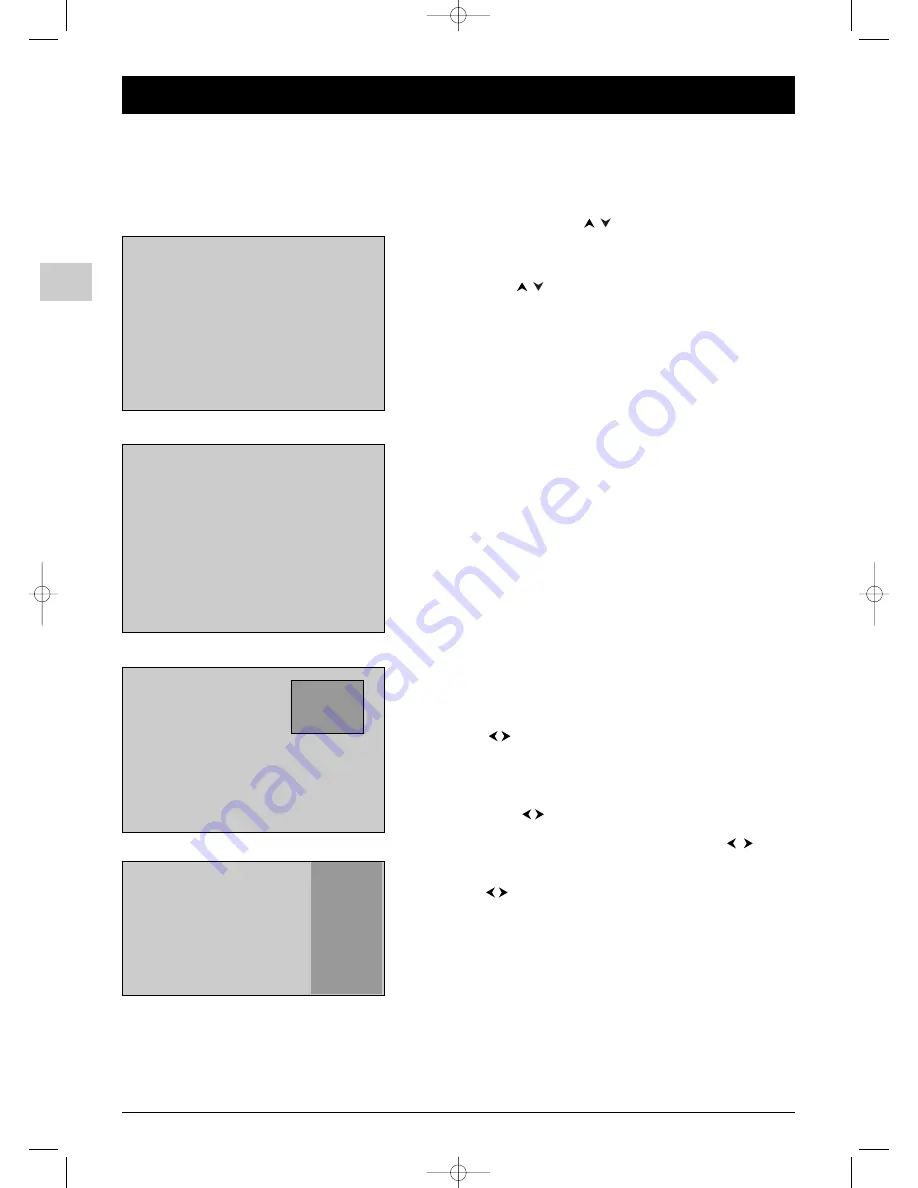
8
EN
Chapter 2
Channel set-up
Initial set-up
Initial set-up involves selecting all the settings required to be able to search for and store all the channels you can receive.
Make sure that the television is switched on and follow all the steps in turn specified on this page.
The first time you switch the television on, the language selection menu appears.
To access the
Organiser
menu another time, press the
MENU
button to display the
OVERVIEW
menu, select
Installation
and press
OK
.Then select
Organiser
from the
Install.
menu.
During the initial set-up for projection televisions, a menu for setting the convergence appears at the end of the
automatic set-up process.
Refer to the next page for information on configuring these settings.
English
Français
Deutsch
Italiano
Español
Nederlands
Norsk
Svenska
Português
Dansk
âe‰tina
Eλληνικα
Magyar
Polski
Русский
1
2
4
6
1
1.
Select your language using the
buttons and confirm by pressing
OK
. A welcome message appears in the language you have just chosen.
Press
OK
.
2.
A list of countries appears, over two pages. Select the relevant
country using the
buttons. Press
OK
to confirm.
Note: This is the country you are in, or the country whose channels you want to
receive if you live near its borders.
3.
A message appears asking you to check that your aerial is connected,
and if relevant, to connect your decoder. Once this operation has
been carried out, press
OK
.
Note: If you connect a decoder to the AV1 socket, after completing the initial set-up,
you must enter the
Manual Install
menu and select
AV1
for the
Decoder
option. Refer to page 10.
4.
The
Installation
menu appears.The
Auto installation
option is
selected. Start the automatic set-up by pressing
OK
.
Notes:
- The automatic set-up process can take up to 10 minutes. The menu that appears
tells you how the process is progressing. To prevent the channel set-up process from
being interrupted, wait for the message indicating that the set-up is complete before
closing the menu.
- The automatic set-up process deletes all the channels previously stored.
5.
Channels are arranged in a pre-set order.
- To modify this order, name and rename channels or delete channels
stored twice, press
OK
and go to step 6.
- If you do not want to reorganise the channels, press
EXIT
to close
the menu.
6.
The
Organiser
menu allows you to change the order of the
channels as arranged during the automatic set-up process, to name or
rename channels, as well as delete channels stored twice or with
poor reception quality. Simply follow the instructions at the bottom
of the screen. Use a TV programme magazine to identify the channels.
•
Organising channels: Select the
Select programme
option. Using
the
PR
+/
PR
-
,
or numeric buttons, display the channel number
and look for the channel to be moved. Select the
Swap with pr.
option and enter the number you want to assign this channel to.
Press
OK
.
•
Changing a channel name: Select the
Select programme
option.
Using the
PR
+/
PR
-
,
or numeric buttons, display the number of
the channel whose name you want to change. Select the
Change
name
option and choose a name from the list using the
buttons. Press
OK
.
•
Deleting a channel: Select the
Select programme
option. Using
the
PR
+/
PR
-
,
or numeric buttons, display the number of the
channel to be deleted. Select the
Delete programme
option and
press
OK
.
When you have finished press
EXIT
to close the menu.
Country selection 1/2
Return
UK
France
Germany
Italy
Spain
Netherlands
Switzerland
Sweden
Portugal
Denmark
Next page
Select your country with the
/
keys.
To validate, press OK.
23 programmes found
Searching...
Auto installing your TV set. Please wait.
To cancel press EXIT.
(any programmes already found will remain stored)
Auto installation
Return
Select programme
25
Swap with pr.
--
Change name
ESPORT
Delete programme
25
Select the name using the
¦
/
keys, then press OK.
20 ARD
21 ZDF
22 BBC1
23 BBC2
24 ITV
25 ESPORT
26 SAT1
27 VOX
28 TF1
29 TF2
Organiser
ITC222-EN 17/07/03 16:59 Page 8























