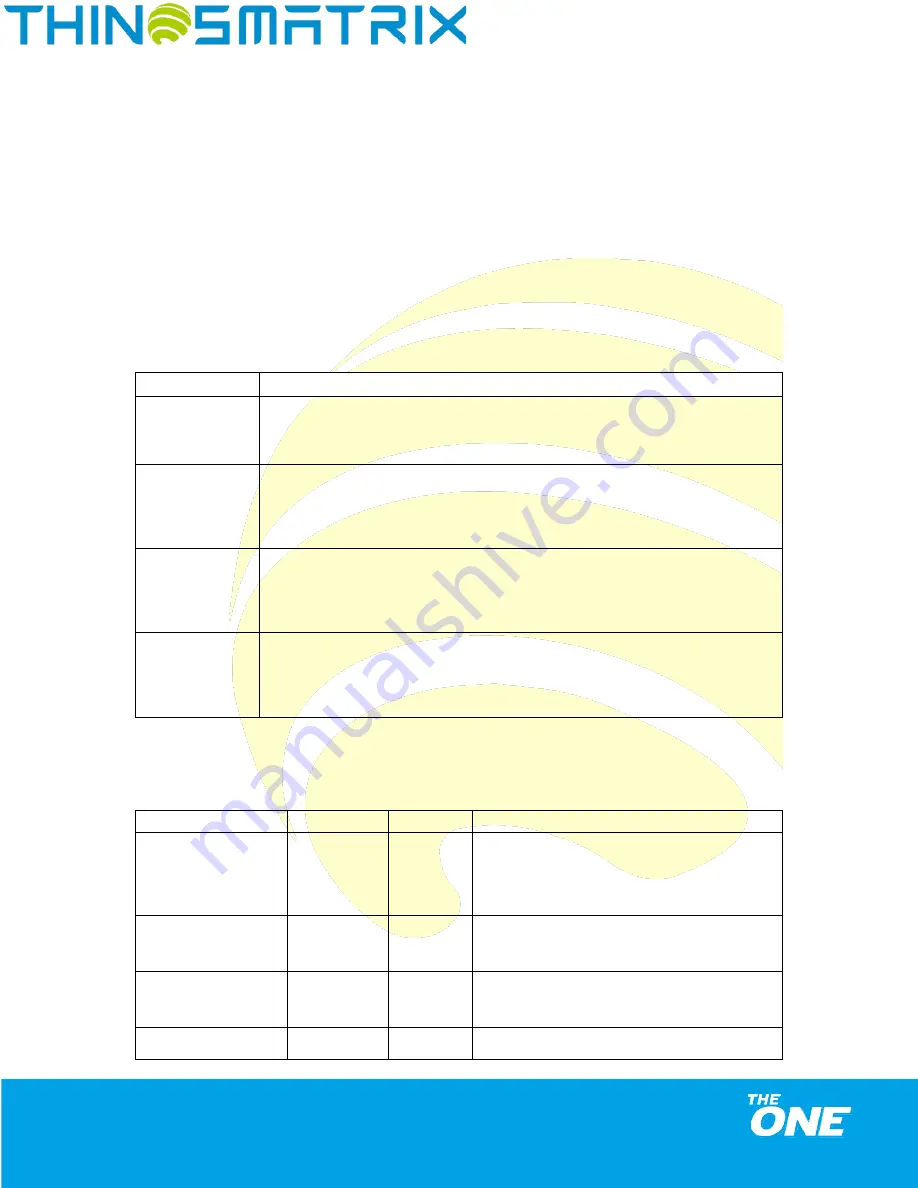
Just Right!
TMX-200225
2021 ThingsMatrix Inc. Confidential Information. All Rights Reserved.
3 Working Modes
3.1 Introduction
The TMX09 has four working modes: Periodic, Storage, Motion and Schedule.
User can select the working mode according to a specific use scenario (refer to
Table 3
).
3.2 Usage Table
Table 3 - TMX09 Usage
Working Mode
Use Case
Storage
Storage Mode is used when the TMX09 is ready for shipment. It can be stored (like in a
warehouse) for long periods of time while saving power.
Motion
Motion Mode is mostly used for fixed location assets (usually kept static). The report interval
needs to be set according to the Motion/Static Mode.
Schedule
No specific use scenario. Schedule Mode can be used when the user needs the device to wake
up and report data at one or more wake-up time points (up to 4).
Periodic
Periodic means the device will report the data according fixed report interval.
3.3 Parameter Table
Table 4 - TMX09 Parameters
Category
Parameter
Definition
Remark
Working Mode
Mode
Work Mode
Users can select the required working mode through
the drop-down box.
There are four options: Periodic, Storage, Motion and
Schedule.
For example, selecting
the “Periodic” option will cause
the device to activate the
“Periodic” mode.
Periodic Mode Settings
Report Interval
Time
interval for
position
information
Unit: minute. The default value is 1440.
For example, setting the parameter "Report Interval:
300" will cause the device to report data every 300
minutes when the device works continuously.
Storage Mode Settings
Report Interval
Time
interval of
position
information
Unit: minute. The default value is 10080.
For example, setting the parameter "Report Interval:
300" will cause the device to report data every 300
minutes.
Motion Static Mode
Settings
Report Interval
on Motion
Time
interval of
Unit: minute. The default value is 60.
For example, setting the parameter "Report Interval on




































