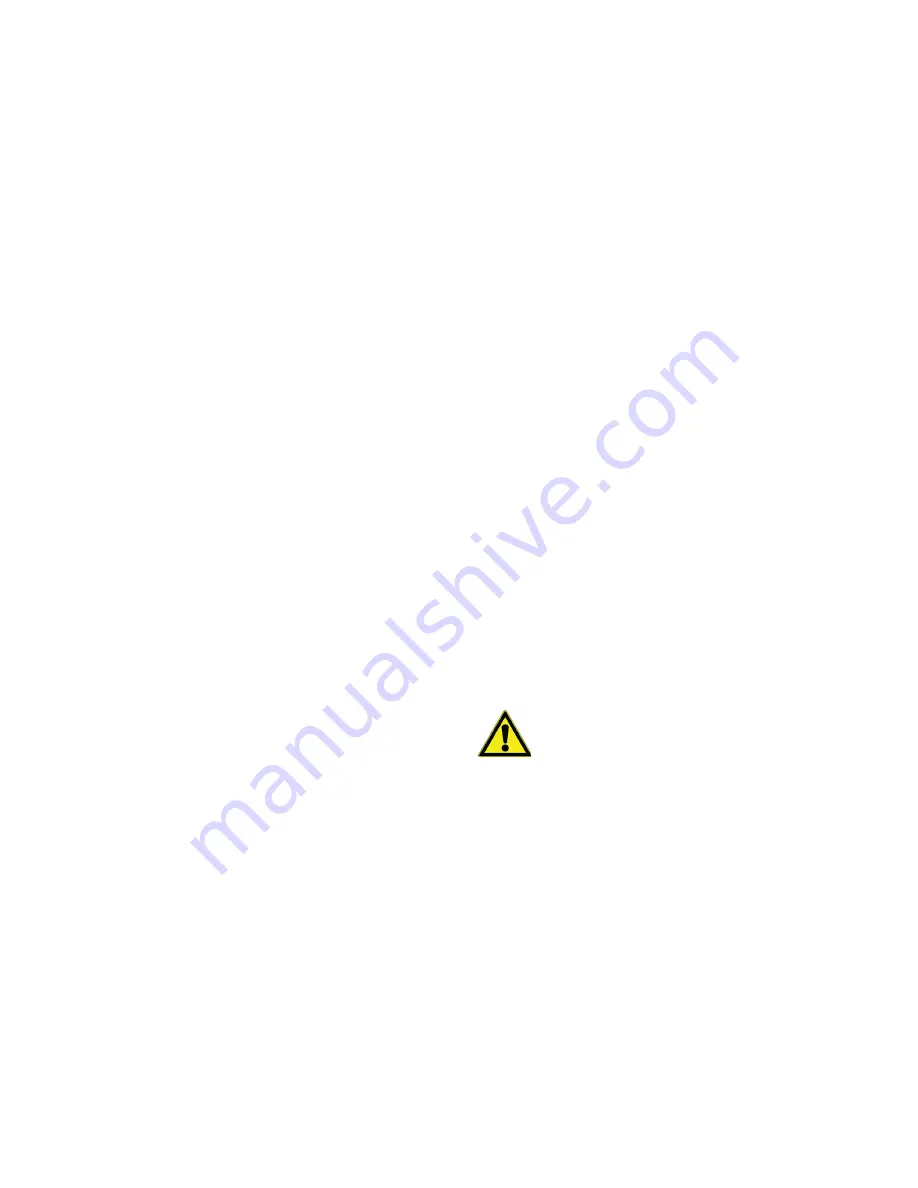
2 | Safety Considerations
DeviceLink Connect
Safety Considerations
Safety Instructions
•
Do not use this product for protection or as part of an
automated emergency system or for any other
application that involves protecting people and/or
property.
•
Customers and users of Thermo Fisher Scientific
products are responsible for making sure that the
product is fit for the intended usage. Do not open the
product casing and do not disassemble or modify internal
components in any manner.
•
Thermo Fisher Scientific products do not contain any
internal components that require user intervention or
repair. If the device shows signs of improper operation,
disconnect it immediately from its power source and
contact Thermo Fisher Scientific technical services.
Electrical Warnings
•
The DeviceLink Connect must be powered by IEEE
802.3af compliant Power Sourcing Equipment (PSE). If
powered via Power Injector, always use the specific
Power Injector (adapter) provided by Thermo Fisher
Scientific.
•
Do not open the adapter yourself and do not dismantle
internal components or modify them in any manner. The
adapter does not contain any user-repairable parts. If the
adapter shows any sign of malfunction, unplug it
immediately and contact Thermo Scientific for repair or
replacement.
•
Do not connect the adapter to a device or peripheral
other than the DeviceLink Connect for which it was
intended. Unplug the power cable from the electrical
outlet when the adapter is not in use.
•
Do not cause a short circuit with the electrical plug. Do
not force either the AC or DC plug.
•
Before removing the connector from any DeviceLink
Connect or unplugging power cables, unplug the cable
from the power outlet.
•
Do not subject the adapter to physical shock, as it may
cause serious malfunction or damage. Do not use or
place the adapter in a wet or humid location. This
adapter is not waterproof.
CAUTION:
Follow your facility’s safety guidelines
and wear required Personal Protective
Equipment (PPE) during installation and/or
troubleshooting.





















