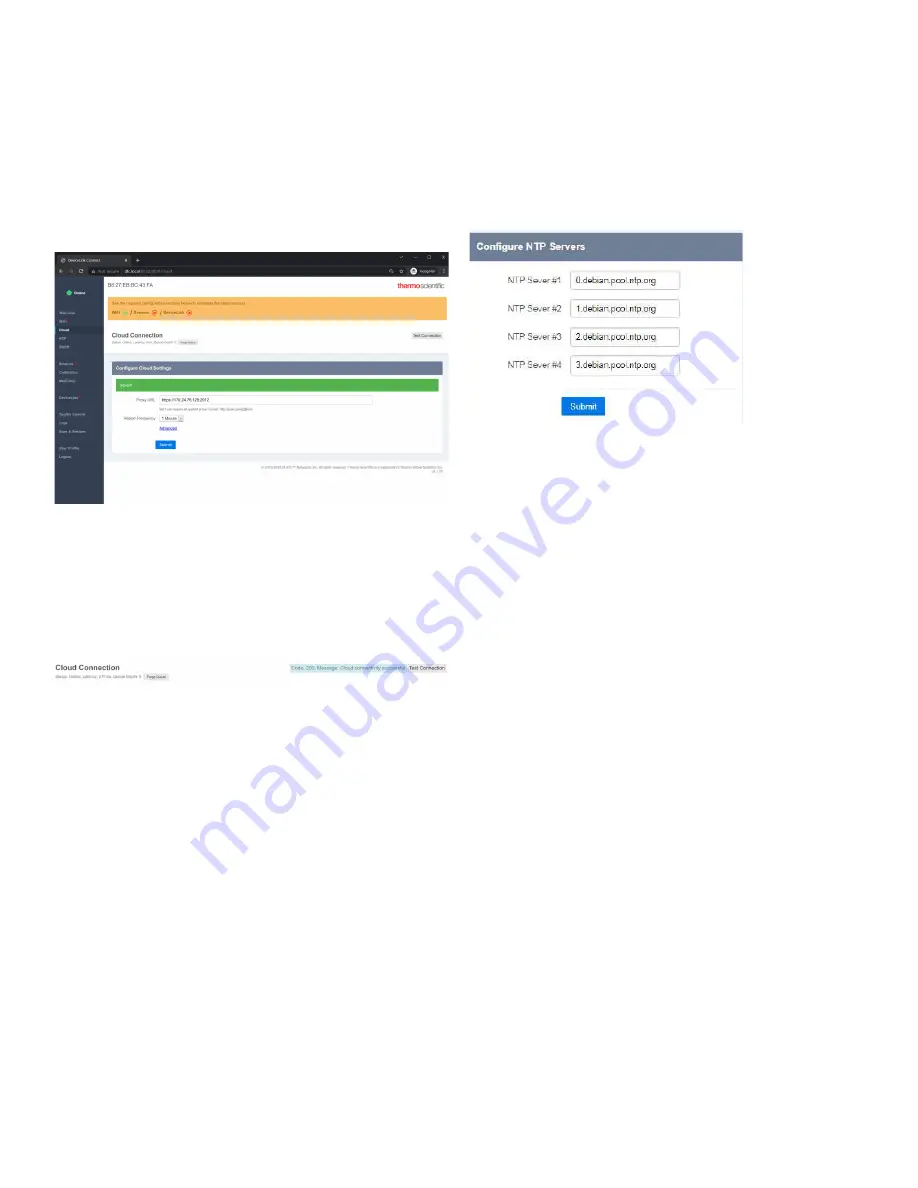
20 | Advanced Network Configuration Setup
DeviceLink Connect
HTTP Proxy
In some organizations, HTTP and HTTPS traffic require an
explicit proxy. If a proxy is required:
1. Select “Cloud” from the menu in the left margin.
2. Enter the HTTP proxy and port (obtained from IT) in the
“Proxy URL” box (e.g.
).
3. Click Submit.
Figure 22. Configuring Cloud connection
4. Click the “Test Connection” button at the top right corner
of the screen. If the proxy is correct and the device has
network connection, then you will see a cloud
connectivity successful message as shown in the figure
below.
NTP
Network Time Protocol (NTP) is a networking protocol for
clock synchronization between computer systems and
devices. The mote needs to communicate with at least one
NTP server in order to maintain the correct time. The default
NTP server URLs built-in to the mote may work, or the
customer IT group may provide their own NTP server URL(s).
1. Select “NTP” from the menu in the left margin.
2. Click “Submit” to see if the default NTP server URLs will
work.
3. Verify that the “Device Time” at the top of the screen is
correct based on the local time zone (refer
4. If the “Device Time” is incorrect, a simple workaround is
to enter the Gateway Server IP address into the “NTP
Server #1” field. Contact customer support if necessary.
a. Click the “Submit” button and verify that the “Device
Time” updates to the correct local time.
b. If the “Device Time” is incorrect, the mote may fail to
connect to the cloud servers and the “Test
Connection” feature located in the “Cloud” menu may
be unsuccessful.
Note:
NTP stands for Network Time Protocol, which
synchronizes time with accurate clocks around the world.
Figure 23. Configuring NTP servers


























