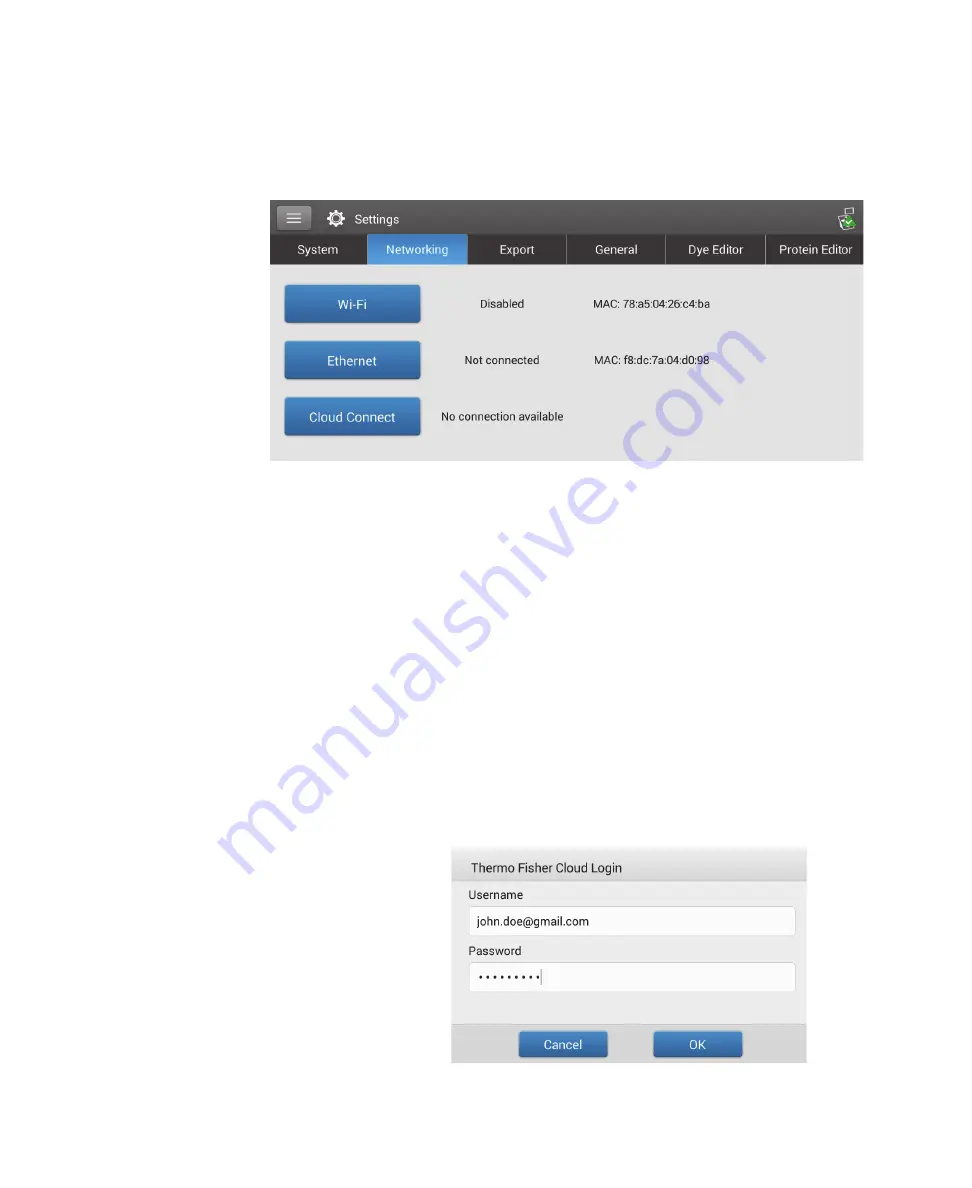
18
Learning Center
Instrument Settings
242
NanoDrop One User Guide
Thermo Scientific
Network Settings
Use this tab to specify a Wi-Fi, Ethernet or Cloud connection for the instrument.
These options are available:
Wi-Fi
local area network (WLAN) connection on the
instrument
Ethernet
(wired) local area network (LAN) connection
between the instrument and a personal computer or network
wall jack.
Cloud Connect
Connect the instrument to a Thermo Fisher Cloud account that
can be used to store data acquired with the NanoDrop One and
to view status information for the instrument.
To create an account, search the Internet for “Thermo Fisher
Cloud” on any computer and follow the provided instructions.
After you create an account, make sure the instrument is
powered on and connected to an active network. Then click
Settings
,
select the
Networking
tab, click
Cloud Connect
and
enter your Thermo Fisher Cloud user name and password:
Содержание NanoDrop One
Страница 1: ...NanoDrop Micro UV Vis Spectrophotometers NanoDrop One User Guide 269 309102 Revision A May 2017 ...
Страница 18: ......
Страница 28: ......
Страница 58: ......
Страница 134: ...13 Measure Protein Pierce 660 128 NanoDrop One User Guide Thermo Scientific Instrument Settings ...
Страница 144: ......
Страница 152: ......
Страница 159: ...16 Measure UV Vis Thermo Scientific NanoDrop One User Guide 153 ...
Страница 160: ...16 Measure UV Vis 154 NanoDrop One User Guide Thermo Scientific ...
Страница 193: ...18 Learning Center Set Up the Instrument Thermo Scientific NanoDrop One User Guide 187 Instrument Settings ...
Страница 293: ...18 Learning Center Multimedia Thermo Scientific NanoDrop One User Guide 287 Pedestal Cleaning and Reconditioning ...
Страница 294: ...18 Learning Center Multimedia 288 NanoDrop One User Guide Thermo Scientific ...
Страница 314: ...19 Maintenance Instrument Diagnostics 308 NanoDrop One User Guide Thermo Scientific ...
Страница 328: ...7 Technical Support 314 NanoDrop One User Guide Thermo Scientific ...
















































