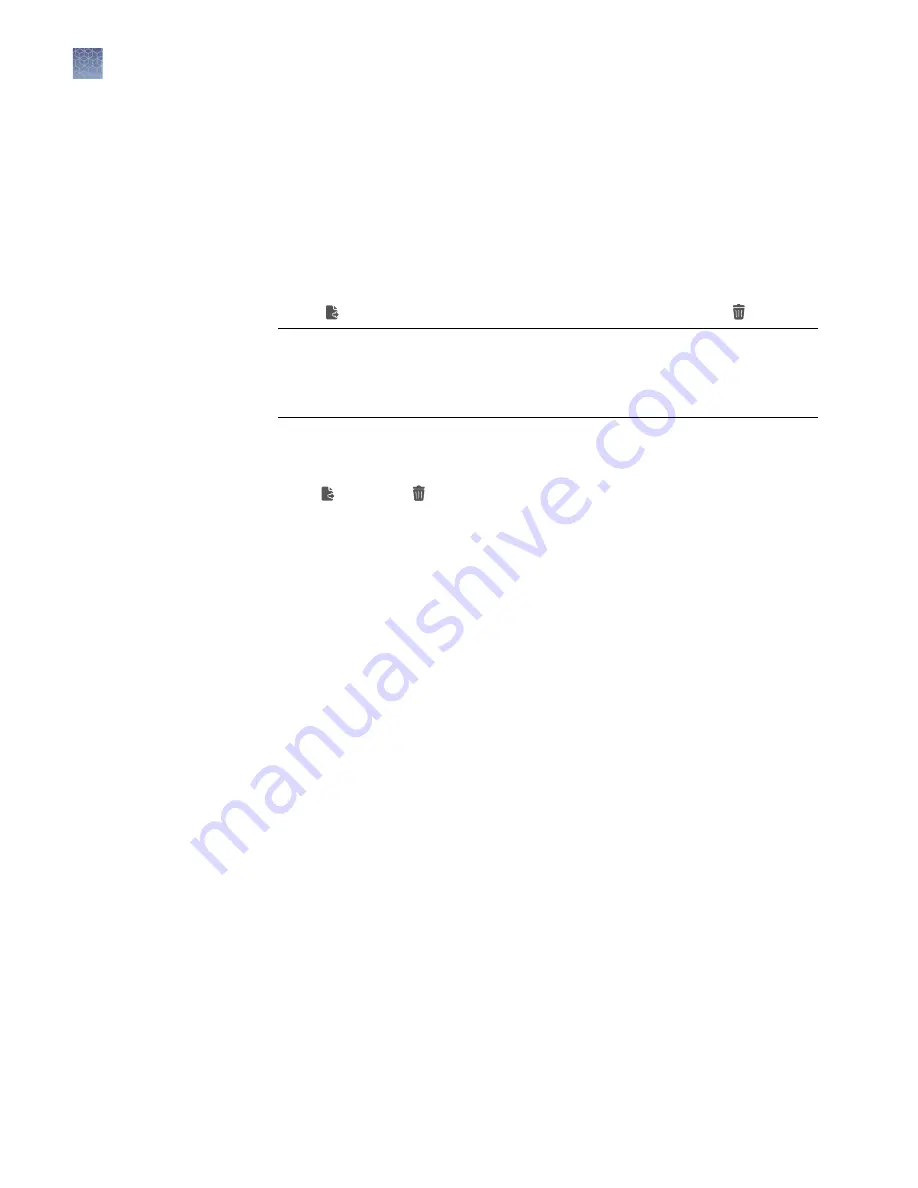
3.
(Optional)
Check the box
Include guest's images
to include the guest gallery.
4.
Check the
Images
box for all users to view images from all user galleries.
5.
(Optional)
Check the
Images for all users
box, touch
Enter ID
, and choose the
desired username of the individual gallery that you want to manage.
6.
Touch
Done
. In the filtered Gallery, select the desired image file(s) or touch
Select All
to select all image files in the Gallery.
7.
Touch
Export
to archive/backup the selected g2i file(s) or touch to delete.
IMPORTANT!
If an excessive number of files are selected, touching
Actions
is not recommended. This may result in long wait times or possibly a system
crash. Wait time is directly proportional to the number of and total size of the
selected image files.
Note:
Action
in the Gallery is intended for viewing image information, image
adjustments, image analysis, file renaming, and file export with no more than 50
image files in the tray. Bulk export and delete should be done in the main Gallery
using
Export
or
Delete
, respectively.
Commit changes
In SAE mode, user changes (acquisition, analysis, adjustments, editing, renaming,
and export) are recorded in the audit history for each image file. After image
acquisition, the file is automatically committed and the audit history is initiated. All
additional changes are maintained as uncommitted changes and officially become
part of the audit history when the user commits the change(s).
Note:
The
Commit Changes
button is only available if the file(s) you are reviewing
have uncommitted changes (X).
1.
To commit changes for an image file(s) in the gallery, select the desired image
file(s) and touch
Actions
.
2.
Touch
Commit Changes
.
Note:
The
Commit Changes
button is also available in the
More Options
menu in the acquisition, analyze, and adjust workflows.
3.
Touch
Reason for Commit
and from the dropdown menu choose the
appropriate reason.
Note:
Reason for Commit
will appear based on settings in the SAE Admin
Console. If Required or Optional, users will have the ability to indicate the
reason. If set to Silent, changes will be committed to the audit log but no reason
will be prompted
Invitrogen
™
iBright
™
SAE Software Solution for 21 CFR Part 11 Support
Commit changes
40
iBright
™
CL750 Imaging System User Guide






























