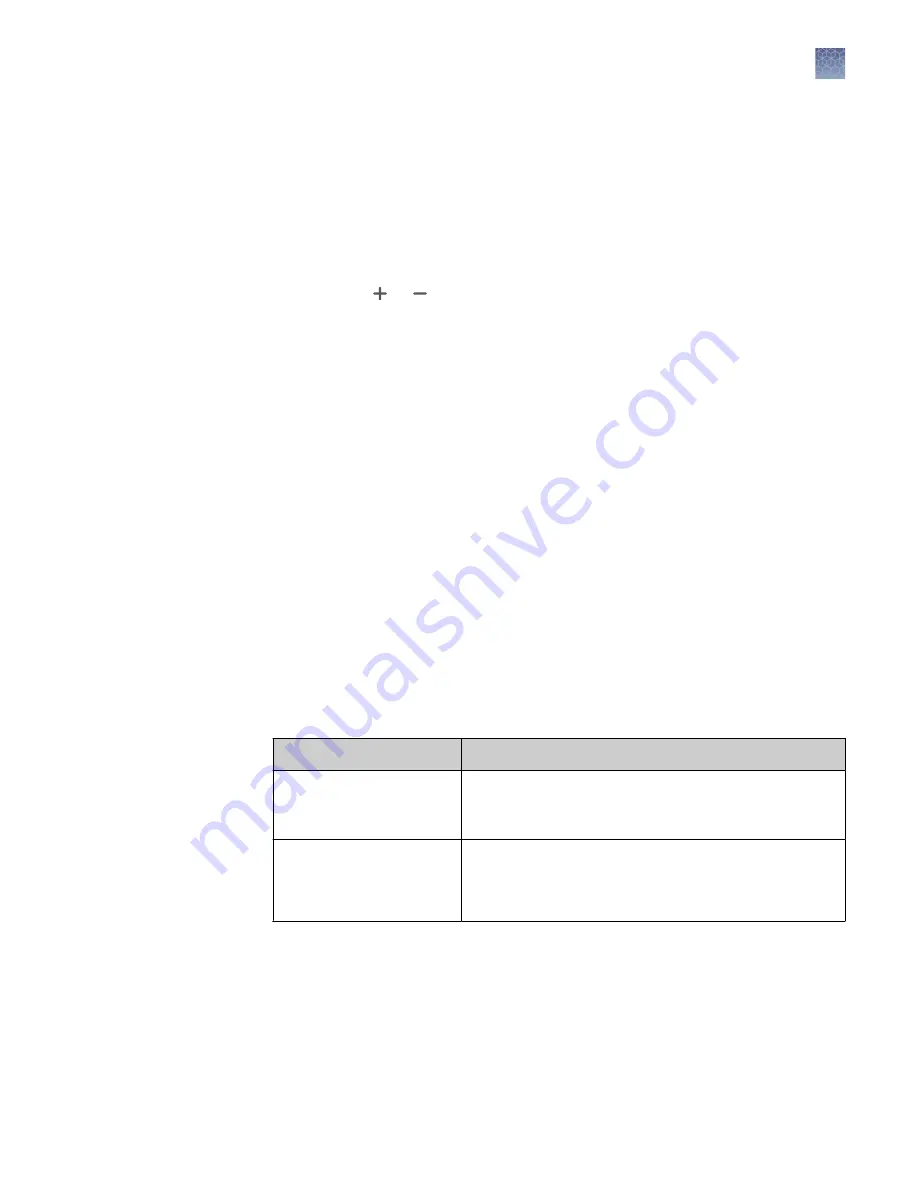
2.
Touch
Smart Exposure
. Alternatively, for manual exposure, touch
More
options
4
Manual Exposure
.
The imager will acquire a series of short exposures for each dye type selected.
It will then render preview images and a recommended exposure time for each
channel. These are not real images.
3.
To adjust or set a manual exposure time for any of the channels that you are
acquiring, select the channel (dye) that you want to change:
• Touch or within dial.
• Finger swipe in the segmented dial.
• Touch the dial center box to select a preset exposure time or touch
Custom
to manually input a time.
Note:
When recommended exposure time is adjusted, the image preview will
update in real time.
4.
Touch
Capture
to acquire all of the selected channels with the indicated
exposure times. Captured image(s) appears in viewport and automatically saves
to the gallery.
5.
If an acceptable image, touch
Export
,
Gallery
, or
Analyze
. If an unacceptable
image, touch
More options
4
Image adjust
to optimize image or touch
Trash
to
remove image, then return to step 3 to adjust exposure conditions.
Options available in modes
Each mode offers
More Options
on certain workflow screens to provide detailed
camera and image adjustment.
Table 4 Camera
Suboption
Detail
Resolution/Sensitivity
Changes binning setting to increase resolution/decrease
sensitivity or decrease resolution/increase sensitivity.
Binning levels: 1×1, 2×2, 4×4.
Zoom/Focus
Changes zoom level to increase or decrease image area.
Optimizes focus for sharpness.
Note:
Digital zoom 1X to 2X.
Operate the iBright
™
imager
Options available in modes
iBright
™
CL750 Imaging System User Guide
17






























