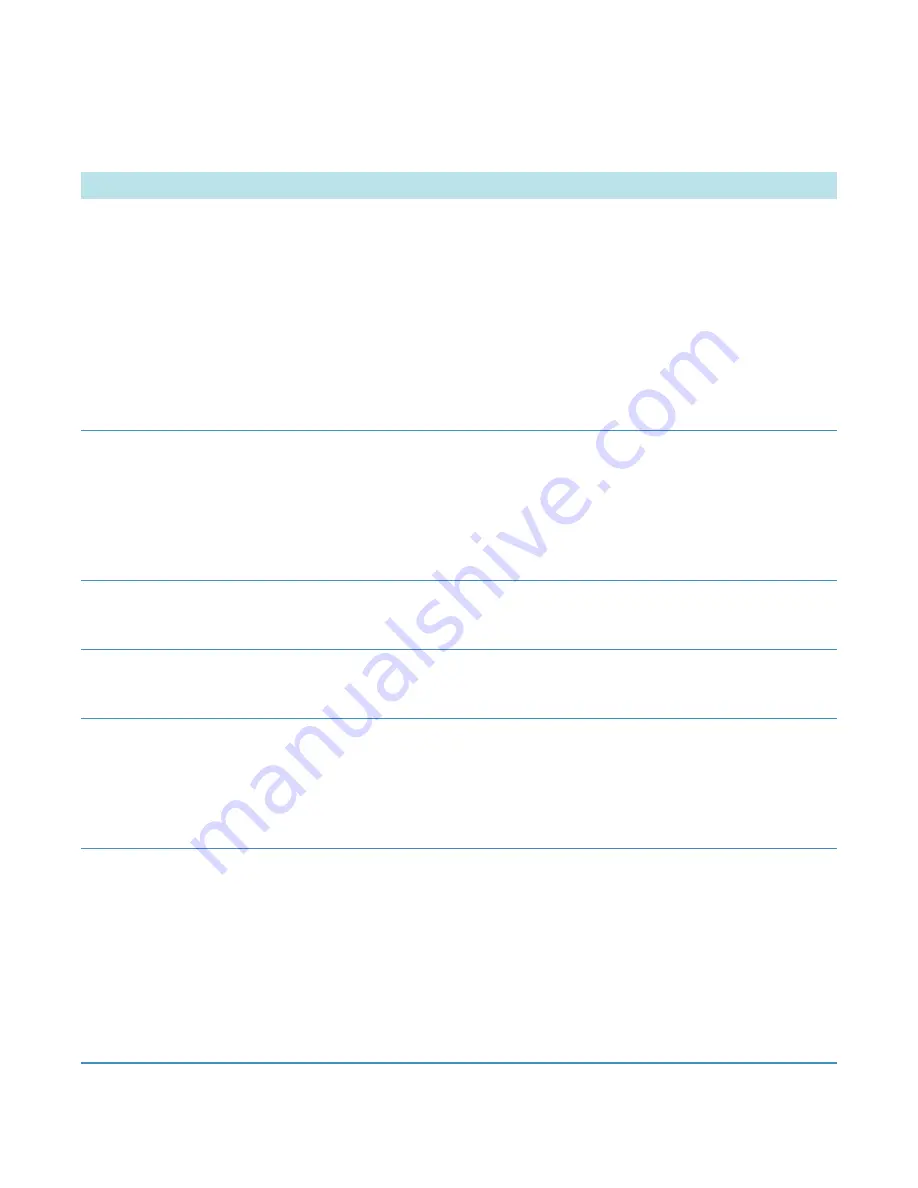
7
Troubleshooting
52
MS/ETD System Getting Started Guide
Thermo Scientific
Table 3.
ETD module problems, causes, and solutions
Problem
Cause
Solution
With the emission current at the
correct level, no ions appear at
m/z
202.
The
m/z
202 is outside of the mass
range.
The system is not displaying the
reagent ion spectra. After
automatically tuning the reagent ion
source, the spectrum view redisplays
the spectra of ions from the API
source, and the View Reagent Ion
Source check box in the Reagent Ion
Source dialog box is clear.
Set the starting mass lower.
In the Reagent Ion Source dialog box
(
View
Reagent Ion Spectra
check box.
With the emission current at the
correct level, the
m/z
202 signal
intensity drops slowly over several
days.
The filament is bent.
The ion volume is worn or
contaminated.
Replace the filament as described in the
ETD Module Hardware Manual
.
Clean or replace the ion volume when
the ion injection time exceeds 100 ms as
described in the
ETD Module Hardware
Manual
.
With the emission current at the
correct level, the
m/z
202 signal
significantly drops within one hour.
The reagent vial might be empty.
Replace the fluoranthene vial as
described in the
ETD Module Hardware
Manual
.
With a low emission current, there is
a sudden and complete drop of the
m/z
202 signal.
The filament might have just blown
out.
Check the filament. Replace it if
necessary as described in the
ETD
Module Hardware Manual
.
The
m/z
202 signal is less than ~2E5
in profile mode.
The reagent ion source needs
retuning. A typical
m/z
202 signal is
about 5E6 to IE7 (in profile mode)
with reagent ion isolations enabled
and with a clean ion source and ion
volume.
Retune according to the instructions in
A system error message advises that
the maximum injection time has
been reached for the ETD AGC.
The AGC target has not been
reached within the specified time
limit. The ion volume is worn or
contaminated.
1. Clean the ion volume as described
in the
ETD Module Hardware
Manual
.
2. Increase the maximum injection
time limit, which is typically set to
50 ms.
For details, see







































