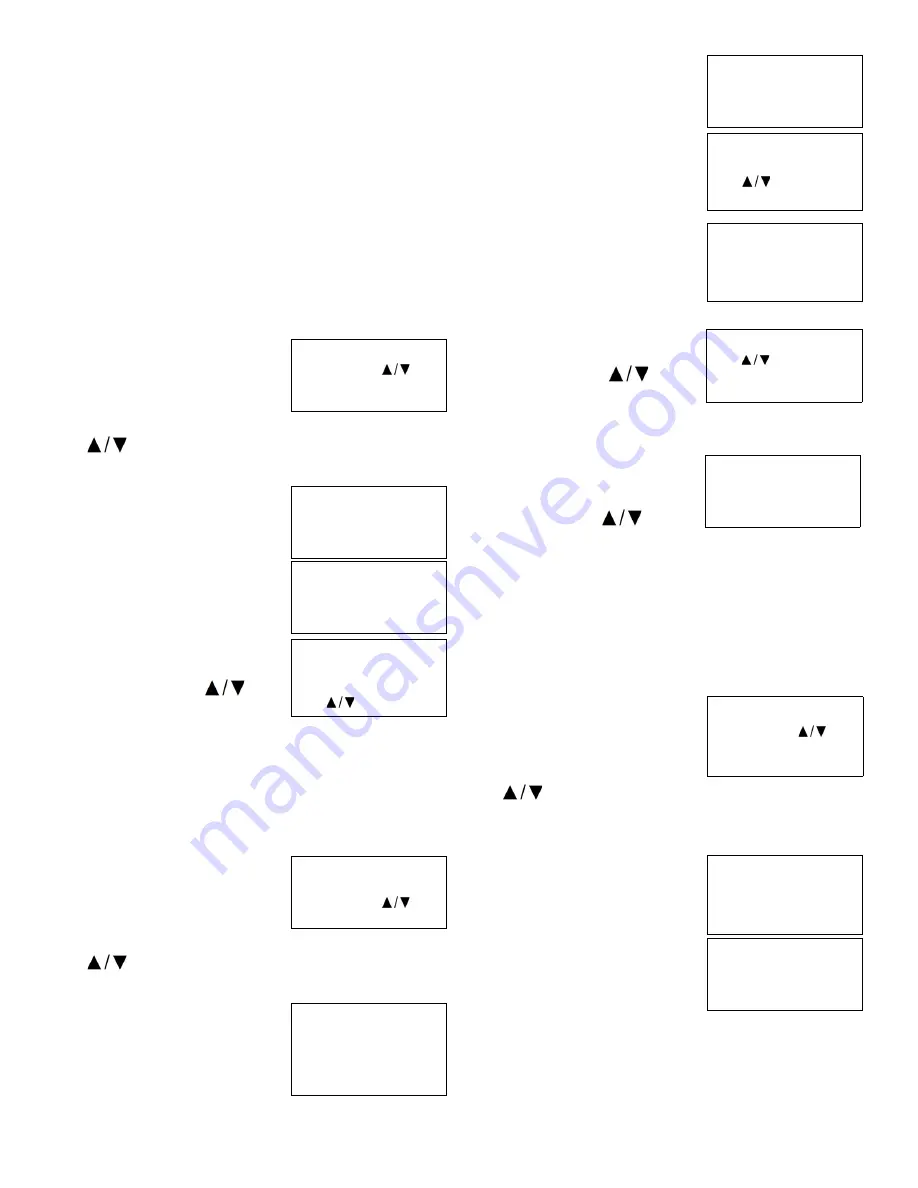
Thermo Fisher Scientific CryoExtra CE8100 Series
Operation | 37
Password / Security Setup
This section details how to enable / disable password entry
mode as well as how to change and setup multilevel security
passwords.
Note:
Security Level 4 is required to setup or change
passwords.
Password Entry Mode
This section details how to enable / disable password entry
mode. Disabling the password entry mode will remove all
Controller password protection.
1.
Press “SETUP”
Controller will prompt for a
password. A flashing cursor on the
entry screen will make it clear
which digit is being changed. Use
the “
” keys to scroll to the appropriate number. Press
“ENTER” to advance the cursor to the next position.
2.
Press “ENTER”
The display will read “Temperature
Menus”.
3.
Press “SETUP”
Until the display reads “Password
Menus”.
4.
Press “ENTER”
The display will read “Password
Entry Mode”. Use the “
”
keys to change and press “ENTER”
to save.
Global Password Change
This section describes how to change the
Global Password
3 4 5 6
. The Global Password has Security Level 4 clearance.
1.
Press “SETUP”
Controller will prompt for a
password. A flashing cursor on the
entry screen will make it clear
which digit is being changed. Use
the “
” keys to scroll to the appropriate number. Press
“ENTER” to advance the cursor to the next position.
2.
Press “ENTER”
The display will read “Temperature
Menus”.
3.
Press “SETUP”
Until the display reads “Password
Menus”.
4.
Press “ENTER”
The display will read “Password
Entry Mode”.
5.
Press “SETUP”
The display will read “Change
Global Password”. The Global
Password has Security Level 4
clearance.
6.
Press “ENTER”
The display will read “Global
Password”. Use the “
” keys
to input new Global Password and
press “ENTER” to advance the
cursor.
7.
Press “ENTER”
The display will read “Confirm new
Password?” To confirm new
password, use the “
” keys
to change from “NO” to “YES” and
press “ENTER” to save.
Multilevel Passwords
This section describes how to setup and change the 9
multilevel passwords.
1.
Press “SETUP”
Controller will prompt for a
password. A flashing cursor on the
entry screen will make it clear
which digit is being changed. Use
the “
” keys to scroll to the
appropriate number. Press
“ENTER” to advance the cursor to the next position.
2.
Press “ENTER”
The display will read “Temperature
Menus”.
3.
Press “SETUP”
Until the display reads “Password
Menus”.
Higher User Level
Required use
to
ENTER Password 0000
Press ENTER for
Temperature Menus or
press
SETUP for next
Press ENTER for
Password menus or
press SETUP for next
Password Entry Mode
ENABLED
Use
to adjust
Higher User Level
Required use
to
ENTER Password 0000
Press ENTER for
Temperature Menus or
press SETUP for next
menu
Press ENTER for
Password menus or
press SETUP for next
menu
Password Entry Mode
ENABLED
Use
to adjust
Press ENTER to save
Press ENTER to Change
Global Password or
press SETUP for next
Global Password
Use
to
adjust
Press ENTER for next
Confirm new
Password?
NO
Higher User Level
Required use
to
ENTER Password 0000
Press ENTER for
Temperature Menus or
press SETUP for next
menu
Press ENTER for
Password menus or
press SETUP for next
menu






























