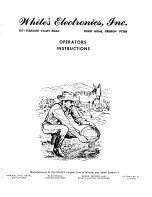ECO
DESCRIPTION
REV
authorized by Thermo.
TOLERANCE UNLESS SPECIFIED:
ALL DIMENSIONS ARE IN MILLIMETERS AND [INCHES]
CHECKED BY:
DATE:
3
3
B
A
BY
C
D
4
B
PROJECTION
2
REMOVE ALL BURRS & UNNECESSARY
SHARP EDGES
PART NUMBER:
ENGINEER:
1
DRAWING NUMBER
SIZE
SCALE
DATE:
SHEET
REV
A
C
1
2
4
APP
DATE
D
This document is confidential and is the property of Thermo Fisher
Scientific ("Thermo"). It may not be copied or reproduced in any
manner without the expressed written consent of Thermo. This
document also is an unpublished work of Thermo. Thermo intends to
and is maintaining the work as confidential information. Thermo also
may seek to protect this work as an unpublished copyright. In the
event of either inadvertent or deliberate publication, Thermo
intends to enforce it's rights to this work under the copyright laws as
a published work. Those having access to this work may not copy,
use or disclose the information in this work unless expressly
DATE:
DMG
DMG
APEX 300 OUTLINE AND MOUNTING
5/31/07
5/31/07
810108
© 2007, by Thermo Fisher Scientific
Derived From:
07387M-B300
B
1 of 5
1:3
DMG
5/31/07
B
1423
RLK
12/21/07
DG
RELEASED
A
X
X.X
X.XX
ANGLES
DRAWN BY:
M10 WASHER
ISOLATOR FOOT 2
INSULATING BUSHING
M10 SCREW
SHEET 2)
DIMENSIONS
AUDIT CHECK
(OPTIONAL,
SUPPORT FRAME, TYPICAL
12.7[.50] THRU
1
NOTES:
STANDARD ISOLATOR FOOT LENGTH IS 25.4[1.00].
1.
CABLES LONGER THAN 30M [98.4 FT] AVAILABLE AS A SPECIAL ORDER (UP TO 90M [295 FT]).
2.
AVAILABLE
CABLE LENGTHS
METERS
FEET
.5
1.6
2
6.6
3
9.8
4
13.1
5
16.4
6
19.7
8
26.2
10
32.8
12
39.4
15
49.2
20
65.6
25
82.0
30
98.4
B
2739
ADDED APERTURES SIZES 275,300,325,350
RLK
RLK
10-14-10
Содержание APEX 100
Страница 1: ...Thermo Scientific APEX Metal Detector User s Guide REC 4248 Rev K Part number 085381 English ...
Страница 10: ...Page 10 Thermo Scientific APEX User s Guide ...
Страница 78: ...Page 78 Thermo Scientific APEX User s Guide ...
Страница 110: ...Page 110 Thermo Scientific APEX User s Guide ...
Страница 258: ...Page 258 Thermo Scientific APEX User s Guide ...
Страница 270: ...Page 270 Thermo Scientific APEX User s Guide ...
Страница 282: ...Page 282 Thermo Scientific APEX User s Guide ...
Страница 310: ...Page 310 Thermo Scientific APEX User s Guide ...
Страница 319: ...Thermo Scientific APEX User s Guide Page 319 Appendix A Modbus Communications Card ...
Страница 320: ...Page 320 Thermo Scientific APEX User s Guide ...
Страница 324: ...Page 324 Thermo Scientific APEX User s Guide ...
Страница 340: ...Page 340 Thermo Scientific APEX User s Guide ...
Страница 367: ...Thermo Scientific APEX User s Guide Page 367 Appendix B IntelliTrack XR ...
Страница 368: ...Page 368 Thermo Scientific APEX User s Guide ...
Страница 402: ...Page 402 Thermo Scientific APEX User s Guide ...
Страница 404: ...This page intentionally left blank ...
Страница 414: ...This page intentionally left blank ...
Страница 430: ......
Страница 431: ......
Страница 432: ......
Страница 433: ......
Страница 434: ......
Страница 435: ......
Страница 436: ......
Страница 437: ......
Страница 438: ......
Страница 439: ......
Страница 440: ......
Страница 441: ......
Страница 442: ......