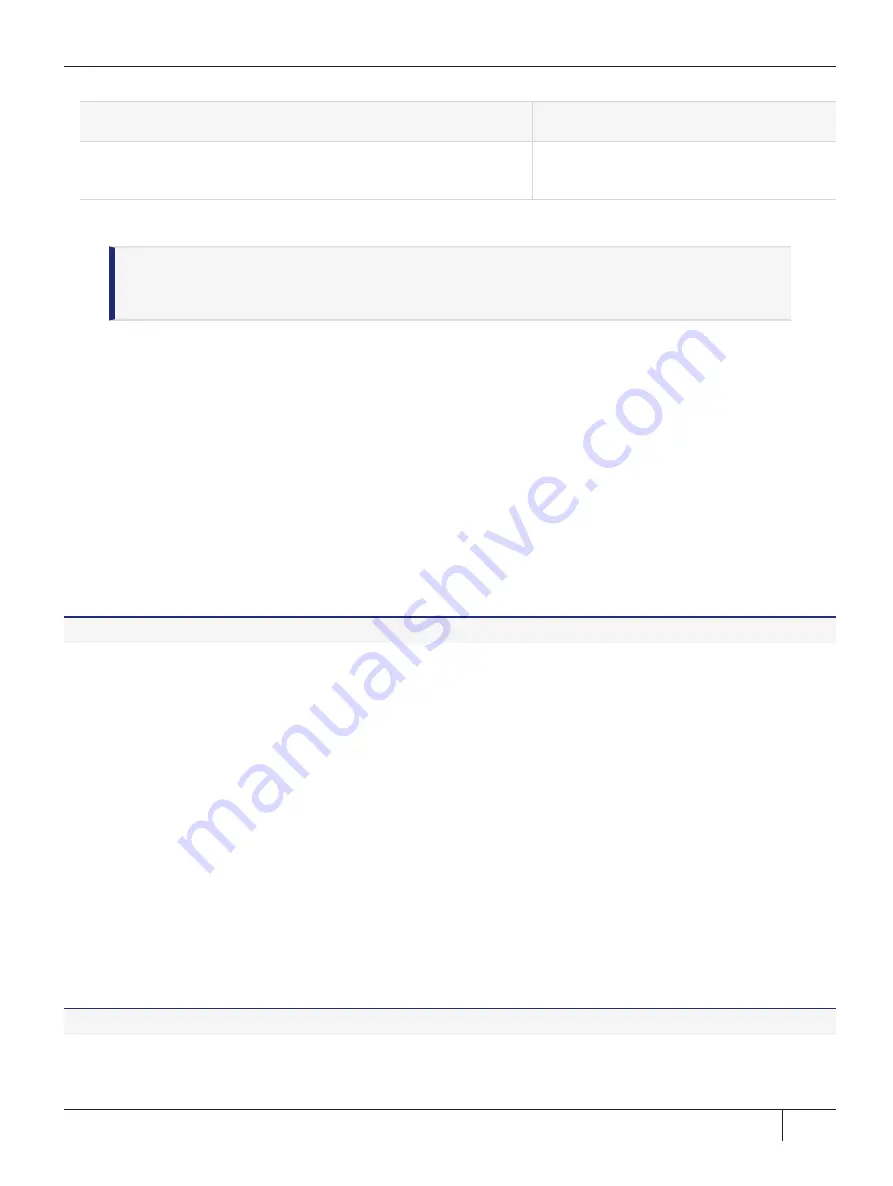
Chapter 4: ProtectToolkit Software Installation
If...
then select...
The Cryptoki provider required is already in the path (this might be
the case if you are upgrading)
None
For more information about the available options see
.
NOTE
The Cryptoki provider can be changed after installing the
PTK-C SDK
package. For
more information about changing the Cryptoki provider, see
below.
Installing ProtectToolkit-J on Windows
This section provides instructions for installing ProtectToolkit-J on a Windows client.
The Provider may be statically installed into the Java Runtime Environment by adding an entry, similar to the
following, into the
java.security
properties file located in
$JAVA_HOME/lib/security/java.security
security.provider.2 = au.com.safenet.crypto.provider.SAFENETProvider
Alternatively, the Provider may be installed dynamically by an application at runtime by using the
java.security.Security.addProvider()
method. For example:
Security.addProvider(new au.com.safenet.crypto.provider.SAFENETProvider());
If the Provider is to be used on a specific Slot, the format for the above references should be:
au.com.safenet.crypto.provider.slot
<n>
.SAFENETProvider
To install ProtectToolkit-J on Windows
1.
Run the installation package for the ProtectToolkit-J component that you would like to install:
•
PTKjprt.msi
installs all the necessary tools and interfaces for a PTK-J Cryptoki service provider, using
the Java Cryptographic Architecture (JCA) / Java Cryptographic Extension (JCE) interface.
NOTE:
PTK-
J requires the PTK-C Runtime component as a prerequisite.
–
PTKjpsdk.msi
installs the PTK-J software development platform, for developing Java applications
for use with your ProtectServer HSM.
2.
Work through the installation wizard to complete the installation.
The installation program will create a new program group named
Safenet\ProtectToolkit J\Runtime
and
add it to your
Start
menu. Program files are saved to
C:\Program Files\SafeNet\Protect Toolkit 5
.
Installing ProtectToolkit-M on Windows
This section provides instructions for installing ProtectToolkit-M on a Windows client.
Full support for ProtectToolkit-M is provided on 64-bit versions of Windows only. 32-bit versions support KSP
only.
To install ProtectToolkit-M on Windows
1.
Run the installation package for the ProtectToolkit-M component that you would like to install:
Thales ProtectServer HSM 5.9.1 ProtectServer HSM and ProtectToolkit Installation and Configuration Guide
2021-11-02 08:51:40-04:00 Copyright 2009-2021 Thales Group
66






























