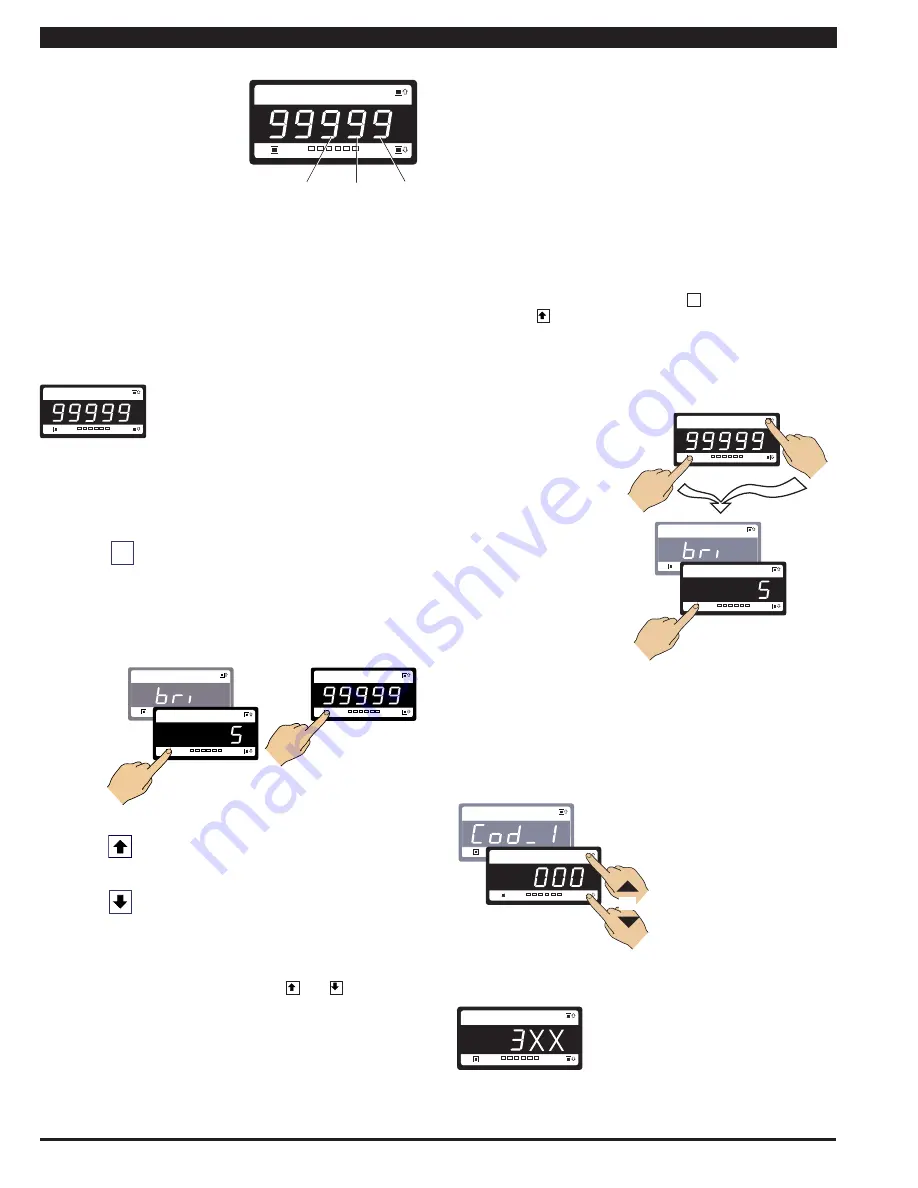
Texmate, Inc. Tel. (760) 598-9899 • www.texmate.com
Page 8
Apr-08-2016 GI-50 320 DS (NZ308)_UL April 2016
P
To explain software programming procedures, diagrams are used
to visually describe the programming steps. The following conven-
tions are used throughout the range of Tiger 320 Series document
diagrams to represent the buttons and indicators on the meter,
and the actions involved in programming the meter:
Text or numbers shown between square brackets
in a description or procedure indicate the pro-
gramming code name of the function or the value
displayed on the meter display.
Symbol
Explanation
SP1 SP2 SP3 SP4 SP5 SP6
Prog.
Operational Display
The display showing 99999 represents the
OPERATIONAL DISPLAY
. After the meter
has been powered up, the display settles and
indicates the calibrated input signal. This is
known as the operational mode and is gen-
erally referred to as the operational display
throughout the documentation.
This symbol represents the
UP
button.
Shown in a diagram, pressing the UP button is
always indicated by a
right hand
.
This symbol represents the
DOWN
button.
Shown in a diagram, pressing the DOWN but-
ton is always indicated by a
right hand
.
Where two right hands are shown on the same
diagram with the word OR between them, this
indicates that both the and buttons can
be used to adjust the display: UP for increase,
DOWN for decrease.
This symbol represents the
PROGRAM
button.
In a procedure, pressing the program button is
always indicated by a
left hand
.
A number indi-
cates how many times it must be pressed and
released, or for how long it must be pressed
before releasing.
[Span]
[10000]
When two displays are shown
together as black on grey, this
indicates that the display is
toggling (flashing) between the
name of the function and the
value or configuration setting.
Where a number is not defin-
able, the default setting [000]
is shown.
If an X appears in the description of a
3-digit programming code or in a configu-
ration procedure, this means that any num-
ber displayed in that digit is not relevant to
the function being explained, or more than
one choice can be made.
SP1 SP2 SP3 SP4 SP5 SP6
Prog.
Where a left and right hand are shown on separate buttons
on the same diagram, this indicates that the buttons must be
pressed at the same time.
The exceptions to this rule are when carrying out the
Model
and Software Code Version Check
, or the
Code Blanking and
Macro Check.
Programming procedures are graphic based with little descrip-
tive text.
Each procedure shows a number of meter panel displays running
in procedural steps from the top to the bottom of the page.
If need be, the procedure may run into two columns with the left
column running down the page and continuing at the top of the
right-hand column. Each action performed by the user is shown
as a numbered step.
Each procedural step shows the meter display as it looks before
an action is performed. The hand or hands in the procedural step
indicate the action to be performed and also how many times, or
for how long, the button is to be pressed.
For example, the diagram below shows the meter in the operation-
al display. With a left hand pressing the
P
button and a right hand
pressing the button, the user is entering the
main programming
mode
. This is indicated by the next diagram displaying [bri] and [5].
This is the display brightness mode and is the first sub-menu of
the main programming mode.
The meter uses a set of intuitive
software codes to allow maximum
user flexibility while maintaining
an easy programming process.
To configure the meter’s program-
ming codes, the meter uses the
three right-hand side display digits.
These are known as the 1st, 2nd,
and 3rd digits and can be seen in
the diagram opposite.
SP1 SP2 SP3 SP4 SP5 SP6
Prog.
Operational Display
First
Digit
Second
Digit
Third
Digit
SP1 SP2 SP3 SP4 SP5 SP6
Prog.
SP1 SP2 SP3 SP4 SP5 SP6
Prog.
SP1 SP2 SP3 SP4 SP5 SP6
Prog.
Operational Display
Press
4 secs
Press
2
SP1 SP2 SP3 SP4 SP5 SP6
Prog.
SP1 SP2 SP3 SP4 SP5 SP6
Prog.
SP1 SP2 SP3 SP4 SP5 SP6
Prog.
Step 1
Operational Display
Press
at same
time
Press
at same
time
Step 2
Press
2
SP1 SP2 SP3 SP4 SP5 SP6
Prog.
SP1 SP2 SP3 SP4 SP5 SP6
Prog.
OR
All programming modes are entered from this level
.
Front Panel Push Button Configuration and Setup for Programming Conventions























