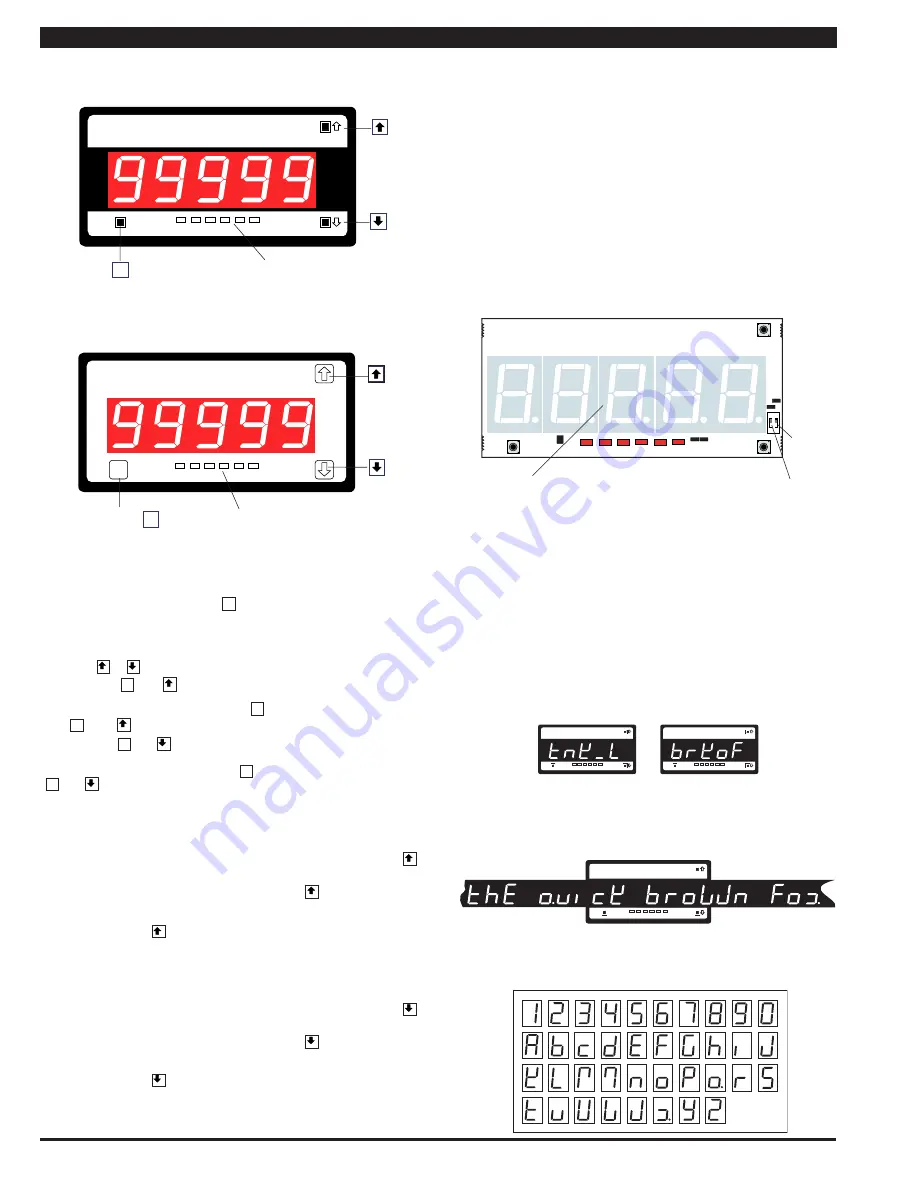
Texmate, Inc. Tel. (760) 598-9899 • www.texmate.com
Page 6
Apr-08-2016 GI-50 320 DS (NZ308)_UL April 2016
ON
1 2
PROGRAM
LOCKOUT
Switch
SETPOINT
LOCKOUT
Switch
Seven Segment
LED Display
Display PCB without Faceplate and Bezel
Program Button
While programming, pressing the
P
button saves the current program-
ming settings and moves to the next programming step.
You can move through the programming codes using the program button.
The codes you pass are not affected, unless you stop and make changes
using the or buttons.
Pressing the
P
and button at the same time initiates the
main
programming mode
. To save a new configuration setting and return
to the operational display, press the
P
button once and then press
the
P
and
button at the same time.
Pressing the
P
and button at the same time initiates the
setpoint
programming mode
. To save a new configuration setting and return
to the operational display, press the
P
button once and then press the
P
and button at the same time.
See Display with Faceplate and Bezel diagram.
Up Button
When setting a displayed parameter during programming, press the
button to increase the value of the displayed parameter.
When in the operational display, pressing the button initiates a
viewing mode that allows you to view the readings on
channels 1
and 3, setpoints 1, 3, and 5, peak, and total 1
. Once into the viewing
routine, pressing the button moves through each displayed parameter.
See Display with Faceplate and Bezel diagram.
Down Button
When setting a displayed parameter during programming, press the
button to decrease the value of the displayed parameter.
When in the operational display, pressing the button initiates a
viewing mode that allows you to view the readings on
channels 2
and 4, setpoints 2, 4, and 6, valley, and total 2
. Once into the viewing
routine, pressing the button moves through each displayed parameter.
See Display with Faceplate and Bezel diagram.
Annunciator LEDs
The annunciator LEDs can be programmed to indicate the alarm status.
Setpoint 1 can be configured to indicate the
rising
signal trend.
Setpoint 2 can be configured to indicate the
falling
signal trend. They
are labeled from left to right: SP1, SP2, SP3, SP4, SP5, SP6.
See Display with Faceplate and Bezel diagram.
Program Lockout Switch
When the PROGRAM LOCKOUT switch is set to position 2, all pro-
grammable meter functions can be changed.
When set to the ON position, the PROGRAM LOCKOUT switch pre-
vents any programming changes being made to the meter. If program-
ming is attempted, the meter displays [LoC]. The ON position allows
programming parameters to be viewed but not changed.
See Display PCB without Faceplate and Bezel diagram.
Controls and Indicators
Controls and Indicators
Front Panel Controls and Indicators
SP1 SP2 SP3 SP4 SP5 SP6
Prog.
UP
Button
DOWN
Button
P
PROGRAM
Button
Display with Faceplate and Bezel
LED Annunciators
for Setpoints 1- 6
Display with Faceplate and Bezel
SP1 SP2 SP3 SP4 SP5 SP6
Prog
Optional Membrane Touch Pad Faceplate
UP
Button
DOWN
Button
P
PROGRAM
Button
LED Annunciators
for Setpoints 1-6
LED Display
The meter has a 5-digit, 7-segment, 1” (25.4 mm) standard red,
or optional green or superbright red LED numeric display. The
LED displays are used to display the meter input signal read-
ings. They also display the programming codes and settings
during meter programming.
Display Text Editing with 7 Segment
Alphanumeric Display Characters
Display text, such as setpoints, can be easily edited to suit your
application, by connecting the meter to a PC running the free
downloadable Configuration Utility program.
For Example:
Instead of [SP_1]
could be used for
TANK LOW
Instead of [SP_2]
could be used for
BRAKE OFF
OR
SP1
SP2
SP3
SP4
SP5
SP6
Prog.
SP1
SP2
SP3
SP4
SP5
SP6
Prog.
Scrolling Display Text Messaging
Scrolling display text messaging can be configured to run with
a simple macro.
SP1
SP2
SP3
SP4
SP5
SP6
Prog.
Display Text Characters
The following text characters are used with the 7-segment display.
7-SEGMENT DISPLAY CHARACTERS





















