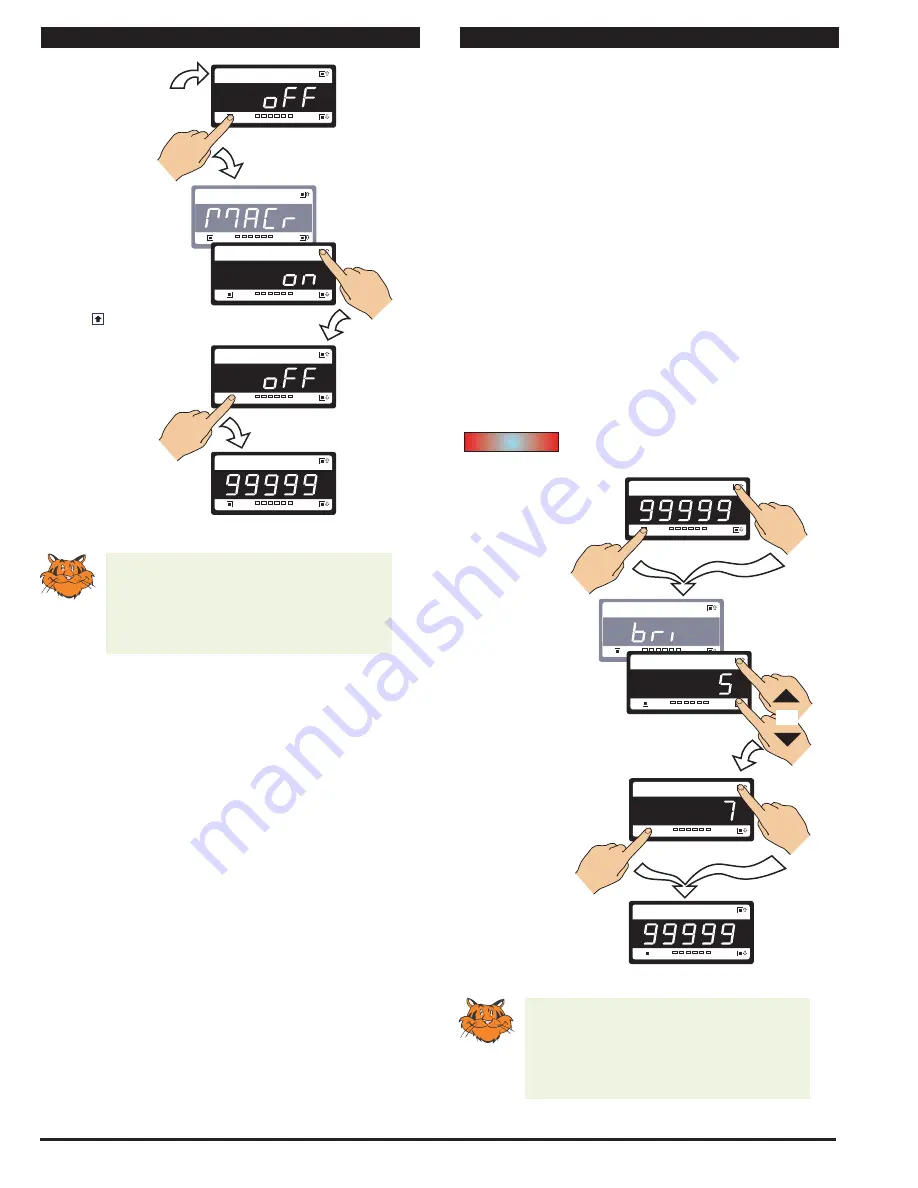
Texmate, Inc. Tel. (760) 598-9899 • www.texmate.com
Page 12
Apr-08-2016 GI-50 320 DS (NZ308)_UL April 2016
Programming Tip
The
Display Brightness
setting procedure
can be performed at any time without inter-
fering with other configuration settings by
entering the main programming mode.
SP1 SP2 SP3 SP4 SP5 SP6
Prog.
SP1 SP2 SP3 SP4 SP5 SP6
Prog.
SP1 SP2 SP3 SP4 SP5 SP6
Prog.
SP1 SP2 SP3 SP4 SP5 SP6
Prog.
SP1 SP2 SP3 SP4 SP5 SP6
Prog.
Step 1
Step 2
Step 3
Operational Display
Operational Display
Example
OR
Press
at same
time
Press
at same
time
Press
at same
time
Press
at same
time
CONFIGURING THE DISPLAY BRIGHTNESS PROCEDURE
Enter Brightness Mode
Adjust brightness to 7
Save brightness setting.
Exit Brightness Mode.
Return to Operational
Display
DISPLAY
BRIGHTNESS
MODE
START HERE
Display Configuration
Once you have read the User manual and related supplements,
and installed and powered-up the meter, configure the display
to suit its designated application.
Display Brightness Mode
The
display brightness mode
is accessed when entering the
main programming mode. It allows you to adjust the brightness
of the display LEDs and setpoint annunciators without interfer-
ing with other configuration settings. It is always available, even
with the PROGRAM LOCK switch set to ON, or the external
LOCK pin connected to the COMMON pin, locking out the
programming modes.
The display brightness can be set between 0 and 7, with 0
being dull and 7 being bright. 5 is the default setting.
Example Procedure:
Configure the display brightness setting to 7 (bright).
Programming Tip
Code Blanking and Macro ON/OFF set-
tings revert to the meter’s original configu-
ration settings when the meter is powered
off and on.
SP1 SP2 SP3 SP4 SP5 SP6
Prog.
SP1 SP2 SP3 SP4 SP5 SP6
Prog.
SP1 SP2 SP3 SP4 SP5 SP6
Prog.
SP1 SP2 SP3 SP4 SP5 SP6
Prog.
Operational Display
Example
SP1 SP2 SP3 SP4 SP5 SP6
Prog.
Press
1
CODE BLANKING & MACRO CHECK PROCEDURE 1
Press
1
Step 7
Press the Prog. button.
continued from Step 4
Press
1
Macro
NOTE: Unless otherwise
requested, the factory
default setting is oFF
Step 5
Press the Prog. button.
Step 6
Press the button to switch
the macro OFF
Initial Setup Procedures
Initial Setup Procedures continued
Initial Setup Procedures
[bri] - Display Brightness



























