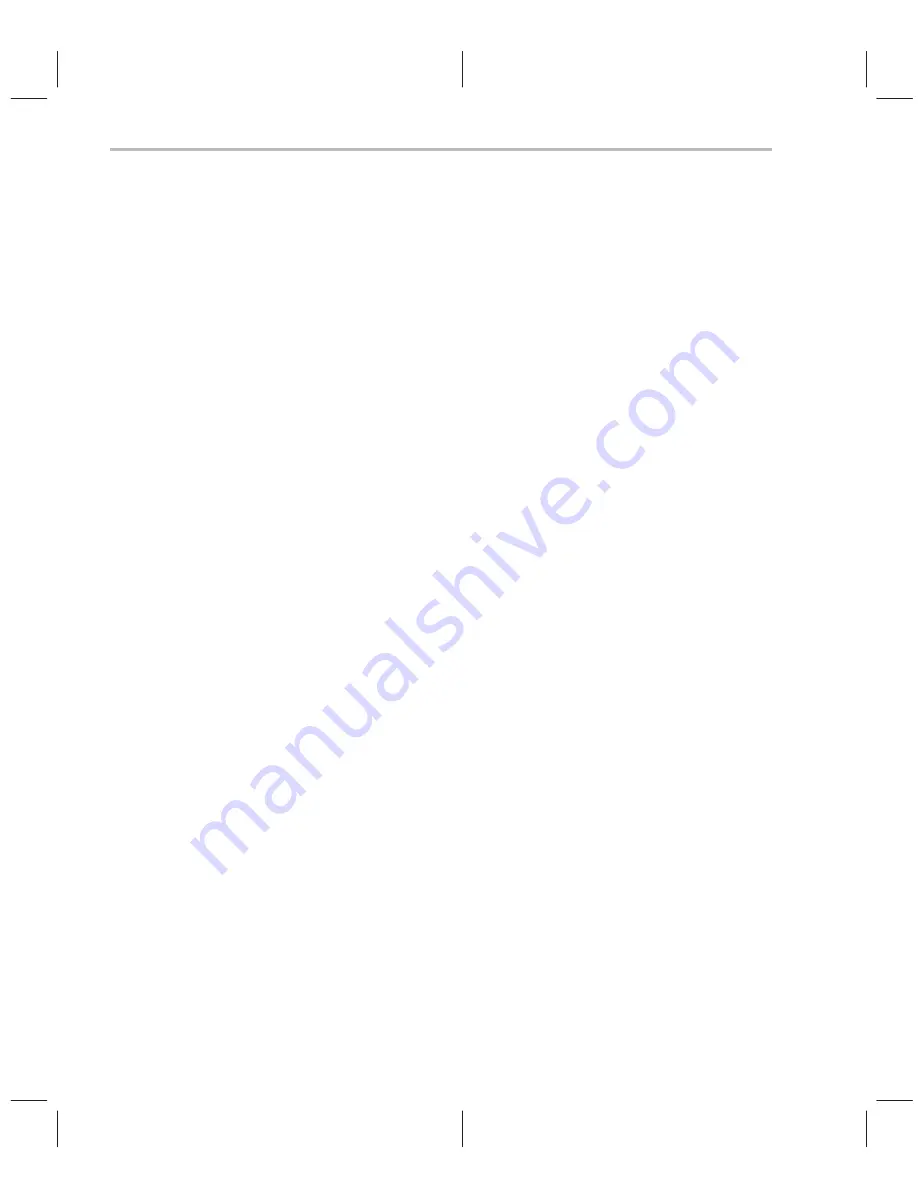
Creating a Program Icon
A-2
A.1 Creating a Program Icon
A program icon exists in a program group. To create a program icon, follow
these steps:
1) Open the program group in which you want the icon.
2) Open the Windows File Manager and select the executable file for which
you want an icon.
3) Arrange the windows so you can see the program group and the File Man-
ager at the same time.
4) Drag and drop the selected executable file into the program group. An icon
is created for the executable. You can now close the File Manager.
5) Click the program icon, and in the Program Manager, select File
→
Prop-
erties. This displays the Program Item Properties dialog box.
6) Modify the information in the Command Line field to include the options
you normally use at start-up for that program.
A.2 Moving a Program Icon
A program icon exists in a program group. To move an icon from one program
group to another, follow these steps:
1) Open the two program groups.
2) Arrange the program groups so that you can see both of them.
3) Click an icon in one program group.
4) Drag and drop the icon into the other program group.
Creating a Program Icon / Moving a Program Icon
Содержание XDS522
Страница 1: ...XDS522 XDS522A Emulation System Installation Guide 1996 Microprocessor Development Systems ...
Страница 2: ...Printed in U S A August 1996 D412012 9741 revision B SPRU171B ...
Страница 12: ...x ...
Страница 34: ...1 20 ...
Страница 46: ...Deleting a Program Group A 4 ...
Страница 52: ...Index 4 ...























