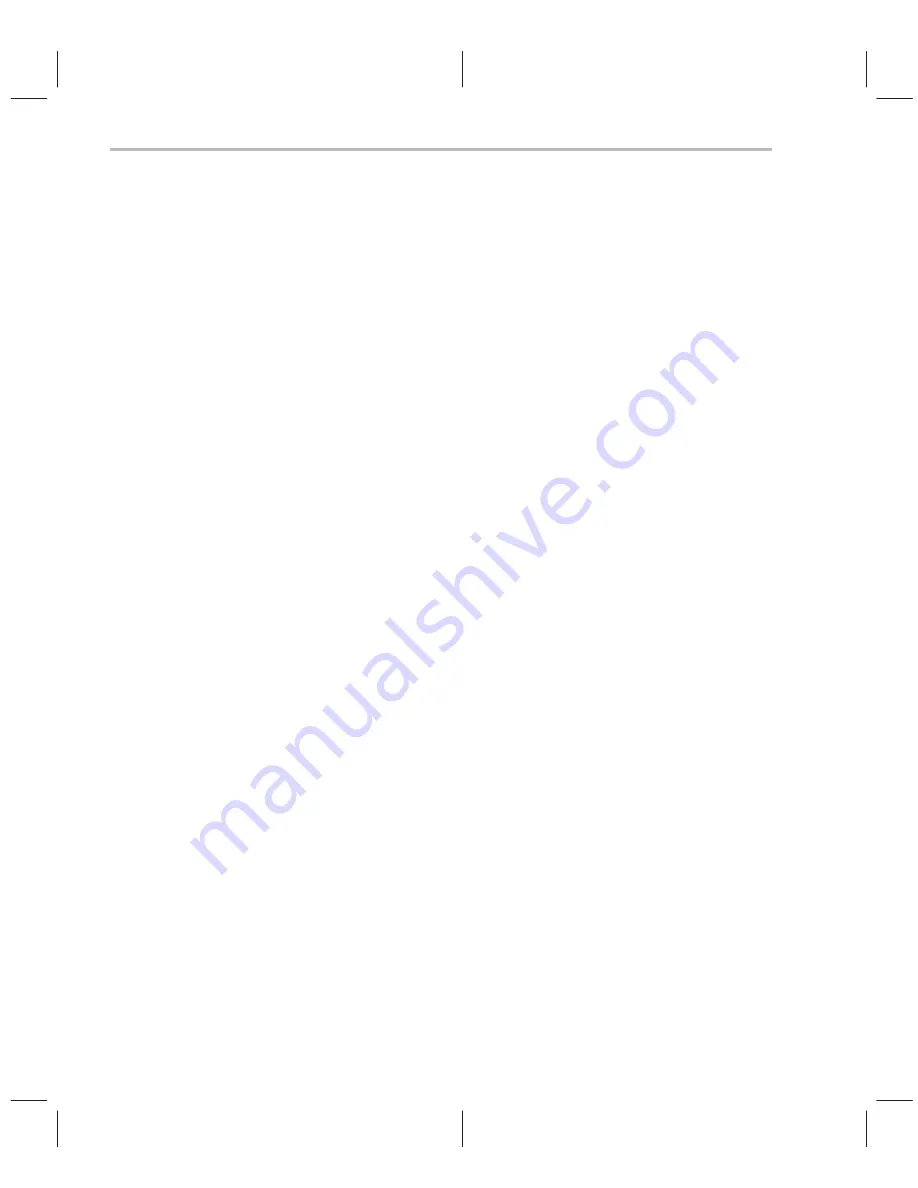
Step 5: Verifying the Installation
2-8
2.7
Step 5: Verifying the Installation
After installing the hardware and software, verify the hardware and software
installations by following these steps:
1) Invoke the C source debugger software and the BTT software by double-
clicking on their icons. Both applications should start without an error mes-
sage. If you receive an error message, ensure that:
-
You ran the EMURST program.
-
The XDS522/XDS522A is receiving power; the power indicator should
be illuminated (see Section 1.9 on page 1-17).
-
All of the boards and cables are completely attached. Ensure that the
woven cables on the interface adapter pod are firmly attached to the
XDS522/XDS522A (see Chapter 1,
Installing the XDS522/XDS522A
Hardware).
-
All jumpers and dip switches are set properly (see Chapter 1,
Installing
the XDS522/XDS522A Hardware).
-
A valid board.dat file exists (see Section 2.4 on page 2-5).
-
The command-line options for the BTT software are correct (see
Table 2–1 on page 2-6).
-
The I/O base address setting for the XDS510 emulator controller is
correctly specified in the BTT software command line (see Table 2–1
on page 2-6).
2) Ensure the XDS522/XDS522A and the XDS511 are communicating by
checking the Analysis menu in the C source debugger. One of the menu
items should be either
Ignore BTT or Use BTT. If neither menu item is pres-
ent, the XDS522/XDS522A and the XDS511 are not communicating and
the debugger does not know the XDS522/XDS522A is present.
3) If the BTT software is not working correctly, exit Windows and restart Win-
dows.
4) If any portion of the verification fails, contact the TI DSP or Microcontroller
Hotline for assistance.
Содержание XDS522
Страница 1: ...XDS522 XDS522A Emulation System Installation Guide 1996 Microprocessor Development Systems ...
Страница 2: ...Printed in U S A August 1996 D412012 9741 revision B SPRU171B ...
Страница 12: ...x ...
Страница 34: ...1 20 ...
Страница 46: ...Deleting a Program Group A 4 ...
Страница 52: ...Index 4 ...

























