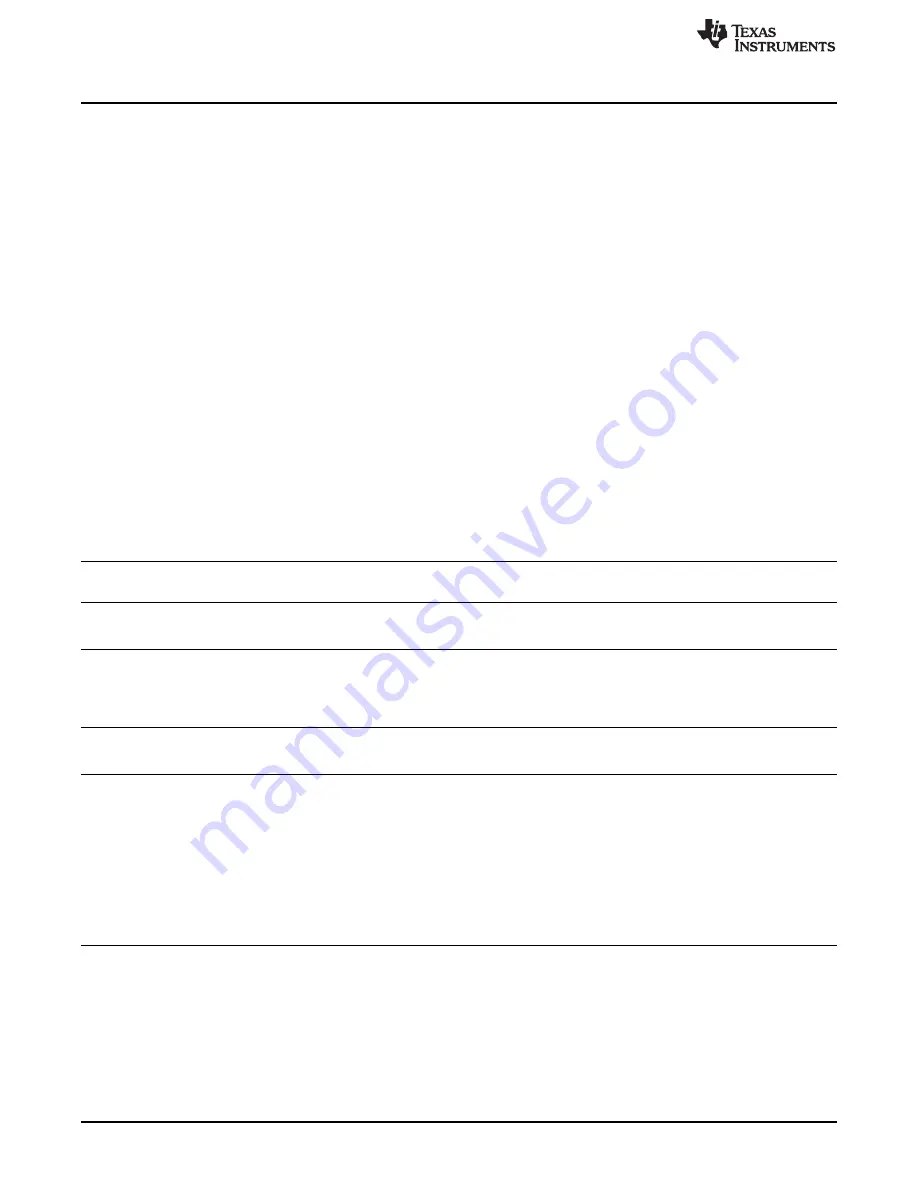
Revision History
40
DLPU016C – April 2014 – Revised April 2019
Copyright © 2014–2019, Texas Instruments Incorporated
Revision History
2. Download the
LightCrafter4500 PC-based GUI.
To install the QT GUI, just expand the
LightCrafter4500_GUI.zip file into a directory and double-click on the executable file.
3. Turn on the NIRscan and then connect a USB cable from the PC to the DLPC350 USB connector J8.
4. After running the LightCrafter4500.exe file, the system displays the GUI main window. The green light
to the left of the word
Connected
in the upper left corner of the GUI iindicates a connection to the
DLPC350 device.
5. Select the Image / Firmware tab.
6. Select the Firmware Upload subtab.
7. Click
Browse
to select the file to install.
8. Click
Upload
.
9. Wait for the upload process to complete. The system erases the flash memory first, then rewriites it
with the new firmware image selected.
10. Remove power from the NIRscan EVM, close the LightCrafter 4500 GUI, and unplug the USB cable.
11. Plug the USB back into the NIRscan. If the NIRscan application code has already been updated, then
the NIRscan is ready to go. If not, then follow the instructions in C.1 and C.2 to reprogram the NIRscan
application code.
12. After both are updated, the NIRscan is ready to operate.
.
Revision History
NOTE: Page numbers for previous revisions may differ from page numbers in the current version.
Changes from B Revision (November 2014) to C Revision
...........................................................................................
Page
•
Added steps to install RNDIS drivers fo Windows OS in
.............................................................
Changes from A Revision (August 2014) to B Revision
................................................................................................
Page
•
Added DLP Spectrometer Design Considerations to
....................................................
•
Changed from Design Guide to Design Considerations and added URL link
...................................................
•
Changed to http://192.168.0.10 from http://192.168.1.10
..........................................................................
Changes from Original (April 2014) to A Revision
..........................................................................................................
Page
•
Added Browser Recommendations
.....................................................................................................
•
Home Screen updated for v2.0
........................................................................................................
•
Added Slew Scan and Download Files Icons
........................................................................................
•
Update v2.0 Custom Scan image to include instructions.
..........................................................................
•
Added the Slew Scan Mode Instructions
.............................................................................................
•
Added the File Download Section
.....................................................................................................
•
Updated the System Information/Revision screen
..................................................................................
•
Added NIRscan Reprogramming Procedure
.........................................................................................
















