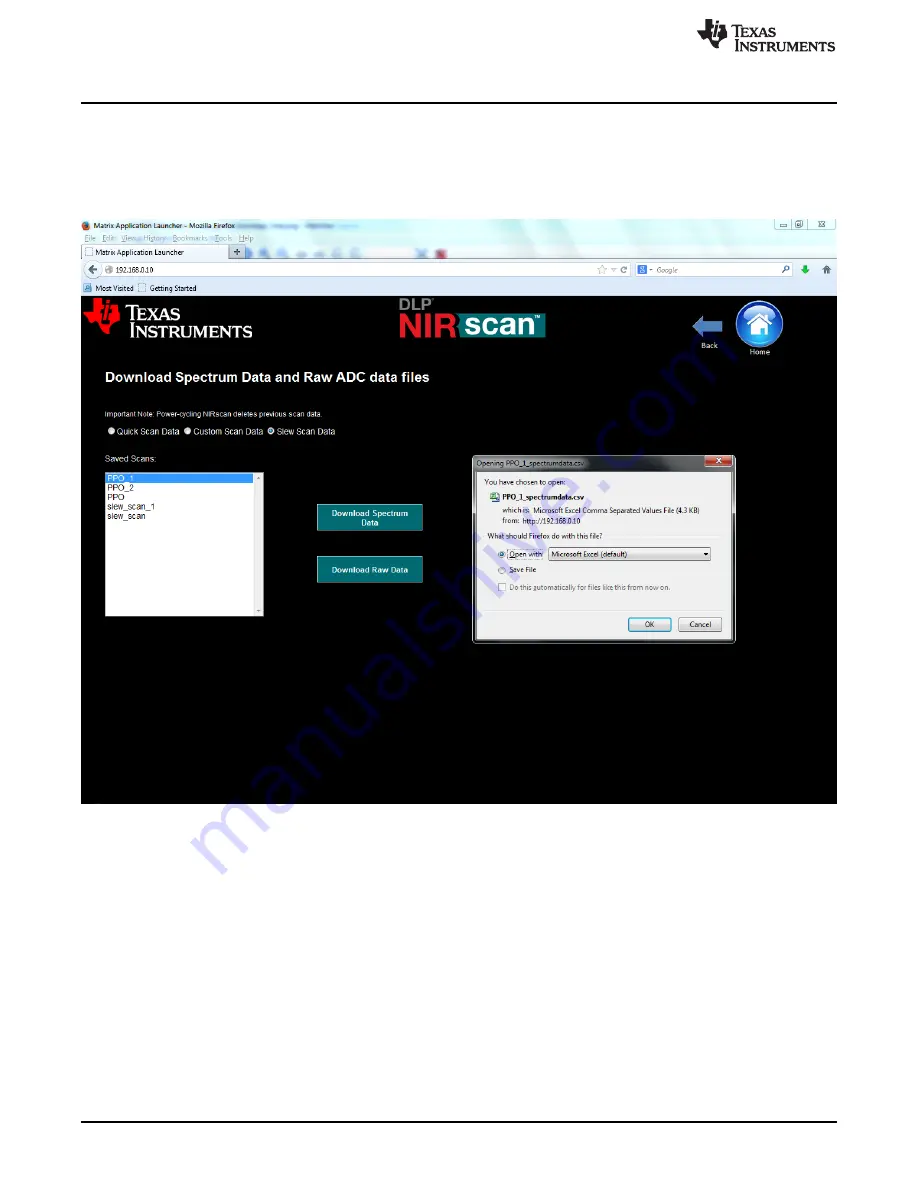
File Download Icon
32
DLPU016C – April 2014 – Revised April 2019
Copyright © 2014–2019, Texas Instruments Incorporated
Operating the DLP NIRscan EVM
3.4
File Download Icon
From the NIRscan Home screen, clicking on the
File Download Icon
on the DLP NIRscan Home screen
diaplays a screen where the user can select for download either spectrum data files or raw data files from
previous scans. The system cleares all scan files from the DLP NIRscan EVM memory when the unit is
powered off or reset. (see
Figure 3-10. File Download Screen
The File Download Screen shows the files for all scans which have been captured on the NIRscan. The
user must select the scan type for the data they are seeking to download by selecting either the Quick
Scan button, the Custom Scan button, or the Slew Scan button.
After the scan type is selected, the user can select one file name per instance, and download the
Spectrum data by selecting
Download Spectrum Data
, or the raw data by selecting
Download Raw
Data
. The sytem displays a browser specific window that requires the user to either save or open the file.
To download another file, the user must select a different file from the list and follow the same procedure.
3.5
System Information
From the NIRscan Home screen, clicking on the
Information Icon
on the DLP NIRscan Home screen
displays the Information screen shown in
























