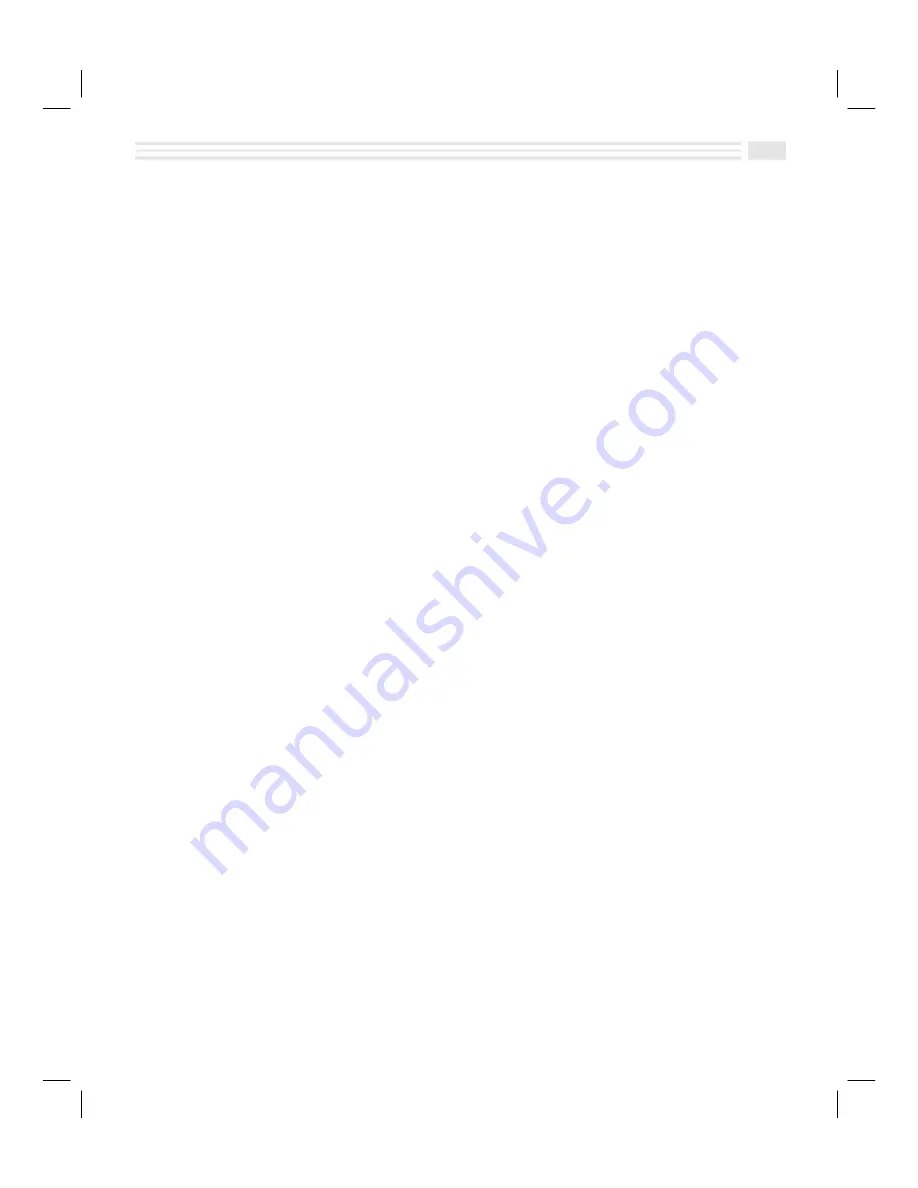
Chapter 1: Setting Up Your Avigo
1-13
To enter text using T9 keyboard:
1.
Tap on the field where you want text to appear.
2.
Tap the keys on the displayed keyboard. You do not need to tap precisely on
the letter you want. For example, tapping on
”
can represent the letters
A
,
B
, or
C
.
Try tapping
”
three times, and then tap
›
. The most likely word,
Cab
is automatically entered into the editing window.
In some cases, the sequence of key taps results in more than one
interpretation. Tap
•
four times. The words
moon
,
noon
and
mono
are
shown in the selection list. Tap on your selection in the list. It will be placed
in the editing window. If you tap
›
, the first word in the selection list is
placed in the editing window.
You can enter unusual words by combining word parts
prefixes or suffixes.
The
key provides you with a number keyboard, and
˜
provides you
with punctuation marks and symbols such as
$
and
%
.
™
lets you enter
foreign characters such as
Ñ
and
Ç
.
The
œ
(punctuation key) in the top left of the keyboard makes it easy to
enter a period. It can also be used to enter hyphenated words such as
self-
taught
, possessive words such as
customer’s
, and contractions such as
don’t
.
Tapping
š
lets you enter an upper case character, and tapping it twice puts
you in the “Caps lock” mode, similar to the way your PC’s keyboard works.
3. To save your text and place it into the field, tap
(
.
To add words to your Custom T9 dictionary:
You can add terms and proper names (such as Avigo) to the dictionary.
1.
Tap precisely on each letter in the custom word. You will see the custom
word at the extreme right of the selection list line.
2.
When the word is correct, tap on the custom word at the extreme right of the
selection list line. It will then be placed in the editing window, and added to
the custom
T9
dictionary.
Note:
The
T9
system can add about 2000 words to the custom dictionary. When the
custom dictionary gets full, Avigo will purge the dictionary of infrequently used
words.
Содержание Avigo
Страница 1: ...Avigo Quick Start Guide Avigo Financial Calculator User s Guide Avigo User s Guide...
Страница 28: ...Introducing Avigo 1...
Страница 31: ...Setting Up Your Avigo 1...
Страница 46: ...Quick Start Short Cuts 2...
Страница 61: ...Planning Your Day 3...
Страница 62: ...3 2 Avigo User s Guide Contents Introduction 3 3 Using the Calendar 3 3 Six Months View 3 4 DayScan View 3 4 1...
Страница 65: ...Events To Remember 4...
Страница 73: ...Taming Your To Do List 5...
Страница 79: ...Keeping In Contact 6...
Страница 86: ...Organizing Your Data 7...
Страница 92: ...Turning Your Memos Into Action 8...
Страница 98: ...Facts Figures and Finances Tracking Your Expenses 9...
Страница 104: ...Making Your Sketches Paint A Thousand Words 10...
Страница 109: ...Making Everything Add Up 11...
Страница 116: ...Additional Features 12...






























