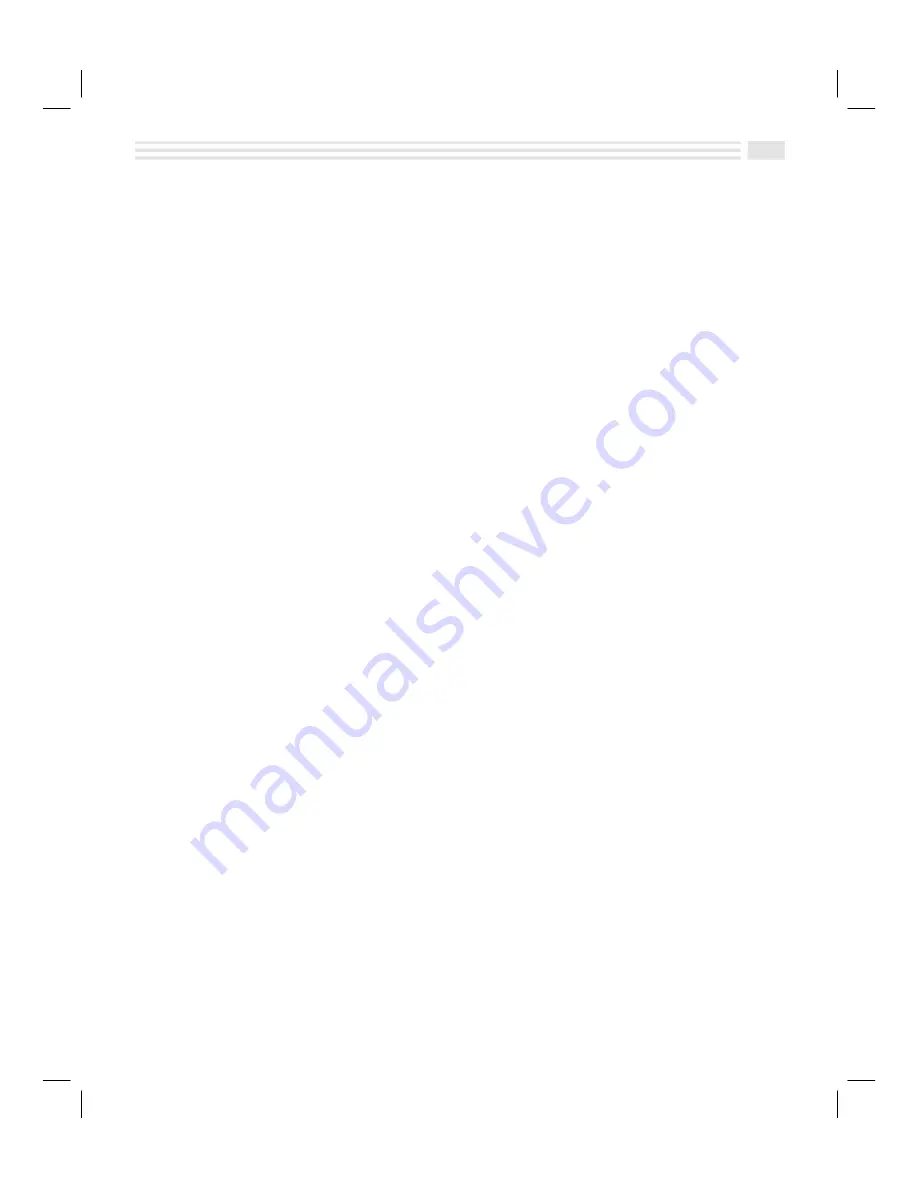
Avigo Quick Start Guide
3
QUIKSTRT.DOC Chapter 11: Performing Your Calculations Win Jackson Revised: 06/22/98 11:01 AM Printed: 06/22/98 12:56 PM Page 3 of 6
4. Setup the Touch Pad
•
Using the Avigo stylus, tap on the
Tap here
icons as they appear in the upper left
corner, bottom right corner, and center of the screen.
Avigo will display a power on graphic and then a box containing the message
Configure your unit? YES deletes all data and resets memory. NO saves your
data.
•
Tap on
:
. Avigo displays the
Setup Date/Time
screen.
5. Setup
Date/Time
•
Tap on the
Local City
input area. The Avigo displays the
City/Location
screen.
•
Tap on the name of your city (or closest location) and then tap on
(
to save your
selection.
•
Tap on the
Date
input area. The Avigo displays the
Date
screen.
•
Tap on
µ
to select the current year.
•
Tap on
µ
to select the current Month.
•
Tap on the current day in the displayed calendar to select the current day.
•
Tap on
(
to save your selections.
•
Tap on the
Time
input area. The Avigo displays the
Time
screen.
•
Tap on
å
to select the current hour.
•
Tap on the minute box then tap on
å
to select the current minute.
•
Tap on the am/pm box and then tap on
å
to select am or pm. Tap on the
(
to
save your entry.
•
Tap on the
Ö
icon in the lower right corner to continue. Avigo displays the
Setup System
screen.
6. Setup
System
•
Tap on the
Power down:
ñ
arrow to select how long Avigo remains powered on
with no user input before it automatically shuts itself off.
•
To turn the Alarm sound off, tap on the
ö
checkbox next to it to clear it.
•
To turn the Stylus tone off, tap on the
ö
checkbox next to it to clear it.
•
If you do not want the Power on graphic to show at power on time, tap on
Don’t
show
.
•
Tap on
Ö
to continue. Avigo displays the
Setup Formats
screen.
7. Setup
Formats
•
Tap on
M/D/Y
to select the Month/Day/Year format or
D/M/Y
to select the
Day/Month/Year format for dates.
•
Tap on
12 hr.
to select a 12-hour time format or
24 hr.
to select a 24-hour time
format. Examples of both are shown on the screen.
•
Tap on
Period
to select the period as the decimal separator or tap on
Comma
to
select the comma as the decimal separator. Examples of both are shown on the
screen.
Содержание Avigo
Страница 1: ...Avigo Quick Start Guide Avigo Financial Calculator User s Guide Avigo User s Guide...
Страница 28: ...Introducing Avigo 1...
Страница 31: ...Setting Up Your Avigo 1...
Страница 46: ...Quick Start Short Cuts 2...
Страница 61: ...Planning Your Day 3...
Страница 62: ...3 2 Avigo User s Guide Contents Introduction 3 3 Using the Calendar 3 3 Six Months View 3 4 DayScan View 3 4 1...
Страница 65: ...Events To Remember 4...
Страница 73: ...Taming Your To Do List 5...
Страница 79: ...Keeping In Contact 6...
Страница 86: ...Organizing Your Data 7...
Страница 92: ...Turning Your Memos Into Action 8...
Страница 98: ...Facts Figures and Finances Tracking Your Expenses 9...
Страница 104: ...Making Your Sketches Paint A Thousand Words 10...
Страница 109: ...Making Everything Add Up 11...
Страница 116: ...Additional Features 12...



















