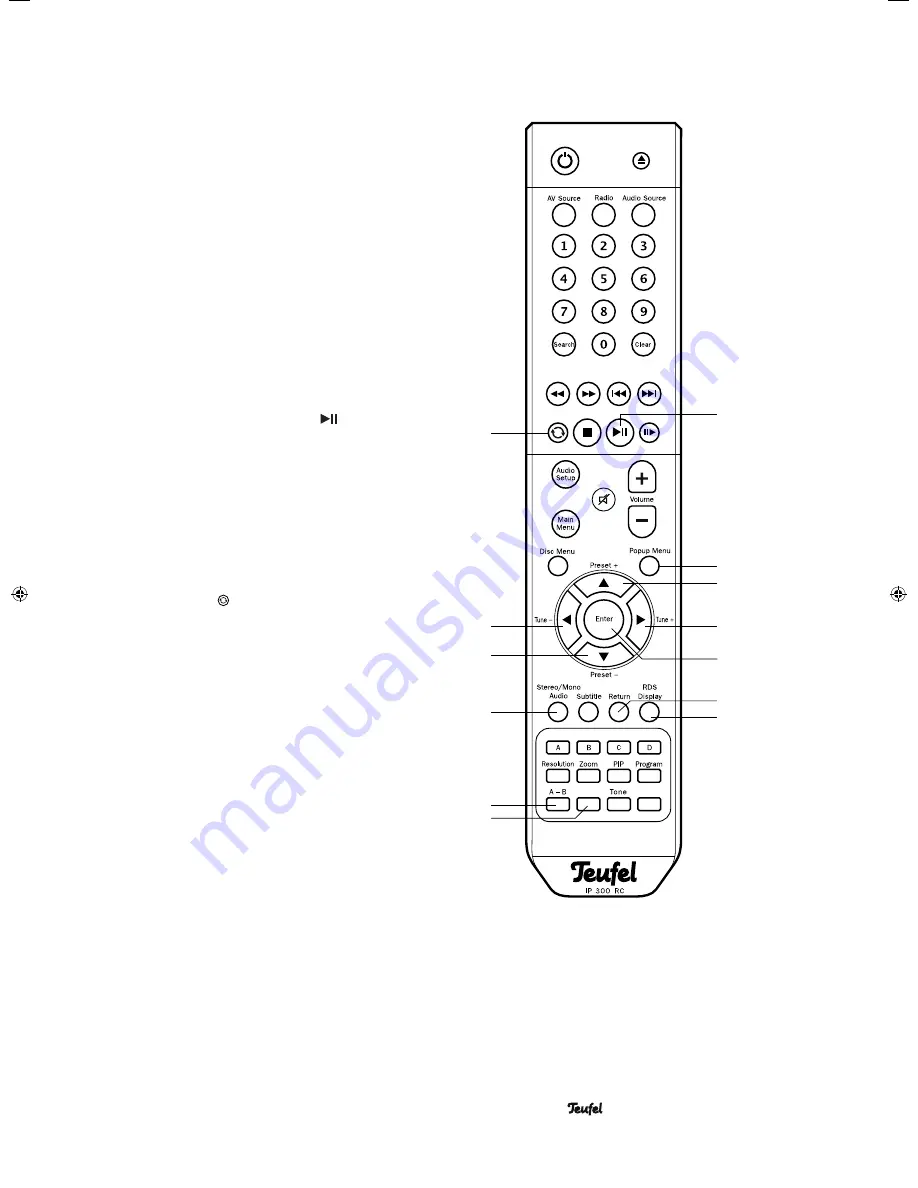
• Impaq
®
300 Blu-ray
25
55
56
60
39
38
40
43
41
Auto Scan
Level
50
Playback options
Menu item “Play fi les”
• Select this menu item to play all music tracks from the
selected folder.
Menu item “Start slideshow”
• Select this menu item in order to play back all images
from the selected folder.
• During the slideshow, pushing the button
38
“Popup
Menu” navigates to the slideshow menu with the fol-
lowing settings:
–
Slideshow effects
– different crossfades from image
to image.
–
Slideshow delay
– display duration per image from 1
to 30 seconds
Start slideshow from a certain photo
1. If you want to start the slideshow from a certain photo,
mark the photo and push the enter button
41
.
The photo will now be displayed to fi t the window.
2. Start the slideshow with the button
34
.
Slideshow with music
For a perfect slideshow, copy the images and a few suit-
able music tracks to a USB stick or a CD.
1. Begin by starting music playback.
2. With the button
42
“Return” go back to the menu and
select “Search images” there.
3. Select the desired folder and then start the slideshow.
Repeat function (Repeat)
Tipping the button
60
switches the repeat functions;
you will see the selected function on the display panel
and on the screen:
• Off – normal playback, no repeat
• File – repeat current fi le
• All – repeat all fi les
• Random – play in random order
Repeat section
With this function you can mark a section for repetition.
Note:
This function is not available on most Blu-rays
.
1. Start playback.
2. To start the desired section, briefl y push the button
50
“A–B”.
3. Briefl y push the button
50
“A–B” again at the end of
the desired section.
The section will now be continually repeated.
4. To continue normal playback, briefl y push the button
50
“A–B” again.
34
53
49
42
91768 GB 20120611.indd 25
91768 GB 20120611.indd 25
11.06.12 09:41
11.06.12 09:41


















